How to Change a Domain Name in Just 4 Simple Steps
Did you know that changing a domain name doesn’t have to be a complicated process? In fact, with just four simple steps, you can successfully update your domain name and give your online presence a fresh start.
Whether you’re looking to rebrand, target a new audience, or just want a change, this step-by-step domain name change process will guide you through an easy and quick domain name switch. By following these steps, you can ensure a smooth and seamless transition without losing valuable website traffic or compromising your brand identity.
Key Takeaways:
- Changing a domain name can be done in just four simple steps.
- Back up your website files before making any changes.
- Purchase a new domain and configure the necessary settings.
- Redirect old links and inform Google about the domain name change.
- Update your branding and inform your audience about the change.
Step 1: Backup Your Website
Before making any changes to your domain name, it is crucial to backup your website files to ensure that you have a copy of all the data associated with your website. This step is essential to safeguard your website and prevent any potential loss of valuable information.
One of the easiest ways to backup your website is by using a reliable third-party backup service or plugin. One such plugin is UpdraftPlus, which offers a comprehensive backup solution for WordPress websites.
With UpdraftPlus, you can schedule automatic backups of your website files. This ensures that your files are regularly backed up without you having to remember to do it manually. Alternatively, you can also manually create backups whenever needed.
Once you have backed up your website files using UpdraftPlus, you can store the backup files in a secure location. Consider using a cloud storage service like DropBox or Google Drive for added security and accessibility.
By taking the time to backup your website before making any changes, you can have peace of mind knowing that your data is safe. Next, let’s move on to step 2, where we’ll discuss purchasing a new domain name and configuring the necessary settings.
Step 2: Purchase a New Domain and Configure Settings
The next step in changing your domain name is to purchase a new domain name that aligns with your brand and reflects your business offerings. You can choose a domain name registrar to assist you in this process. One popular registrar is Namecheap. They offer a wide range of domain options and provide easy domain name availability checks.
To begin, visit the Namecheap website and enter your desired domain name in the search bar. Namecheap will instantly inform you if the domain name is available for purchase. If your desired domain name is available, proceed to complete the purchase by following the simple instructions provided by Namecheap.
| Benefits of Using Namecheap | Features |
|---|---|
| Reliable and Trusted Registrar | ✓ |
| Wide range of domain options | ✓ |
| Easy domain name availability checks | ✓ |
| Secure payment options | ✓ |
Once you have purchased your new domain name, you will need to configure the domain settings to ensure that it is properly linked to your website. If you are using WordPress as your website platform, you can configure the domain settings in the WordPress administration area.
- Log in to your WordPress dashboard
- Go to the “Settings” menu
- Select “General”
- Update the “WordPress Address (URL)” and “Site Address (URL)” fields with your new domain name
- Save the changes
By correctly configuring the domain settings, you will ensure that your website is accessible through the new domain name.
Step 3: Redirect Old Links and Inform Google
When changing your domain name, it is crucial to redirect any old links pointing to your previous domain to the URLs associated with your new domain. This can be achieved through 301 redirects, which are permanent redirects that ensure users are directed to the correct pages. By implementing 301 redirects, you can maintain your website’s search engine rankings and prevent any disruption to user experience.
To set up 301 redirects, you can make use of the .htaccess file on your server. This file allows you to define rules that specify the old URLs and their corresponding new URLs. It’s worth noting that if you are using a content management system (CMS) like WordPress, there are plugins available to simplify the process of setting up redirects.
Additionally, it’s crucial to inform Google about the domain name change to ensure that the search engine recognizes the move and updates its indexing accordingly. The best way to do this is by using the Change of Address tool in Google Search Console. By submitting a change of address request, you can notify Google about your new domain and expedite the process of updating search results.
Here’s an example of how to create a 301 redirect in the .htaccess file:
RewriteEngine On
RewriteCond %{HTTP_HOST} ^old-domain.com$ [OR]
RewriteCond %{HTTP_HOST} ^www.old-domain.com$
RewriteRule (.*)$ http://new-domain.com/\ [R=301,L]
Remember to replace “old-domain.com” with your previous domain name and “new-domain.com” with your new domain name. You can add additional lines for each specific URL you want to redirect.
By implementing 301 redirects and informing Google, you can ensure a smooth transition to your new domain name without any significant impact on your website’s visibility and traffic in search engine results.

Step 4: Update Branding and Inform Your Audience
Now that the technical aspects of changing your domain name are complete, it’s time to focus on updating your branding and informing your audience about the change. Take the following steps to ensure a smooth transition:
- Update your website logo: Replace your old logo with a new version that features your new domain name. This will help reinforce your brand identity and create a cohesive visual experience for your visitors.
- Update website pages: Go through your website and update any references to your old domain name. This includes updating URLs, headers, footers, and any other instances where your previous domain name appears. Make sure all these elements reflect your new domain name.
- Update website sections: Pay special attention to sections of your website that mention your brand or domain name. Update these sections accordingly to ensure consistency and accuracy.
- Write a blog post: Create a blog post that announces and explains the domain name change to your audience. Provide details about the reasons behind the change and how it will benefit them. Link this blog post prominently on your website for easy access.
- Update social media pages: Update your social media profiles with your new domain name. This includes updating your bio, About sections, and any links you have shared on your profiles. Consider creating a social media post to inform your followers about the change as well.
- Send email to subscribers: Craft an email to notify your subscribers about the domain name change. Explain why you made the change and provide any necessary instructions or updates. Make sure to include a direct link to your new website.
By following these steps, you will ensure that your branding is updated across your website and digital channels, and your audience is informed about the domain name change.
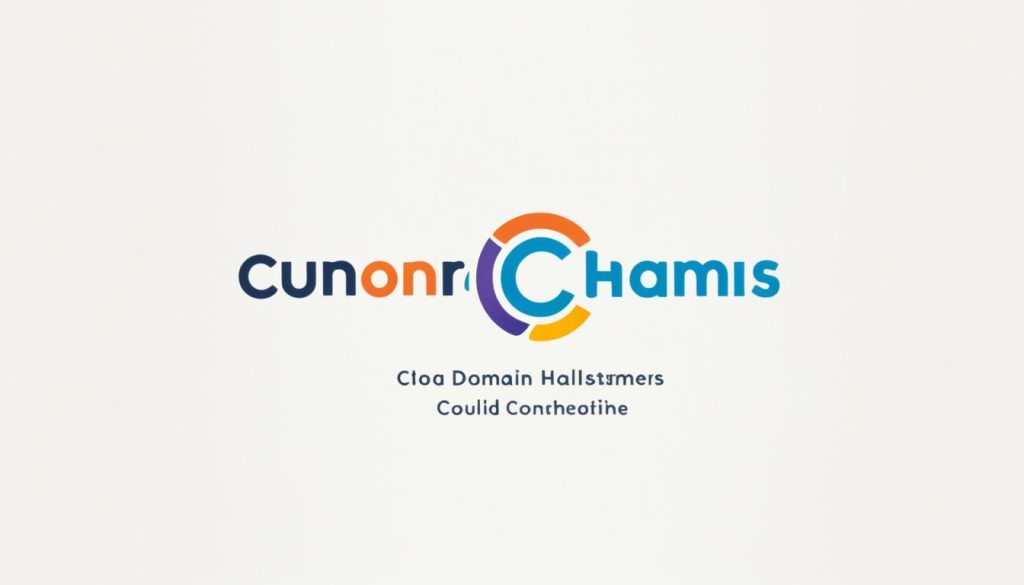
Conclusion
Changing your domain name may seem like a daunting task, but with the right approach, it can be a smooth and successful transition. By following the four simple steps outlined in this guide, you can ensure that your domain name change process is hassle-free and minimizes any negative impact on your brand and website traffic.
The first step is to back up your website files, ensuring that you have a copy of all the data associated with your website. This will provide security and peace of mind during the transition.
The second step involves purchasing a new domain name that aligns with your brand and configuring the necessary settings to link it to your website. Choosing a reputable domain name registrar, such as Namecheap, can simplify this process.
Next, it’s crucial to redirect any old links to your new domain using 301 redirects. This will ensure that visitors are directed to the correct pages on your website, preserving your SEO efforts. Additionally, informing Google about the domain name change through the Change of Address tool in Google Search Console will help expedite the indexing process.
Finally, updating your branding elements, such as your website logo, pages, and sections, and informing your audience about the domain name change will ensure a seamless transition. Be sure to update your social media pages and send an email to your subscribers, keeping them informed about the change.
Throughout the process, it’s essential to monitor your website’s performance and address any issues promptly to maintain a seamless user experience. With careful planning and execution, you can achieve a smooth domain name transition and continue to thrive online with your new domain name.
FAQ
Why is changing a domain name necessary?
What is the first step in changing a domain name?
How can I backup my website?
What should I do after backing up my website?
Where can I purchase a new domain name?
What should I do after purchasing a new domain name?
How can I redirect old links to the new domain?
Should I inform Google about the domain name change?
What should I do to update my branding after changing the domain name?
How should I inform my audience about the domain name change?
Is changing a domain name a complicated process?
- SEO for Entry Door Services - April 24, 2025
- Boosting Property Value: Why Halifax Windows and Doors Are a Smart Investment - April 24, 2025
- The Business Cost of Injury: Why Personal Injury Law Matters in a Financial World - April 16, 2025
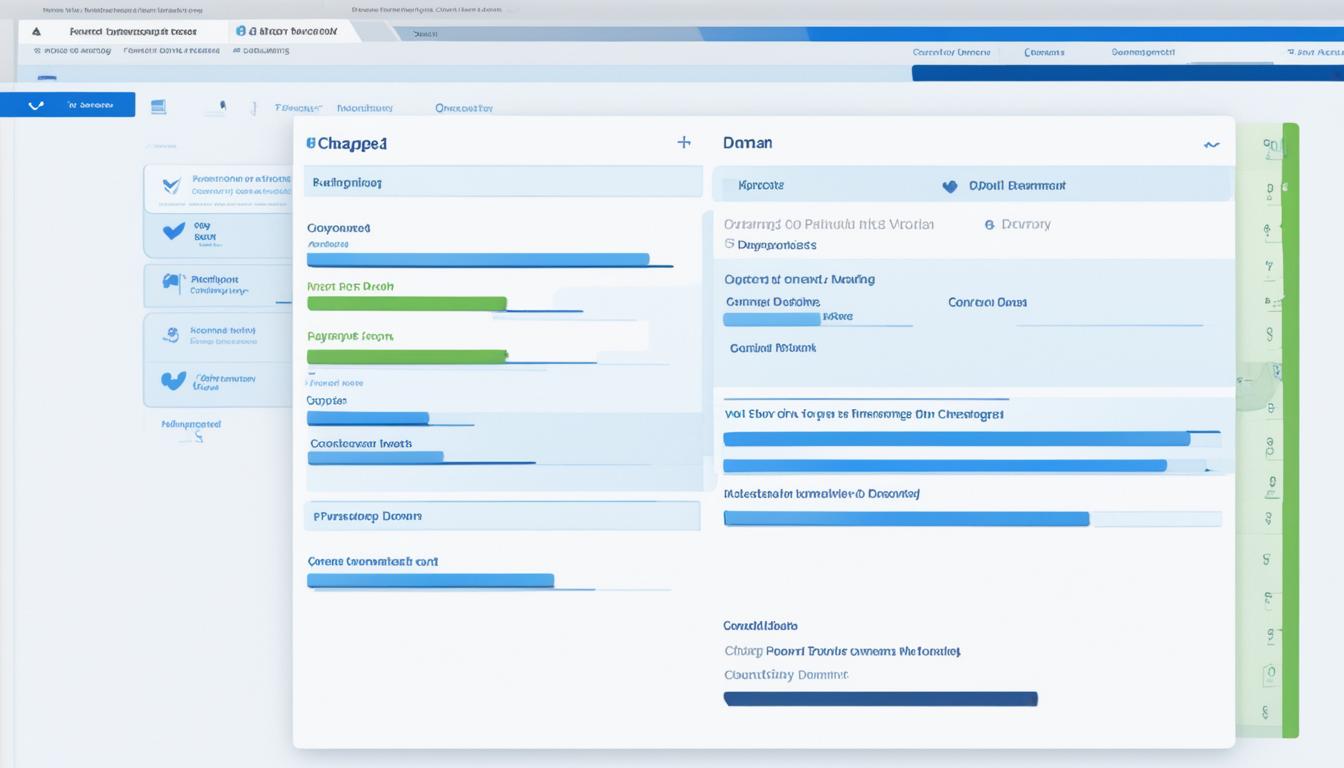

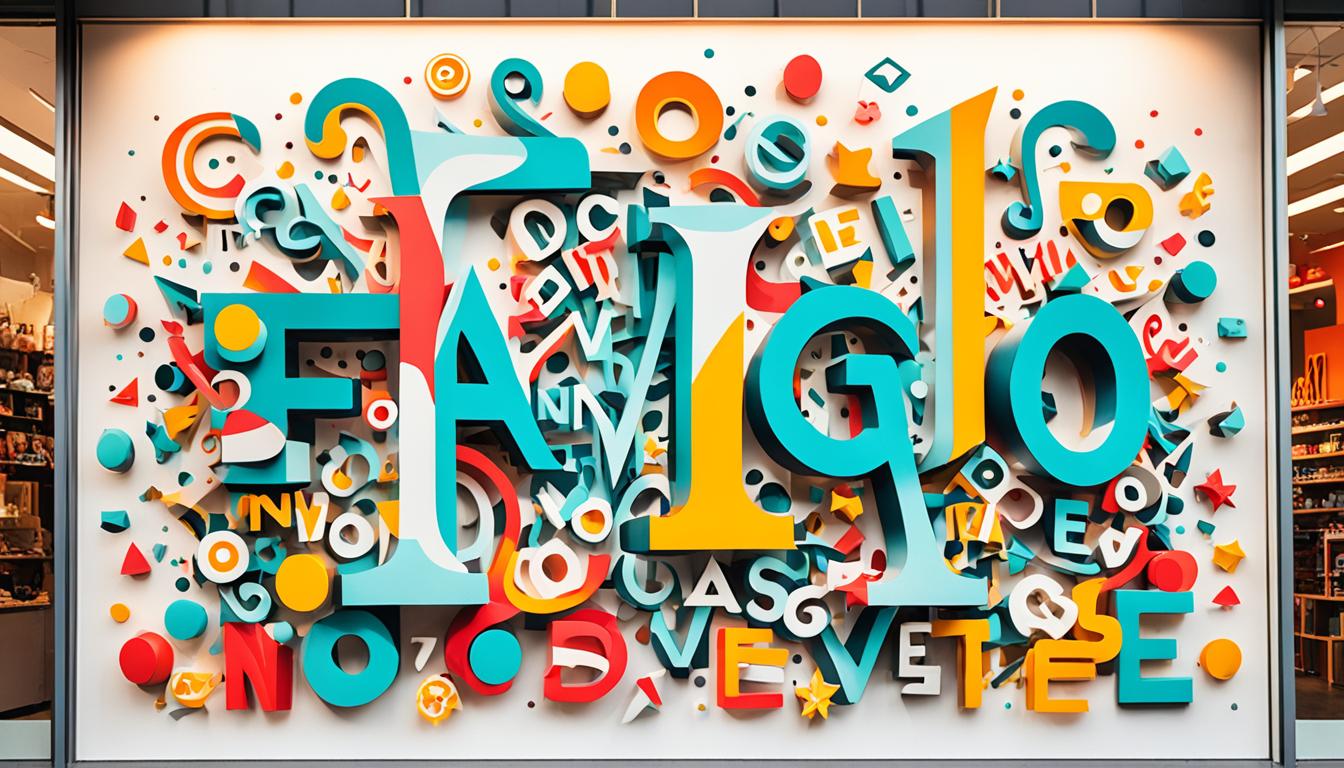


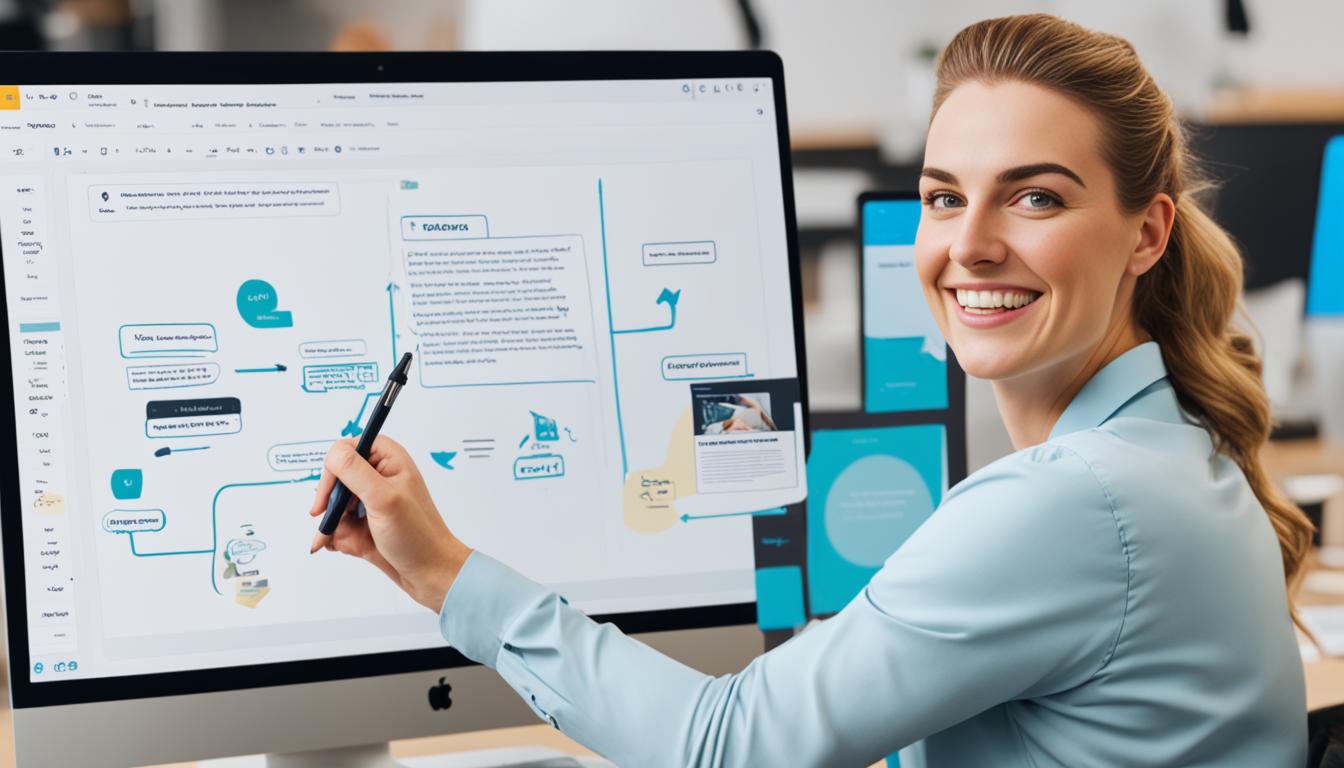














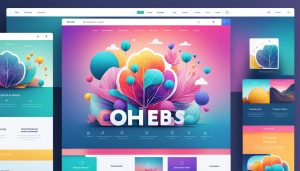
Post Comment
You must be logged in to post a comment.