How To Change The Primary Domain At Blue Host
Did you know that changing the primary domain on your Bluehost account can be done quickly and easily? Bluehost, one of the leading web hosting providers, offers a seamless process for swapping or renaming your primary domain. Whether you’re looking to rebrand your website, optimize your SEO efforts, or simply want to change the domain name, Bluehost has got you covered.
Key Takeaways
- Changing the primary domain at Bluehost is a straightforward process.
- Make sure to backup your websites and databases before making any changes.
- Moving website files may be necessary for proper functionality after the domain change.
- Contact Bluehost’s support team to initiate the renaming process.
- Consider the impact on custom DNS changes, Cloudflare settings, and Weebly site publishing.
What You Should Know Before Renaming Your Account
Before proceeding with the primary domain rename process, there are a few important factors to consider. Taking the necessary precautions will ensure a smooth transition and minimize any potential issues that may arise.
Backup Websites and Databases
One crucial step before renaming your account’s primary domain is to backup your websites and databases. This is essential to safeguard your valuable data and ensure that you can easily restore it if needed. By creating backups, you can preserve your website’s content, functionality, and user data throughout the domain rename process.
Move Website Files
Moving website files may be necessary to ensure the proper functioning of both the new and old domains after the rename. It is important to relocate all relevant files to the appropriate directories to maintain the integrity of your website. By efficiently moving website files, you can prevent any disruptions in user experience and maintain seamless navigation.
Custom DNS Changes
Any custom DNS changes made to either the old or new domain will be lost during the primary domain rename process. Custom DNS settings are often employed to enhance website performance, security, and accessibility. Therefore, it is crucial to note down these settings before initiating the rename. After the process is complete, you will need to reconfigure your custom DNS settings to ensure the continued functionality of your website.
Weebly Site Publishing
If you have a Weebly site associated with your account, it is important to be aware that renaming the primary domain will impact the ability to publish your site. Both the old and new domains will no longer support Weebly site publishing. Consider this limitation before deciding to rename your account’s primary domain to avoid any disruptions in your Weebly site’s visibility.
https://www.youtube.com/watch?v=KfN3NFiCu1o
| Considerations | Action |
|---|---|
| Backup Websites and Databases | Creating backups of your websites and databases |
| Move Website Files | Relocating relevant files to new directories |
| Custom DNS Changes | Documenting custom DNS settings and reconfiguring after the rename |
| Weebly Site Publishing | Considering limitations on Weebly site publishing |
How to Rename Your Account
If you’re looking to rename your account’s primary domain at Bluehost, you can easily do so by contacting their support team. Whether you prefer to reach out by phone or through their chat service, the process is straightforward and convenient.
To initiate the domain renaming process, you’ll need to provide Bluehost’s support team with some key information. This includes your current primary domain, the desired new primary domain, and the last four characters of your cPanel password. With these details, their support team will guide you through the necessary steps and assist with any technical aspects to ensure a smooth and successful transition.
Bluehost’s support team understands the importance of maintaining your website’s functionality and can help you overcome any challenges that may arise during the renaming process. They have the experience and expertise to address any concerns you may have, making sure you feel confident about the changes you’re making to your account’s primary domain.
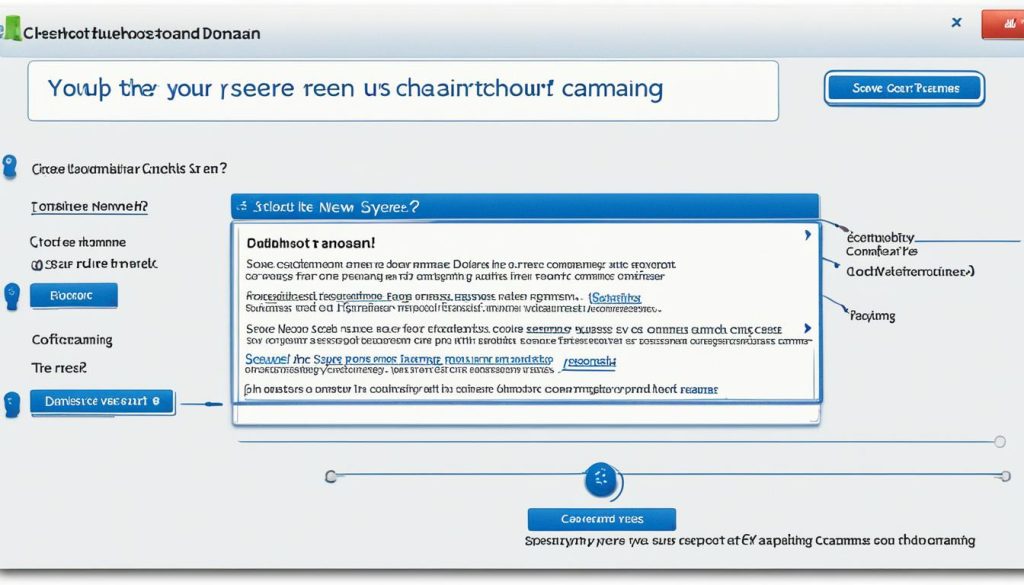
By reaching out to Bluehost’s support team, you can rest assured that you’re in capable hands. They are committed to providing excellent customer service and will work closely with you to ensure a seamless transition. So, if you’re ready to rename your account’s primary domain, don’t hesitate to contact Bluehost’s support and let their experts guide you through the process.
Manual Method for Changing the Primary Domain at Bluehost
If you prefer a manual approach, you can change the primary domain at Bluehost by following a few simple steps. Here’s a step-by-step guide:
- Login to your cPanel account.
- Navigate to the Order Information View.
- Search for the domain name you want to change.
- Look for the “Change domain” option.
- Enter the new primary domain.
- Save the changes.
- You will receive a confirmation message stating that your request to change the primary domain has been placed.
- The update will take effect within a few hours.
By following these steps, you can easily change the primary domain of your Bluehost account manually. It’s a quick and straightforward process that allows you to have full control over the domain renaming procedure.
If you need visual aid, refer to the table below for a summarized version of the steps:
| Step | Description |
|---|---|
| 1 | Login to cPanel |
| 2 | Navigate to Order Information View |
| 3 | Search for the domain name |
| 4 | Look for the “Change domain” option |
| 5 | Enter the new primary domain |
| 6 | Save the changes |
| 7 | Receive confirmation message |
| 8 | Update takes effect within hours |
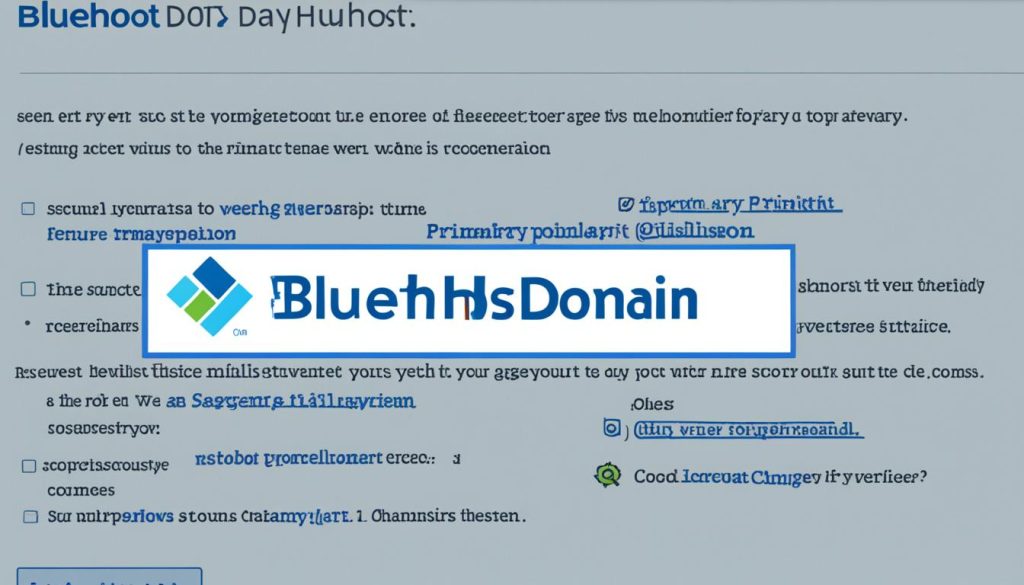
By following these simple steps or seeking assistance from Bluehost’s support team, you can smoothly change the primary domain of your Bluehost account to align with your website’s needs.
Changing the Primary Domain with Bluehost’s Customer Support
If you find the manual method of changing the primary domain too technical or complex, don’t worry! Bluehost’s customer support team is here to assist you every step of the way.
When you encounter any difficulties or uncertainties, simply reach out to Bluehost’s dedicated support team and let them know that you want to change the primary domain on your account. Their friendly and knowledgeable experts will guide you through the entire process, providing clear and detailed instructions tailored to your specific needs.
Whether you have questions about the necessary steps or need assistance in resolving any technical issues, Bluehost’s support team is ready to help. They have the expertise to address any concerns you may have and offer solutions to ensure a smooth and successful transition.
By contacting Bluehost support, you can rely on their expertise, experience, and dedication to make the domain change process effortless. Feel free to ask any questions and voice any concerns you may have. Bluehost’s support team is committed to providing you with the assistance you need to achieve your domain swap efficiently and effectively.
Remember, contact Bluehost support today if you need any assistance in changing the primary domain. They are just a call or chat away, ready to provide expert guidance and support throughout the process.
Conclusion
Changing the primary domain at Bluehost is a straightforward process that can be accomplished in a few simple steps. However, it is crucial to consider all the factors involved to ensure a smooth transition for your website. Whether you choose to perform the domain change manually or seek assistance from Bluehost’s support team, following the recommended steps and taking necessary precautions is essential.
Before proceeding with the domain change, it is highly recommended to back up your files and databases as a precautionary measure. This will ensure that your data is protected in case of any unforeseen issues during the renaming process. Additionally, it is important to note that moving website files may be necessary to ensure proper functionality after the domain change.
Manually changing the primary domain at Bluehost involves logging into your cPanel account, navigating to the Order Information View, and updating the domain information. If this process seems too technical or complex, you can always rely on Bluehost’s customer support team for assistance. They will guide you through the process, provide step-by-step instructions, and offer any additional help needed to ensure a successful domain change.
By carefully following the instructions, taking necessary precautions, and seeking assistance when needed, you can confidently change the primary domain at Bluehost. This will allow you to optimize your website’s online presence and continue to provide a seamless browsing experience for your visitors.
FAQ
What factors should I consider before renaming my account’s primary domain?
How can I rename my account’s primary domain at Bluehost?
How long will it take for the primary domain rename to take effect?
Do I need to backup my websites and databases before renaming the primary domain?
Will I lose any custom DNS changes or Cloudflare settings during the primary domain rename?
Can I still receive assistance from Bluehost support if I choose to change the primary domain manually?
Are there any other considerations I should keep in mind when changing the primary domain at Bluehost?
- SEO for Entry Door Services - April 24, 2025
- Boosting Property Value: Why Halifax Windows and Doors Are a Smart Investment - April 24, 2025
- The Business Cost of Injury: Why Personal Injury Law Matters in a Financial World - April 16, 2025
![10 Best Blue Websites in 2024 [+ Their Color Schemes] 10 Best Blue Websites in 2024 [+ Their Color Schemes]](https://webdoclab.ca/wp-content/uploads/2024/04/10-Best-Blue-Websites-in-2024-Their-Color-Schemes.jpg)




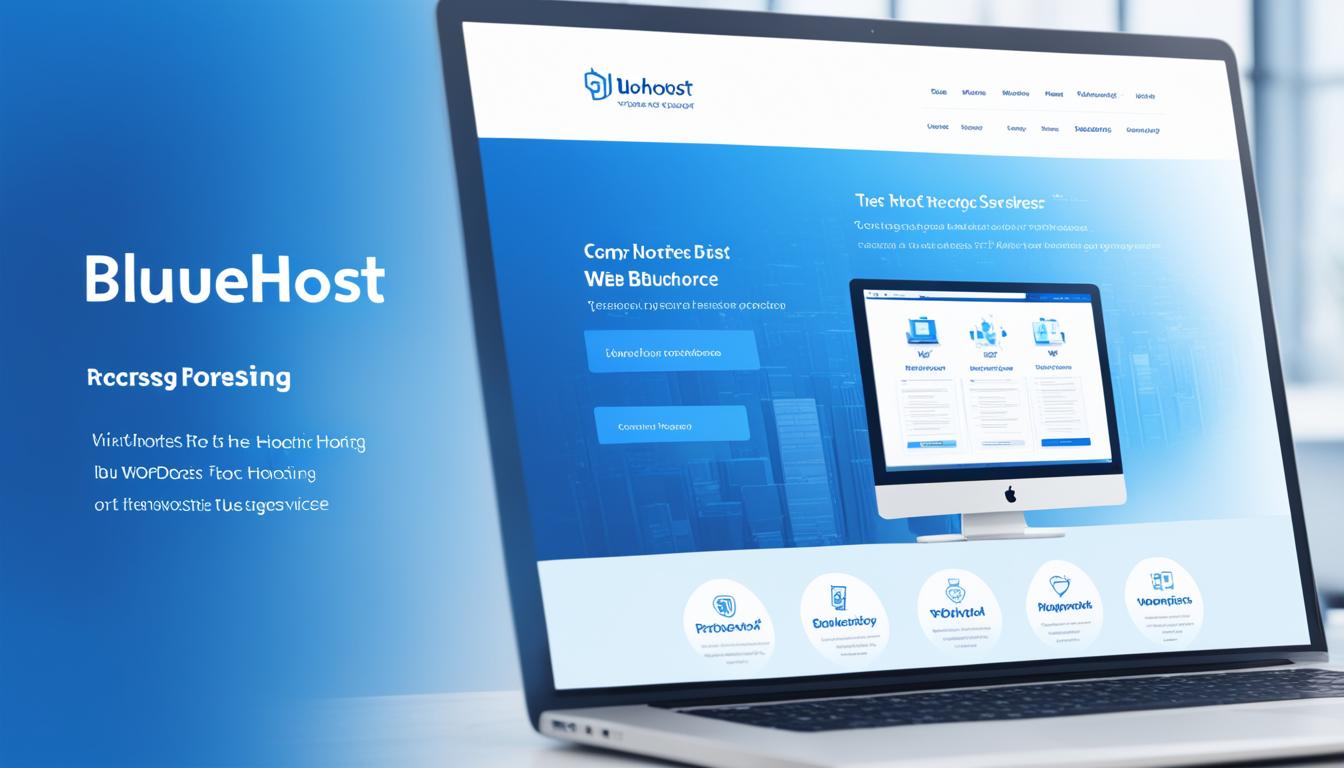
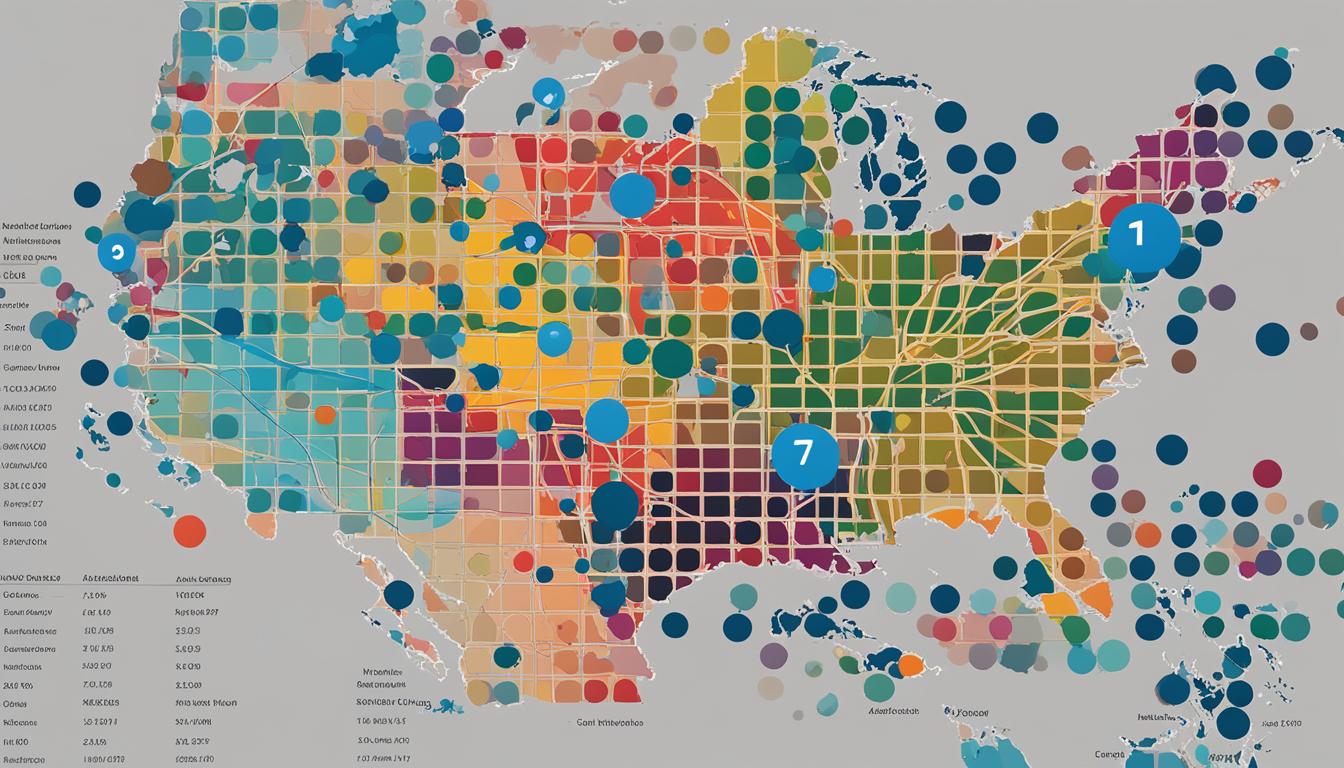
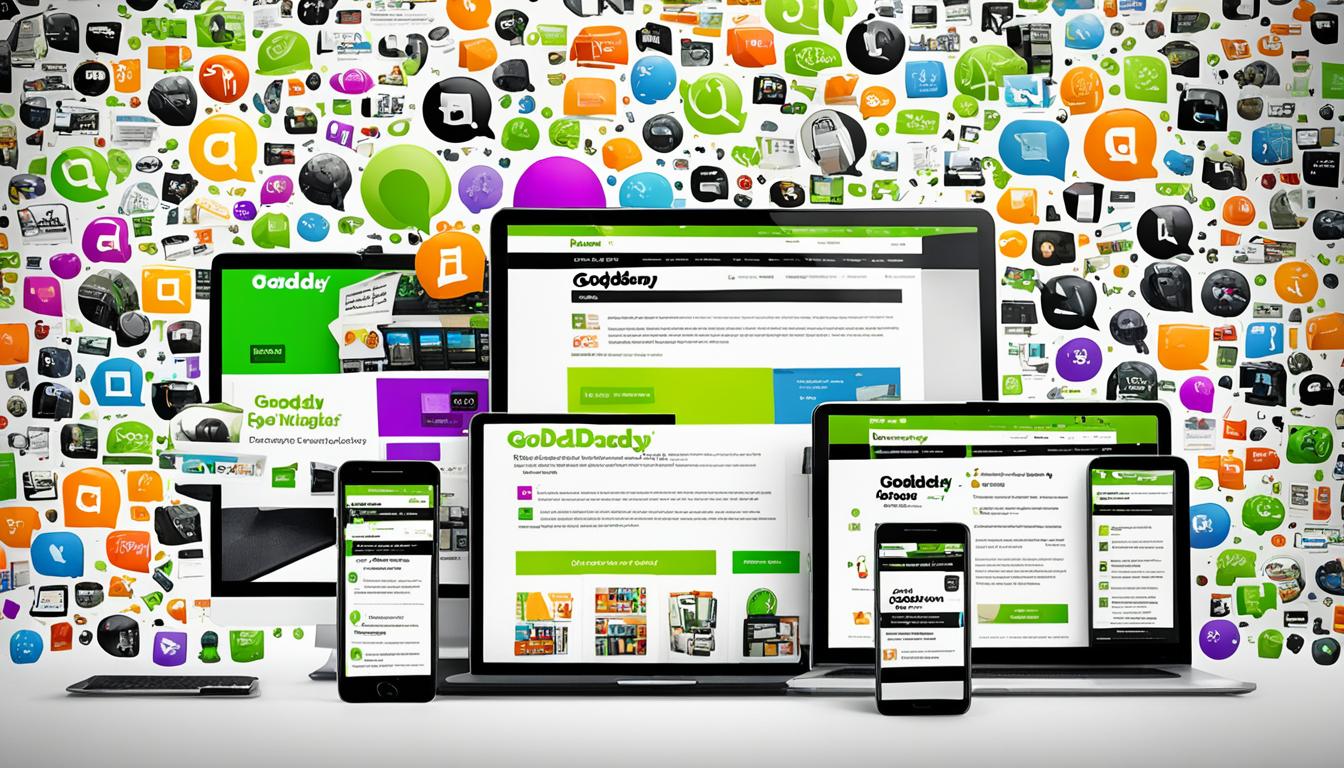
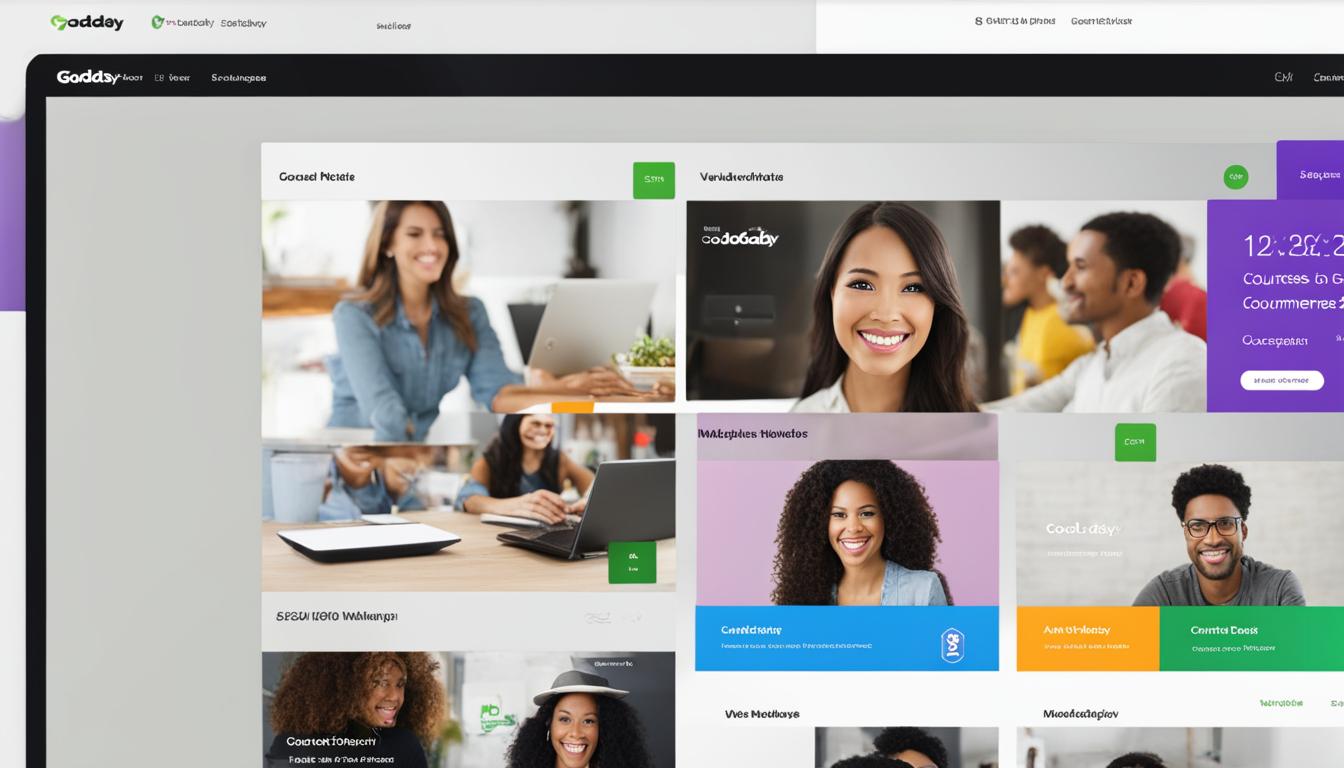











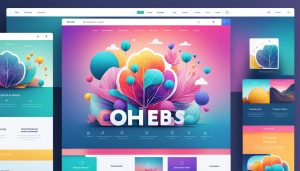
Post Comment
You must be logged in to post a comment.