Install .NET Core Runtime & Hosting Bundle
If you’re looking to deploy and host ASP.NET Core applications on your Windows server, you’ll need to install the .NET Core Runtime & Hosting Bundle. This powerful combination allows your apps to run seamlessly with IIS, enabling optimal performance and reliability.
But before you dive into the installation process, it’s important to understand the requirements and steps involved. In this article, we’ll provide you with a comprehensive guide on how to install the .NET Core Runtime & Hosting Bundle, ensuring a smooth and successful deployment for your ASP.NET Core applications.
Key Takeaways:
- The .NET Core Runtime & Hosting Bundle is necessary for running ASP.NET Core apps with IIS
- Install the bundle after installing IIS and avoid installing older unsupported versions
- Download the .NET Core Hosting Bundle directly from the official website
- Make sure to install the Visual C++ Redistributable on older versions of Windows
- Customize the installation process by selecting the appropriate options
Direct Download
To download the .NET Core Hosting Bundle, you can use the direct download links provided on the official website. Just visit the website and select the appropriate version that suits your needs. It’s important to make sure you choose the correct version to ensure compatibility with your system.
If you need to download an earlier version of the installer, you can navigate to the Download .NET Core page and select the desired version. This allows you to access previous releases if necessary.
However, it’s worth noting that some installers may contain release versions that have reached their end of life and are no longer supported. So, it’s recommended to use the latest supported version for optimal functionality and security.
In summary, the direct download links provided on the official website offer a convenient way to download the .NET Core Hosting Bundle. Ensure that you choose the correct version and check for the latest supported release to make the most of .NET Core’s capabilities.
| Direct Download Benefits | Direct Download Considerations |
|---|---|
|
|
Visual C++ Redistributable Requirement
On older versions of Windows, such as Windows Server 2012 R2, it is crucial to install the Visual Studio C++ Redistributable to avoid encountering confusing error messages in the Windows Event Log. These error messages may indicate that the data is the error, which can be perplexing and hinder troubleshooting efforts. To resolve this issue, it is necessary to install the appropriate version of the Visual C++ Redistributable.
Installing the Visual C++ Redistributable ensures that the required runtime components are available for your applications to function properly. This redistributable package includes the necessary DLL files and libraries that are essential for executing programs that are written using Visual C++.
By installing the Visual C++ Redistributable, you can avoid compatibility issues caused by missing dependencies and ensure that your applications run smoothly on your Windows Server.
To install the Visual C++ Redistributable, follow these steps:
- Visit the official Microsoft website or search for “Visual C++ Redistributable” in your preferred search engine.
- Choose the appropriate version of the redistributable based on your operating system and architecture (32-bit or 64-bit).
- Download the installer file and run it.
- Follow the installation wizard’s prompts to complete the installation.
- Once the installation is finished, restart your system to ensure that the changes take effect.
If you encounter any issues during the installation process or have any questions, refer to the official Microsoft documentation or seek assistance from the Microsoft support community.
By installing the Visual C++ Redistributable, you can avoid the error messages related to missing dependencies and enhance the stability and performance of your applications on older versions of Windows.
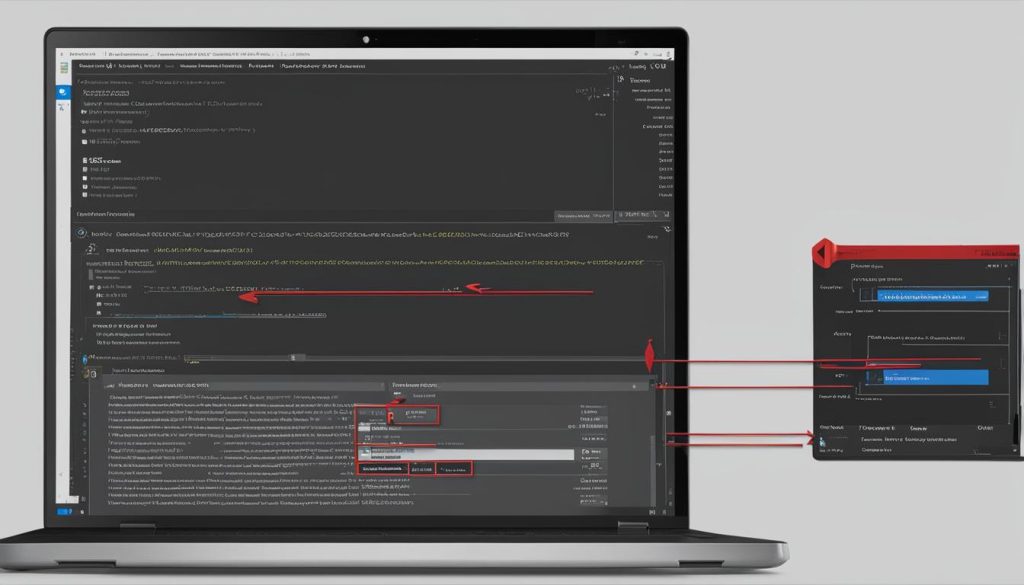
Options
When installing .NET Core, there are several options available that allow you to customize the installation process to suit your specific needs.
Customizing the Installation
By running the installer from an administrator command shell, you gain access to various options. These options enable you to skip the installation of certain components, such as the ASP.NET Core Module or the .NET Core runtime, if they are not necessary for your hosting requirements.
When considering these options, it is essential to carefully assess their implications before proceeding with the installation. Selecting the relevant components ensures an efficient and tailored installation process.
Skipping the ASP.NET Core Module
If you do not require the ASP.NET Core Module for your hosting setup, you can choose to skip its installation. This can be beneficial if you are using a different web server or if you have specific requirements that do not rely on the ASP.NET Core Module.
Opting Out of the .NET Core Runtime
In certain scenarios, you may not need the .NET Core runtime installed on your system. For example, if you are only deploying pre-compiled applications that already contain the necessary runtime, you can choose to exclude it from the installation process.
Considering Your Hosting Requirements
When deciding which components to install and which to skip, it is crucial to consider your specific hosting requirements. By customizing the installation to match your needs, you can optimize the performance and functionality of your .NET Core applications.
| Component | Description |
|---|---|
| ASP.NET Core Module | The ASP.NET Core Module enables ASP.NET Core apps to run with IIS. If you choose to install this component, make sure it aligns with your hosting environment and requirements. |
| .NET Core Runtime | The .NET Core runtime provides the necessary libraries and components for running .NET Core applications. Evaluate whether you need this runtime installed or if your applications already have the required runtime bundled. |
Restart IIS
After installing the .NET Core Hosting Bundle, it is essential to restart IIS manually to ensure that the changes take effect. This step is particularly important if you encounter any issues with the dotnet CLI tooling or if the tooling is not available on the PATH for running IIS worker processes.
To manually restart IIS, follow these steps:
- Open a command prompt as an administrator.
- Type the command
net stop was /yand press Enter. This command stops the Windows Process Activation Service (WAS). - Wait for the service to stop completely.
- Type the command
net start w3svcand press Enter. This command restarts the World Wide Web Publishing Service (W3SVC) and any dependent services. - Wait for the service to start successfully.
Restarting IIS ensures that the .NET Core Hosting Bundle is properly integrated and allows IIS worker processes to access the necessary components for running ASP.NET Core apps smoothly.
By following these steps, you can ensure that your IIS server is ready to host and run your ASP.NET Core applications.

Module Version and Hosting Bundle Installer Logs
If you need to determine the version of the ASP.NET Core Module installed on your hosting system, follow these steps:
- Navigate to the
%PROGRAMFILES%\IIS\Asp.Net Core Module\V2directory. - Locate the
aspnetcorev2.dllfile. - Right-click on the file and select Properties.
- In the Properties window, go to the Details tab.
- Look for the File version and Product version, which represent the installed version of the module.
This information can help you troubleshoot any compatibility issues or check if you have the latest version of the ASP.NET Core Module installed.
Hosting Bundle Installer Logs
During the installation of the Hosting Bundle, logs are generated that provide valuable information about the installation process. These logs can be helpful in diagnosing any issues that may arise.
To locate the Hosting Bundle installer logs, follow these steps:
- Open the Event Viewer on the hosting system.
- Navigate to Windows Logs > Application.
- In the Action menu, select Filter Current Log.
- In the filter settings, enter
HostingBundleInstallerin the Event sources field and click OK.
The logs will now display only the events related to the Hosting Bundle installer. You can review these logs to identify any errors or warnings that occurred during the installation process.
| Event ID | Level | Date and Time | Source | Description |
|---|---|---|---|---|
| 1234 | Information | 2022-01-01 10:00 AM | HostingBundleInstaller | The Hosting Bundle installation started. |
| 5678 | Warning | 2022-01-01 10:05 AM | HostingBundleInstaller | Failed to install the ASP.NET Core Module. |
| 9012 | Error | 2022-01-01 10:10 AM | HostingBundleInstaller | An error occurred during the installation process. |
Azure DevOps Integration
If you’re using Azure DevOps for your deployment pipeline, you can easily incorporate the installation of the .NET Core Runtime & Hosting Bundle. Azure DevOps provides seamless integration with the Install .NET Core Runtime & Hosting Bundle extension.
Available in the Visual Studio Marketplace, this extension can be effortlessly added to your Azure DevOps organization, allowing you to leverage the power of YAML pipelines. With YAML pipelines, you have the flexibility to define the installation steps and configure the version of the .NET Core Runtime & Hosting Bundle that should be installed.
This integration enables automated and streamlined deployment of the hosting bundle to your Windows servers. By harnessing the capabilities of Azure DevOps and YAML pipelines, you can enhance your development process and ensure that the required runtime and hosting bundle are seamlessly installed as part of your deployment workflow.
FAQ
How do I install the .NET Core Runtime & Hosting Bundle?
Where can I download the .NET Core Runtime & Hosting Bundle?
Do I need to install the Visual C++ Redistributable?
Can I customize the installation process for the .NET Core Hosting Bundle?
How do I manually restart IIS after installing the .NET Core Hosting Bundle?
How do I determine the version of the installed ASP.NET Core Module?
Can I integrate the installation of the .NET Core Runtime & Hosting Bundle into Azure DevOps?
- SEO for Entry Door Services - April 24, 2025
- Boosting Property Value: Why Halifax Windows and Doors Are a Smart Investment - April 24, 2025
- The Business Cost of Injury: Why Personal Injury Law Matters in a Financial World - April 16, 2025
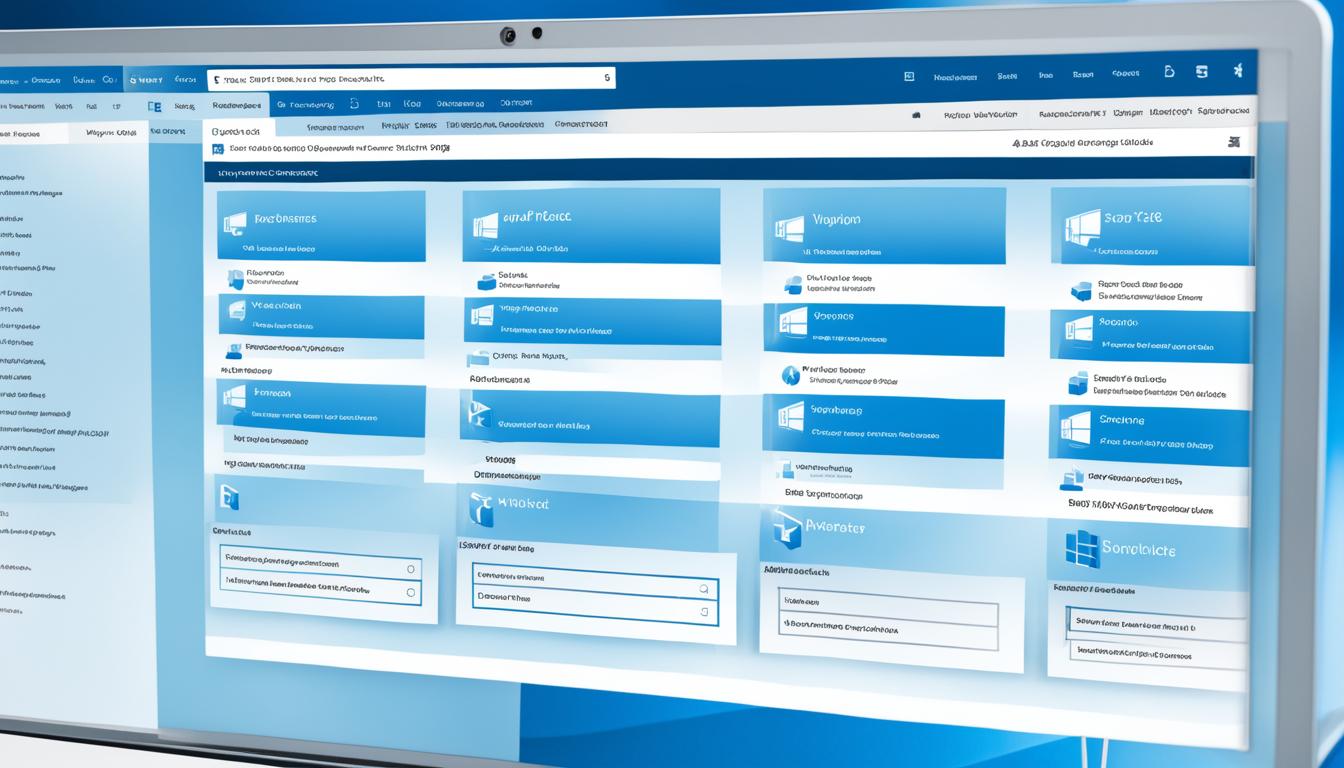





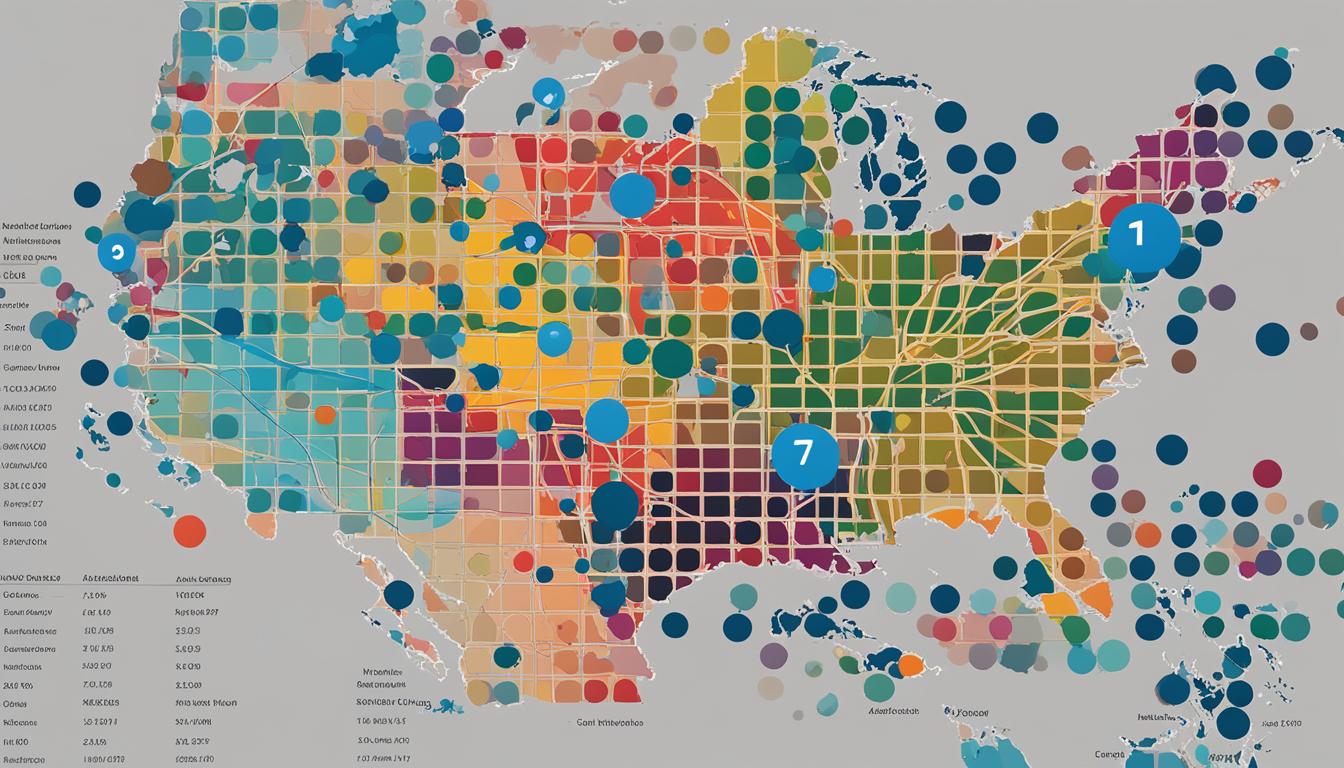
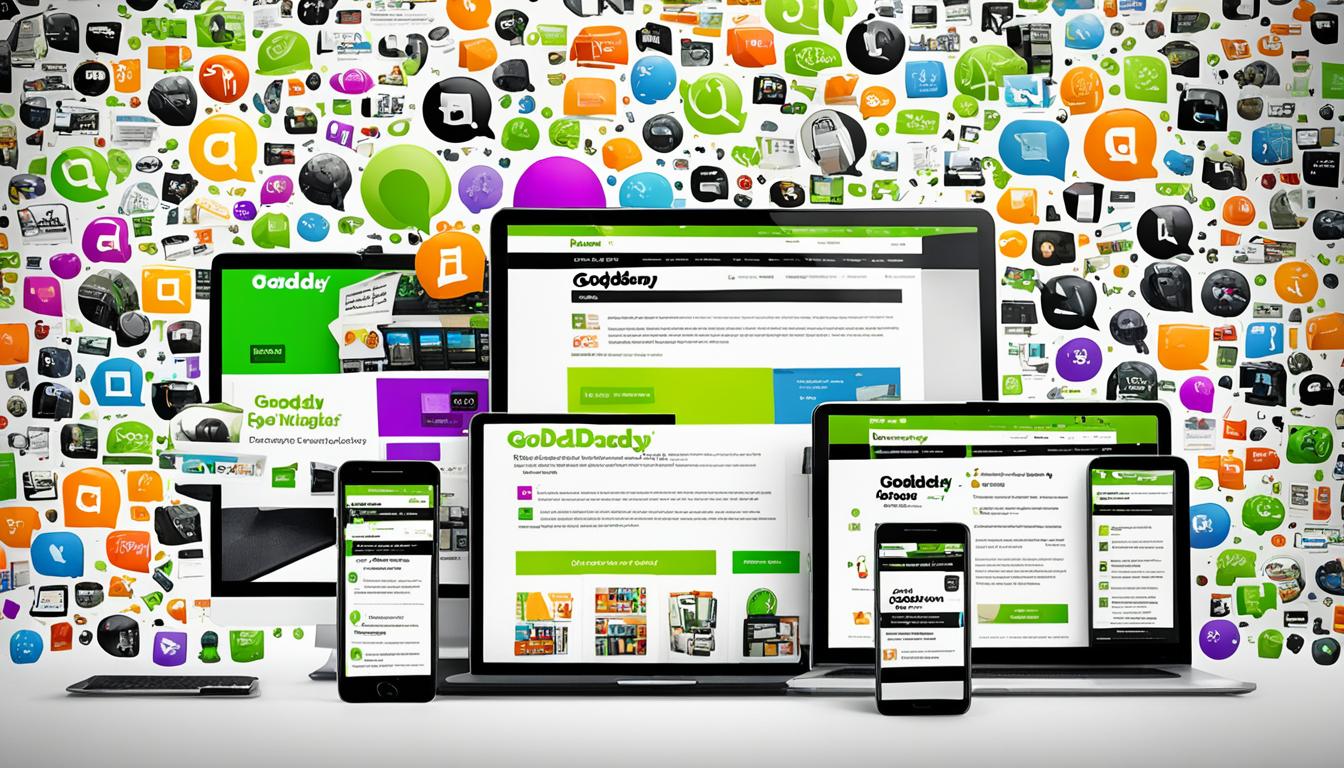
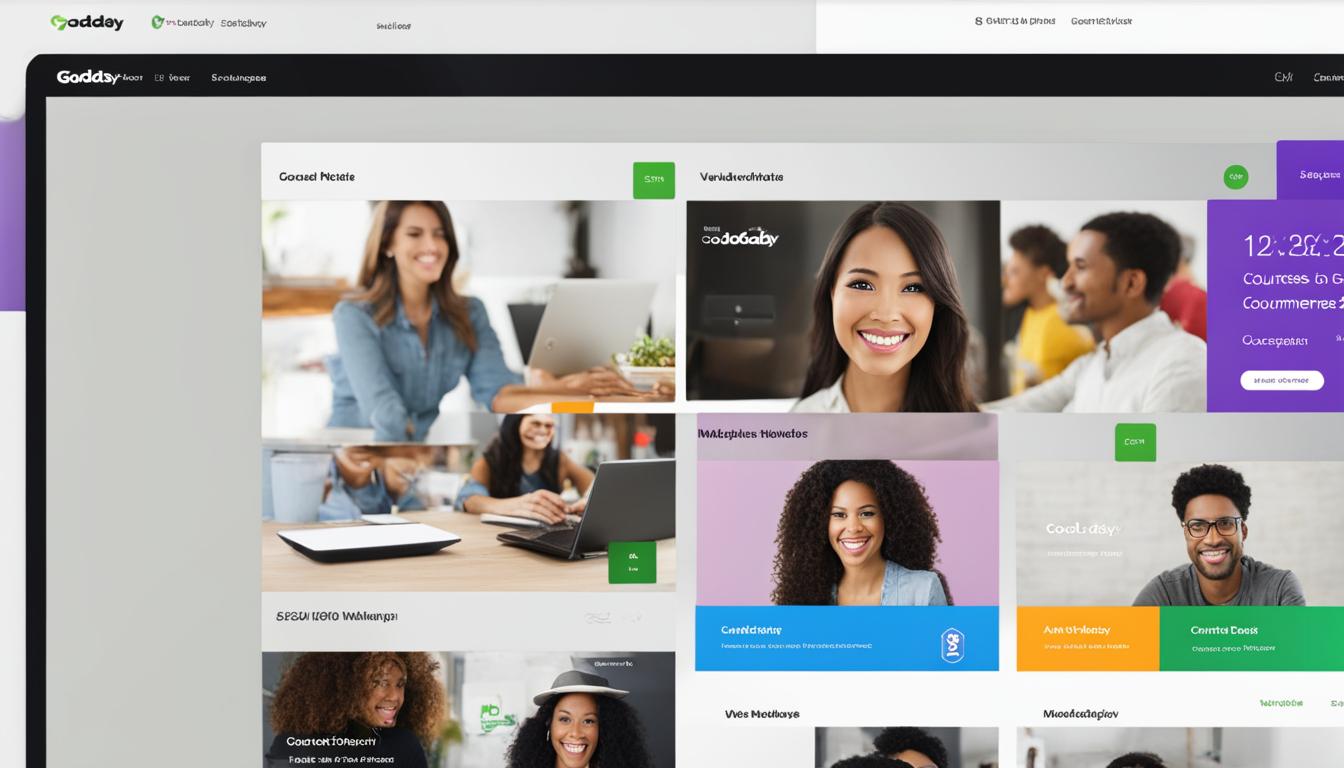











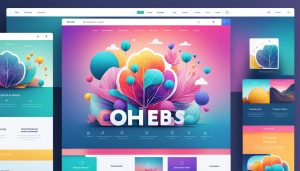
Post Comment
You must be logged in to post a comment.