How To Make a Website on Google Sites in 10 Easy Steps
Did you know that creating a website has become easier than ever? With Google Sites, you can build your own website in just a few simple steps, even if you have no prior web development experience. In fact, Google Sites has gained immense popularity, with over millions of websites created using this user-friendly platform.
Whether you want to create a personal blog, a portfolio, or a small business website, Google Sites provides all the tools and features you need to bring your ideas to life. In this beginner’s guide to Google Sites, I will walk you through the process of creating a website step by step, so you can showcase your projects, share your passions, or promote your business to a wider audience.
Key Takeaways:
- Google Sites allows you to easily create a website without any coding knowledge
- Choose from customizable templates and drag-and-drop design elements
- Add text, images, videos, and more to make your website engaging
- To get started, simply sign in with your Google account and access Google Sites
- Follow the steps provided in this guide to create your own website in no time
What is Google Sites?
Google Sites is a free content management system (CMS) provided by Google that allows users to easily create and customize websites. With Google Sites, you can showcase your ideas, projects, or business online without any coding knowledge. Whether you’re a beginner or an experienced web developer, Google Sites offers a range of features to help you create a professional and functional website.
One of the key features of Google Sites is its customizable templates. These templates provide a foundation for your website and can be tailored to suit your specific needs. You can add text, images, fonts, headers, footers, and menus to personalize your site and make it visually appealing.
The new interface of Google Sites offers drag-and-drop design elements, making it easy to arrange and organize your content. You can instantly insert text, images, and videos, allowing you to create engaging and interactive web pages. Google Sites also provides mobile compatibility, ensuring that your website looks and functions seamlessly on various devices.
Another useful feature of Google Sites is the Cloud search box. With this feature, visitors can easily search for specific content within your website, enhancing the user experience and making it easier for them to find what they’re looking for.
To make your website unique, Google Sites allows customization of the templates provided. You can modify the layout, colors, and fonts to align with your brand or personal style. This flexibility in customization enables you to create a website that stands out from others.
Whether you’re creating a personal portfolio, a small business website, or an educational site, Google Sites provides the tools and flexibility to bring your vision to life. With its user-friendly interface and robust features, Google Sites is a great choice for anyone looking to build a website quickly and easily.
Is Google Sites Free?
Yes, Google Sites is completely free to use with a standard Google account. Whether you’re a small business owner, a student, or an individual looking to create a website, Google Sites offers an accessible and cost-effective solution.
With Google Sites, you can build a professional-looking website without worrying about subscription fees or hidden costs. This makes it an excellent choice for budget websites or personal projects.
Storage Limit
Google Sites provides users with 15 GB of storage, which is shared across various Google apps including Gmail and Google Drive. This storage capacity allows you to upload and store your website’s content, such as images, videos, and documents.
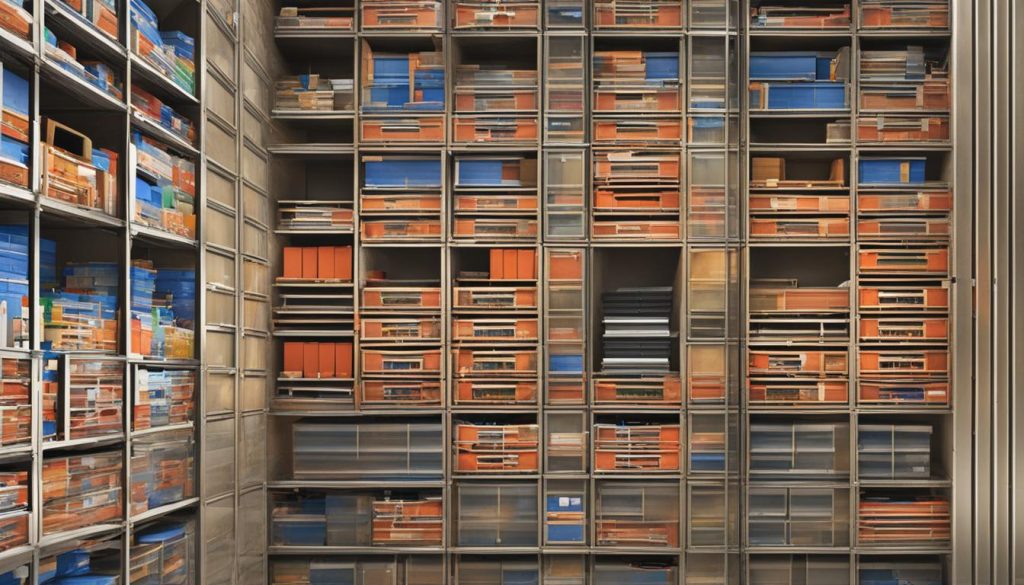
If you find that your website’s content exceeds the 15 GB limit, you have the option to purchase additional storage from Google. This ensures that you can continue expanding your website and accommodating your growing needs.
Considerations
While Google Sites offers an attractive pricing structure with its free plan, it’s essential to keep your storage usage in mind. Regularly assessing your website’s content and optimizing file sizes can help you stay within the allocated storage limit for an extended period.
Furthermore, when using Google Sites, it’s advisable to make efficient use of storage by compressing images and videos without compromising on quality. This will not only conserve space but also contribute to faster page loading speeds for a better user experience.
In summary, Google Sites is an excellent choice for individuals and businesses looking to create a website at no cost. By leveraging its user-friendly interface, customizable templates, and generous storage limit, you can embark on your web development journey with ease.
How to Use Google Sites
To create and customize your website using Google Sites, follow these simple steps:
-
Open Google Sites and select a template or start from scratch. Choose a template that aligns with the purpose and design of your website.
-
Add layouts, text, and images to customize your site. Use the intuitive drag-and-drop functionality to position and arrange your content.
-
Use free or paid templates to enhance the design of your site. Customizing fonts, headers, footers, and menus can help create a unique look and feel.
-
Click “Publish” to make your website live. Take the time to preview your site and ensure everything looks great before going live.
-
Share your website with others to view or edit. Collaborate with your team or allow others to access your website for feedback or updates.
By following these steps, you can create a visually appealing and functional website using Google Sites. Take advantage of the user-friendly interface, templates, and customization options to bring your website vision to life.
Best Google Sites Templates and Themes
When it comes to creating a website on Google Sites, having access to a wide range of templates and themes can greatly enhance your design and customization options. Google Sites offers a diverse collection of templates and themes that cater to various purposes, allowing you to create a website that aligns perfectly with your vision and objectives.
Whether you’re building an event homepage, showcasing your portfolio, creating a team website, or establishing an educational site, Google Sites has the perfect template for you. These templates are designed to be easily customizable, enabling you to personalize your website and make it truly unique.
By using Google Sites templates, you can save time and effort in creating your website’s layout and structure. These templates provide you with a solid foundation to start with, helping you to focus on the content and design aspects that truly matter. You can easily drag and drop elements, insert text, images, and videos, and modify fonts, headers, footers, and menus.
However, it’s important to note that while templates are a great starting point, customizing them is key to ensuring that your website stands out from the rest. Take the time to tailor the template to your specific needs and branding, incorporating your own imagery, colors, and style.
Furthermore, for those looking for a more professional and polished look, Google Sites also offers the option to purchase and install new themes and templates. These professional Google Sites templates provide enhanced features and design elements, allowing you to elevate the overall aesthetic of your website.
With the abundance of Google Sites templates and themes available, you have the flexibility to create a website that not only serves its purpose but also reflects your unique identity and branding.
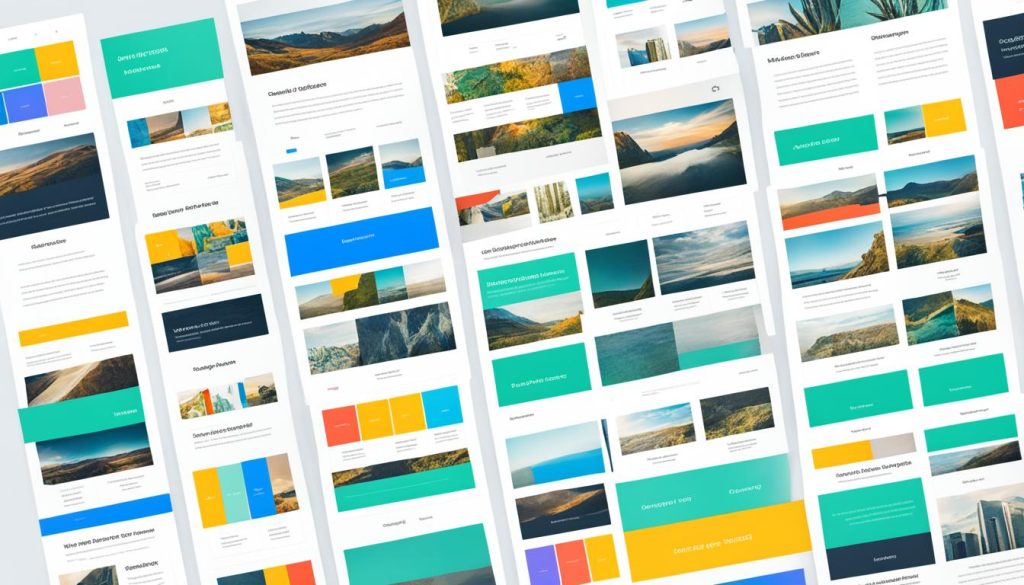
Google Sites Examples
Google Sites is a versatile platform that enables users to create various types of websites. Whether you’re looking to showcase your personal portfolio, promote your business, or create an educational hub, Google Sites has got you covered. Here are some examples to inspire you and demonstrate the diverse range of websites that can be built using Google Sites:
- A personal portfolio website featuring an artist’s works and achievements.
- A business website for a local bakery, showcasing their products, services, and contact information.
- An educational website for an elementary school, providing information about their programs, faculty, and upcoming events.
- An event homepage for a community music festival, highlighting the lineup, schedule, and ticket information.
Browsing through these examples will give you a taste of the possibilities offered by Google Sites and inspire you to create your own unique website. Let your creativity flow and make the most out of this dynamic platform!
Creating a Personal Portfolio Website
If you’re an artist, photographer, or designer, Google Sites can serve as an excellent platform to showcase your work. Utilize the drag-and-drop design elements to elegantly display your portfolio, add descriptions of your projects and accomplishments, and even incorporate testimonials from satisfied clients. With Google Sites, you can easily customize the layout and design to reflect your personal brand and aesthetics.
Promoting Your Business Online
Google Sites provides a user-friendly interface for creating a professional website for your business. Customize the templates to match your brand identity, highlight your products and services, and provide essential information such as business hours and contact details. You can also integrate Google Maps to help customers locate and reach your establishment.
Building an Educational Hub
For educators and schools, Google Sites offers an excellent platform to disseminate information, share class resources, and engage with students and parents. Organize your content by subjects, grade levels, or topics and create interactive pages to facilitate learning. You can also embed videos, documents, and quizzes to make the learning experience more interactive and engaging.
Crafting an Event Homepage
Using Google Sites, you can create an eye-catching website to promote your upcoming event. Feature the event details, such as date, time, and location, and include an interactive calendar to allow visitors to save the date. You can also embed videos, showcase sponsors, and provide a registration form to capture attendee information.
Google Sites Tips
When using Google Sites, there are several tips and best practices that can help you create a well-designed and optimized website. Here are some recommendations to make the most out of Google Sites:
- Customize your template: Take advantage of Google Sites’ customizable templates to make your website unique and reflective of your brand or personal style. Customize elements such as colors, fonts, headers, and footers to enhance the visual appeal of your site.
- Use high-quality images: Incorporating high-quality images into your website can significantly enhance its overall visual appeal. Choose images that are relevant to your content and optimize them for web display to ensure quick loading times.
- Organize content hierarchically: Structure your website’s content in a hierarchical manner to make it easy for users to navigate. Use headings, subheadings, and bullet points to break up text and make it scannable. Clear organization can improve user experience and engagement.
- Optimize for SEO: Incorporate relevant keywords and meta tags into your website’s content to optimize it for search engines. Research keywords related to your niche or topic and strategically place them throughout your site. This can help improve your website’s visibility and search engine rankings.
- Regularly update and maintain your website: Keep your website engaging and up-to-date by regularly updating its content. Add new articles, blog posts, or other relevant information to ensure that visitors have a reason to return. Regular maintenance also includes checking for broken links and fixing any issues that could affect user experience.
Implementing these tips and best practices can enhance your Google Sites website’s design, functionality, and overall performance. By customizing templates, using high-quality images, organizing content hierarchically, optimizing for SEO, and regularly maintaining your site, you can create a visually appealing and highly effective online presence.
Google Sites FAQs
Are you looking for answers to your Google Sites questions? Below are some frequently asked questions that users often have:
1. How much does Google Sites cost?
Google Sites is completely free to use with a standard Google account. There are no fees or subscriptions required.
2. What is the storage limit for Google Sites?
Google Sites provides 15 GB of storage, which is shared with other Google apps like Gmail and Google Drive. If you require additional storage, you can purchase extra space.
3. Can I customize my Google Sites website?
Absolutely! Google Sites offers a range of customization options. You can personalize your site with different templates, fonts, colors, headers, footers, and menus.
4. How can I get help with Google Sites?
If you have any queries or need assistance, Google provides a dedicated support page for Google Sites. It offers comprehensive resources, tutorials, and step-by-step guides to help you make the most out of Google Sites. You can also find answers to frequently asked questions on the support page.
These FAQs should give you a better understanding of Google Sites. If you have additional questions or require further assistance, I recommend visiting the Google Sites support page for more information and support.
FAQ
How do I create a website on Google Sites?
What is Google Sites and what features does it offer?
Is Google Sites free to use?
How do I use Google Sites?
Are there any templates and themes available for Google Sites?
Can you provide some examples of websites created using Google Sites?
What are some tips for using Google Sites effectively?
Where can I find answers to more detailed questions about Google Sites?
- How Strategic SEO Drove Growth for a CPAP E-commerce Brand - July 24, 2025
- Top 3 SEO Companies in Toronto: An Analytical Comparison - July 23, 2025
- SEO for Entry Door Services - April 24, 2025
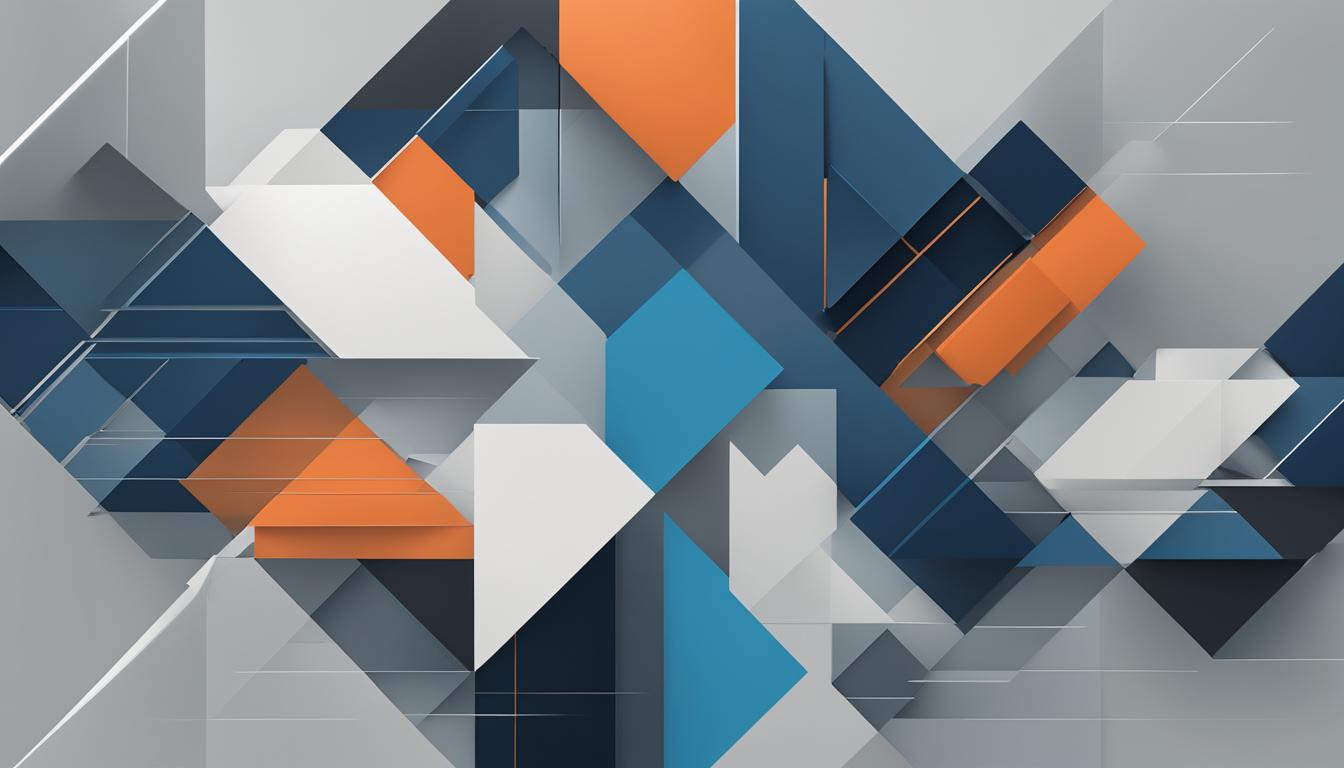
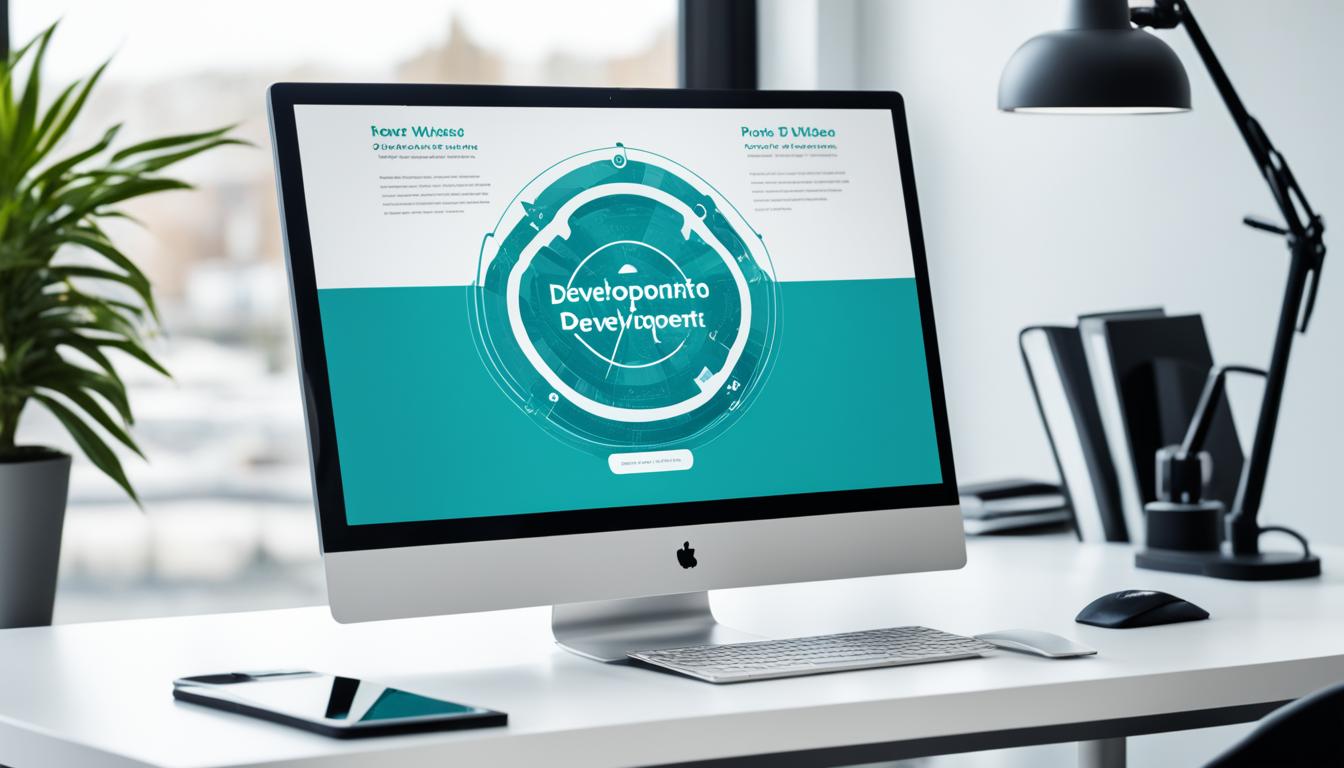

![No code website builder [2024] No code website builder [2024]](https://webdoclab.ca/wp-content/uploads/2024/07/No-code-website-builder-2024.jpg)
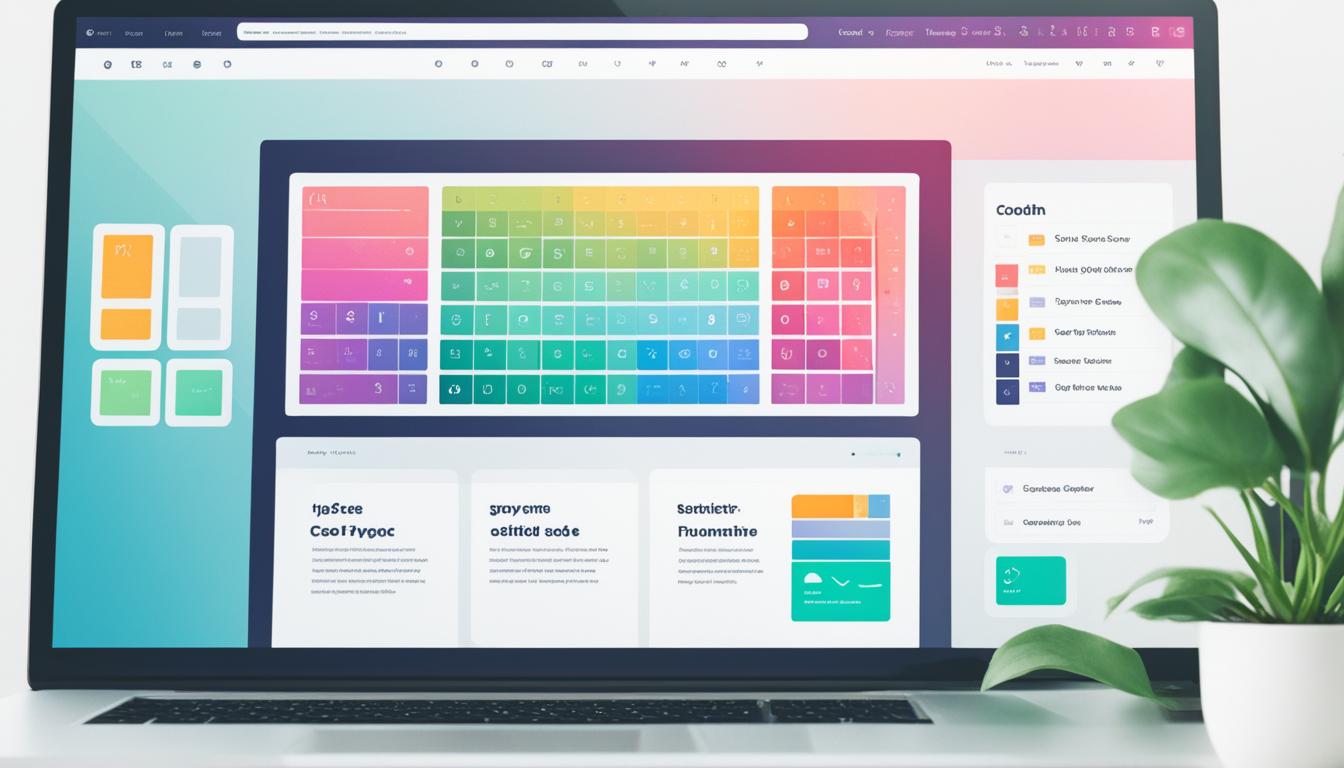
















Post Comment
You must be logged in to post a comment.