How to Make a Website in 10 mins – Simple & Easy
Did you know that you can create a fully functional website in just 10 minutes? Yes, you heard it right! With the right tools and guidance, you can have your own website up and running in no time. Whether you’re a small business owner, a blogger, or someone who simply wants to showcase their work online, this step-by-step website guide will help you build a professional-looking website quickly and easily.
Forget the days of complicated coding and endless hours of designing. In this tutorial, I will walk you through the process of creating a website with a fast development approach. From choosing a web host to customizing the website’s appearance and adding content, I’ve got you covered.
Ready to dive in? Let’s get started on your journey to a stunning website.
Key Takeaways:
- Creating a website in 10 minutes is achievable with the right tools and guidance.
- Forget about complicated coding and design – this tutorial offers a simplified approach to website creation.
- By following this step-by-step guide, you’ll be able to build a professional-looking website effortlessly.
- Whether you’re a small business owner, a blogger, or someone who wants to showcase their work, this tutorial is beginner-friendly.
- Get ready to launch your website in no time and impress your audience with your online presence.
Choosing a Web Host
When it comes to creating a website, one of the most important decisions you’ll need to make is choosing a reliable web host. Your web host is responsible for storing your website’s files and making them accessible to visitors. A good web host ensures that your website runs smoothly, loads quickly, and remains secure.
One web hosting provider that I highly recommend is SiteGround. SiteGround offers a range of hosting plans that cater to various website needs, whether you’re starting a personal blog or running an e-commerce store. Their hosting plans are known for their excellent performance, reliable uptime, and top-notch security features.
To get started with SiteGround Web Hosting, you’ll need to select a hosting plan that suits your requirements. They offer shared hosting, cloud hosting, and dedicated servers, each with its own benefits and features.
Once you’ve chosen a hosting plan, you can proceed to set up your hosting account. SiteGround makes this process quick and easy with their user-friendly interface. You’ll be guided through a few simple steps to create your account and configure your settings.
Here is a breakdown of the SiteGround hosting plans:
| Plan | Features | Price |
|---|---|---|
| StartUp | 1 website 10 GB web space Unlimited traffic |
$3.95/month |
| GrowBig | Unlimited websites 20 GB web space Unlimited traffic Priority support |
$5.95/month |
| GoGeek | Unlimited websites 40 GB web space Unlimited traffic Advanced features |
$11.95/month |
Whether you’re just starting out or have an established online presence, SiteGround has a hosting plan that can meet your needs. With their reliable infrastructure and responsive customer support, you can trust SiteGround to provide a seamless web hosting experience.
Setting Up Your WordPress Website
In this section, I will guide you through the process of setting up your WordPress website. By following these simple steps, you will be able to have your website up and running in no time!
1. Install WordPress
The first step is to install WordPress on your domain. WordPress is a user-friendly content management system that allows you to easily manage and update your website. To install WordPress, simply follow the instructions provided by your web host.
2. Choose a WordPress Theme
Once WordPress is installed, it’s time to choose a theme for your website. A WordPress theme determines the overall design and layout of your site. One highly recommended theme is the Astra theme. It offers a wide range of customization options and is beginner-friendly.
3. Customize Your Website Design with Astra Options
With the Astra theme installed, you can now customize the design of your website using Astra Options. Astra Options provide you with a range of settings and features to personalize your site according to your preferences. You can easily customize the logo, brand colors, fonts, and other design elements.
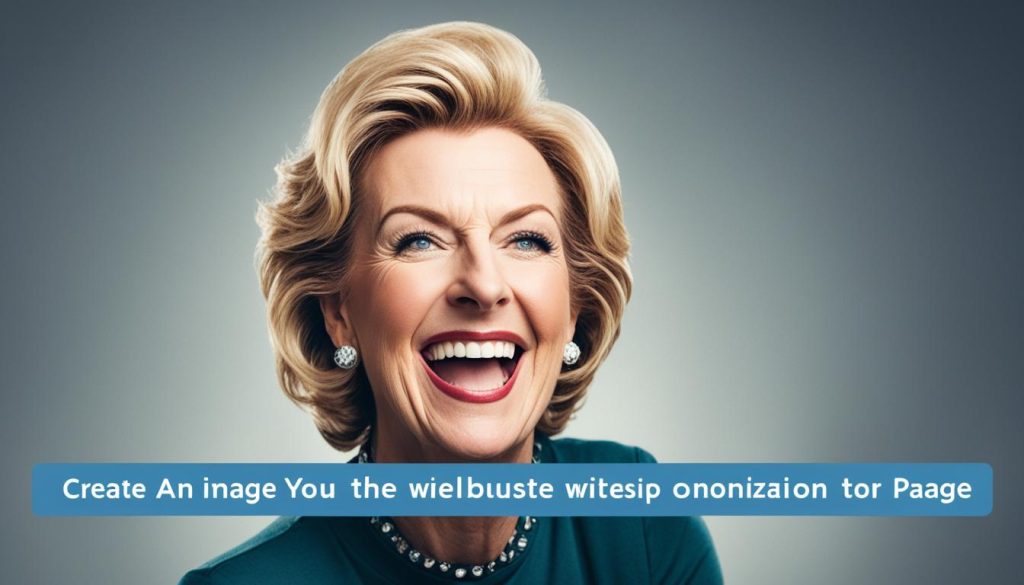
4. Import a Starter Site (Optional)
If you want to kickstart your website design process, you can import a starter site provided by the Astra theme. Starter sites are pre-designed website templates that you can import and customize to fit your needs. This saves you time and effort in building your website from scratch.
5. Add Your Content
Now that you have your website’s design set up, it’s time to add your content. Create pages and posts to showcase your products or services, write engaging blog posts, and provide valuable information to your visitors. Remember to optimize your content for SEO to improve your website’s visibility in search engines.
Ultimately, with these steps, you’ll have your WordPress website up and running, customized to your liking, and ready to showcase your brand or business effectively. So, let’s get started and create an impressive online presence with WordPress and the Astra theme!
| Step | Description |
|---|---|
| 1 | Install WordPress on your domain |
| 2 | Choose a WordPress theme, such as Astra |
| 3 | Customize your website design using Astra Options |
| 4 | Optional: Import a starter site for a quick website setup |
| 5 | Add your content and optimize it for SEO |
Securing Your Website with SSL
In today’s digital landscape, website security is of paramount importance. Your website’s security not only protects sensitive user information but also plays a crucial role in search engine optimization (SEO). One effective way to enhance your website’s security is by installing an SSL certificate.
An SSL certificate, which stands for Secure Sockets Layer, encrypts data transmitted between web servers and browsers, ensuring that no unauthorized party can intercept or tamper with the information. This encryption process creates a secure connection, safeguarding user data and building trust with your visitors.
To secure your website with an SSL certificate, follow these simple steps:
- First, make sure you have a valid SSL certificate. You can obtain one from a trusted certificate authority or through your web hosting provider.
- Log in to your WordPress dashboard and navigate to the Settings menu.
- Click on SSL Manager or a similar option, depending on your hosting provider.
- In the SSL Manager, locate the option to install your SSL certificate and follow the prompts to complete the installation.
- Once the SSL certificate is installed, go to the General settings in your WordPress dashboard and ensure that the WordPress Address (URL) and Site Address (URL) fields are updated to begin with
https://instead ofhttp:// - Save the changes, and your website will now be accessible over HTTPS, indicating a secure connection.
By implementing an SSL certificate and enabling HTTPS on your WordPress website, you not only enhance your website’s security but also signal to search engines that your website can be trusted. This can positively impact your SEO rankings and improve user confidence in your brand.
Creating and Editing Website Content
When it comes to creating engaging website content, the Elementor page builder is a powerful tool that can elevate the overall design and user experience. In this section, I will guide you through the process of using Elementor to add and customize content on your website.
Add and Customize Pages
With Elementor, you can easily create and customize pages such as the About and Contact pages. Simply follow these steps:
- Create a new page: In your WordPress dashboard, go to “Pages” and click on “Add New.” Give your page a title, such as “About Us.”
- Access Elementor: Once you’ve created the page, click on “Edit with Elementor” to launch the page builder.
- Drag and drop elements: Elementor provides a wide range of pre-designed elements such as headings, text blocks, images, and buttons. Simply drag and drop the elements onto your page and customize them to fit your content.
- Edit the page layout: Elementor allows you to easily adjust the layout of your page. You can add columns, adjust their width, and rearrange elements to create a visually appealing design.
- Customize the style: Elementor provides extensive styling options, allowing you to change fonts, colors, backgrounds, and more. Experiment with different styles to match your website’s branding.
- Preview and publish: Once you’re satisfied with the changes, click on the preview button to see how your page looks. Finally, click on the “Publish” button to make your page live.
By following these steps, you can easily create professional-looking pages that showcase your website’s content in an appealing and organized way.
Setting Up a Contact Form
A contact form is an essential component of any website. With the WPForms plugin, you can easily set up a contact form to enable visitors to get in touch with you. Here’s how:
- Install and activate WPForms: In your WordPress dashboard, go to “Plugins” and click on “Add New.” Search for “WPForms” and install the plugin. Activate it once the installation is complete.
- Create a new form: Go to the WPForms menu and click on “Add New.” Choose a template or start from scratch to create your contact form.
- Customize the form: WPForms provides a user-friendly drag and drop interface, allowing you to add and rearrange form fields as needed. You can also customize field labels and settings to suit your requirements.
- Add the form to your page: Once you’ve created and customized your form, copy the shortcode provided by WPForms. Go to the page where you want to add the contact form, edit it with Elementor, and add a “Shortcode” element. Paste the WPForms shortcode into the element.
- Preview and publish: Preview your page to ensure that the contact form is displaying correctly. If everything looks good, click on the “Publish” button to make your changes live.
By implementing a contact form on your website, you can make it easy for visitors to reach out to you, fostering better communication and increasing engagement.

Elementor vs. WPForms
| Criteria | Elementor | WPForms |
|---|---|---|
| Features | Offers a wide range of pre-designed elements, layout options, and styling features. | Provides a user-friendly interface for creating and customizing forms with various field options. |
| Ease of Use | Suitable for users with intermediate to advanced technical skills. | Designed for beginners, with a simple drag and drop interface. |
| Customization | Allows extensive customization of page elements, layout, and styles. | Enables customization of form fields, labels, and settings. |
| Integration | Offers integration with various third-party plugins and tools. | Integrates seamlessly with popular email marketing platforms and payment providers. |
| Flexibility | Provides flexibility in terms of design and overall website customization. | Flexible in terms of creating and managing multiple forms on different pages. |
Both Elementor and WPForms are powerful tools that can enhance your website by enabling you to create compelling content and interactive forms. Choose the one that best suits your specific needs and preferences.
Website Launch and Promotion
Congratulations! Your website is now complete and ready to be launched into the online world. But launching a website is just the beginning. In order to attract visitors and increase your online presence, you need to promote your website effectively. Here are some tips to help you get started:
Optimize Your Website for SEO
Search Engine Optimization (SEO) plays a crucial role in driving organic traffic to your website. Make sure to optimize your website’s title tags, meta descriptions, and keywords to improve its visibility on search engine results pages. Additionally, focus on creating high-quality, relevant content that provides value to your target audience, as this will help boost your website’s ranking on search engines.
Share Your Website on Social Media
Social media platforms are powerful tools for promoting your website. Create social media profiles for your brand and share regular updates, blog posts, and other engaging content to attract followers. Encourage your audience to share your website with their networks, and consider running paid advertising campaigns on popular social media platforms to reach a wider audience.
Engage with Your Audience
Building a strong online presence requires active engagement with your audience. Respond to comments and messages promptly, and encourage discussions and interactions on your website and social media profiles. This will not only help you build a loyal community but also increase the visibility of your website.
Collaborate with Influencers and Industry Partners
Partnering with influencers and industry professionals can significantly boost your website’s visibility. Identify influencers or brands that align with your target audience and reach out to them for potential collaboration opportunities. This could include guest blogging, joint promotions, or influencer endorsements. By leveraging their established audience base, you can drive more traffic to your website.
Monitor Website Traffic and Analytics
Regularly monitor and analyze your website traffic and user behavior using tools like Google Analytics. This will provide valuable insights into your website’s performance and help identify areas for improvement. Pay attention to metrics such as bounce rate, average session duration, and conversion rates to gauge the effectiveness of your website promotion strategies.
Remember, website promotion is an ongoing process. Continuously explore new marketing channels, experiment with different strategies, and keep track of the results to optimize your website’s performance. With dedication and the right promotional tactics, you can drive significant traffic to your website and establish a strong online presence.
Conclusion and Feedback
As we come to the end of this article on how to make a website in just 10 minutes, I invite you to share your website creation experiences and provide feedback. Building a website can be an exciting and rewarding journey, and I would love to hear about your process and the challenges you faced along the way.
Whether you are a beginner or have some website building experience, your insights can be valuable to others who are embarking on their website creation journey. Feel free to leave comments below and share any tips or tricks that you discovered during the process. Together, we can create a supportive community of website builders.
Thank you for your engagement throughout this article, and I appreciate your time and effort in building your own website. Should you need further assistance or resources for website development, feel free to explore the wide range of tools and tutorials available. Remember, the learning never stops, and each website you build can be a stepping stone towards even greater online success.
FAQ
How long does it take to create a website?
What is a web host?
Which web host do you recommend?
How do I choose a hosting plan?
How do I set up my hosting account?
What is WordPress?
How do I install WordPress?
How do I choose a WordPress theme?
How do I customize the design of my website?
Why is SSL important for my website?
How do I install an SSL certificate for my website?
How do I create and edit website content?
How do I set up a contact form on my website?
How do I launch my website and promote it?
How do I provide feedback on my website creation experience?
- Shop for Server & Workstation Systems & more - February 25, 2025
- IP Geolocation API and IP Location Lookup Tools - February 24, 2025
- What is GoDaddy? Everything You Need to Know in 2024 - February 23, 2025
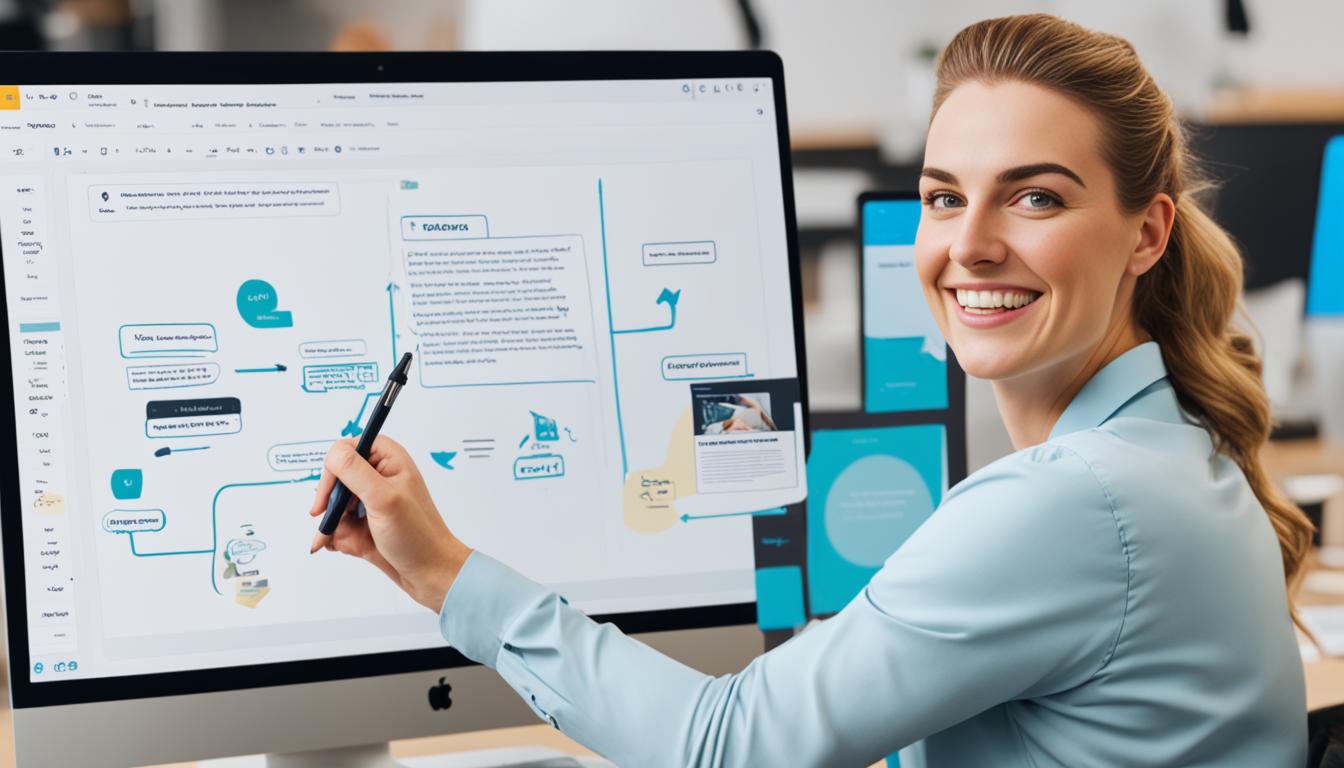
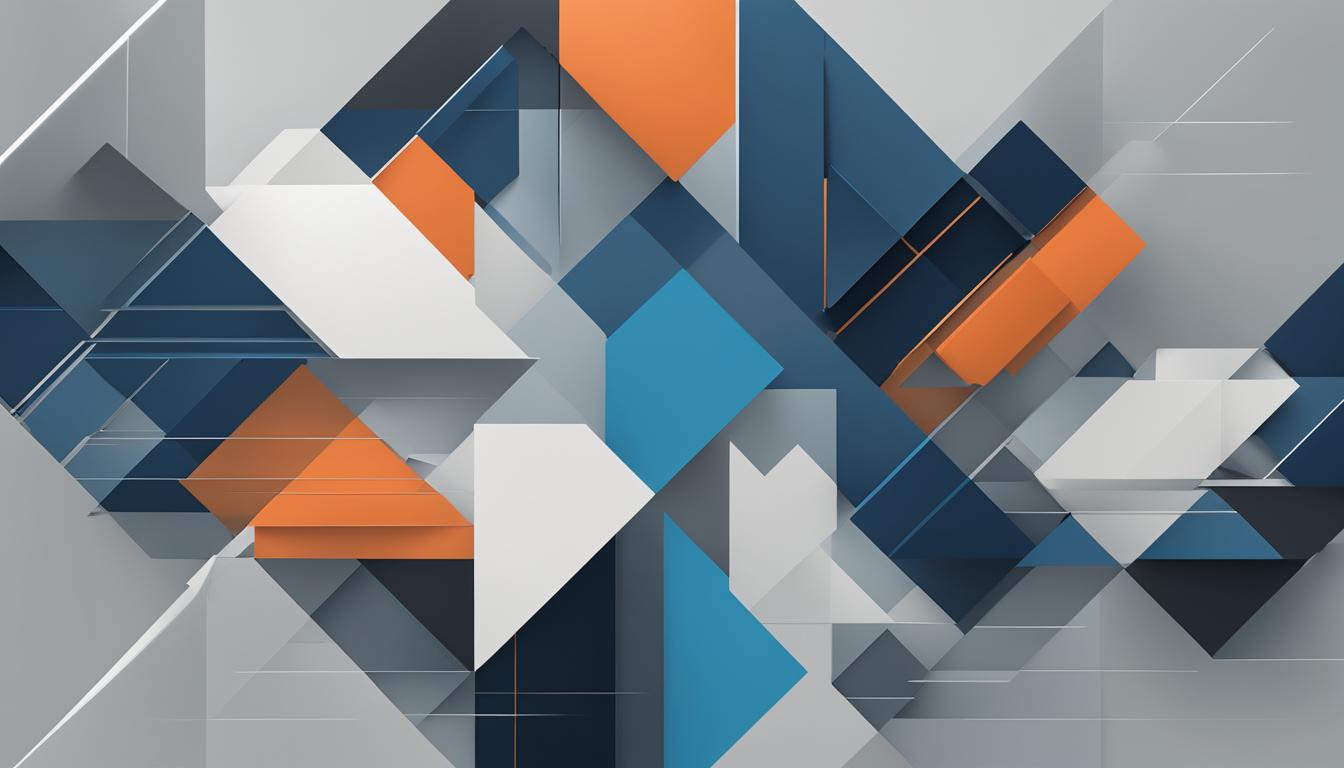

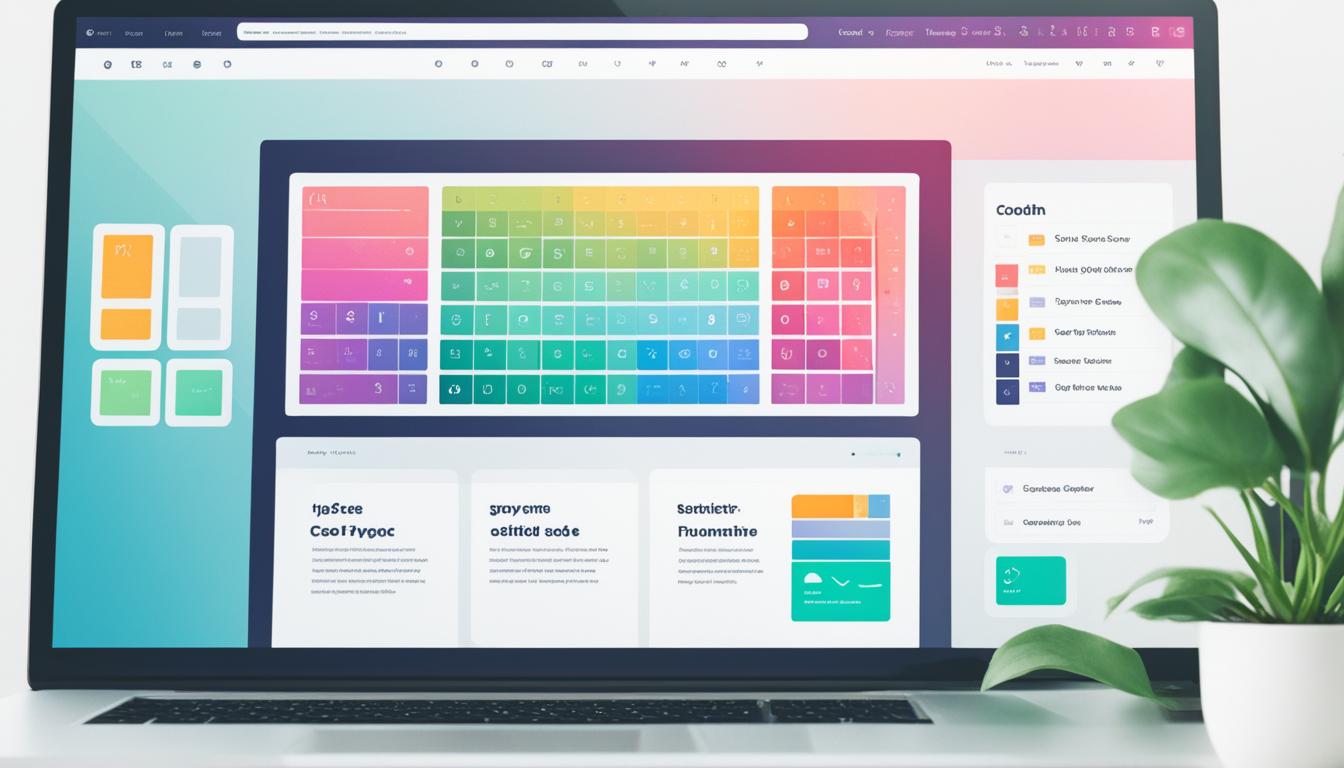
![No code website builder [2024] No code website builder [2024]](https://webdoclab.ca/wp-content/uploads/2024/07/No-code-website-builder-2024.jpg)
















Post Comment
You must be logged in to post a comment.