A simple guide for getting a local web server set up
Did you know that setting up a local web server can help you conveniently load your own static files (.html, .js, etc.) in a web browser via http://? Whether you’re a beginner or an experienced web developer, having a local server can streamline your development process and allow you to test and modify your websites locally before deploying them to a production server.
Setting up a local web server may seem daunting, but fear not! In this article, I will walk you through the steps to set up a local server on both Windows and Mac computers. We will explore the options available, including popular web server software like IIS and Apache, as well as lightweight alternatives such as SimpleHTTPServer in Python and http-server in Node.js.
Key Takeaways:
- Setting up a local web server allows you to load your own static files in a web browser via http://.
- Windows users can use software like IIS, while Mac users have Apache preinstalled.
- SimpleHTTPServer in Python and http-server in Node.js offer lightweight and easy-to-use alternatives.
- Confirm if you already have a web server running to determine the appropriate steps.
- Choosing the right hosting plan depends on the size and traffic of your website.
Confirming Your Web Server Status
To confirm if you have a web server running, simply open your browser and visit http://localhost/. If a webpage appears, it means that you have a web server running and serving pages on your local machine.
If you are a Windows user, the most popular web server software is IIS (Internet Information Services), which can be installed on your computer. You can follow the instructions provided by Microsoft to set up IIS. Once you have set up IIS, save a .html file in C:/inetpub/wwwroot and try to access it via http://localhost/[myfile].html. If the page is served up, it indicates that your web server is ready to go.
For Mac users, Apache comes preinstalled on your computer. You can enable Apache by following the instructions provided by OSXdaily. After enabling Apache, save a .html file in ~/Users/[yourlogin]/Sites/ and try to access it via http://localhost/~[yourlogin]/myfile.html. If you are able to view the content of the file, it means that your web server is running properly.
Confirming the status of your web server is an essential step before proceeding with further configurations. It ensures that your server is set up correctly and ready to serve your web pages to visitors.
Now that you have confirmed your web server status, you can proceed with other necessary configurations to optimize your local server setup.
Setting Up a Local Server with SimpleHTTPServer
To set up a local web server, you can utilize a Python module called SimpleHTTPServer. This module provides a straightforward way to establish a local server for hosting your web files. The best part is that SimpleHTTPServer comes preinstalled on Mac computers, and for Windows users, it can be easily installed with ArcGIS Software.
To begin, navigate to the folder where you plan to save your HTML files using the terminal or command prompt. Once you are in the desired folder, execute the following command:
python -m SimpleHTTPServer 1337
If you are using Python 2.x or an older version, or use the command:
python -m http.server 1337
If you are using Python 3.x or higher.
By running either of these commands, you will start a local server on port 1337 (you can choose a different port number if desired). Now, you can access your HTML files by opening any web browser and entering the following URL:
http://localhost:1337/myfile.html
This will display the contents of your myfile.html file in the web browser.
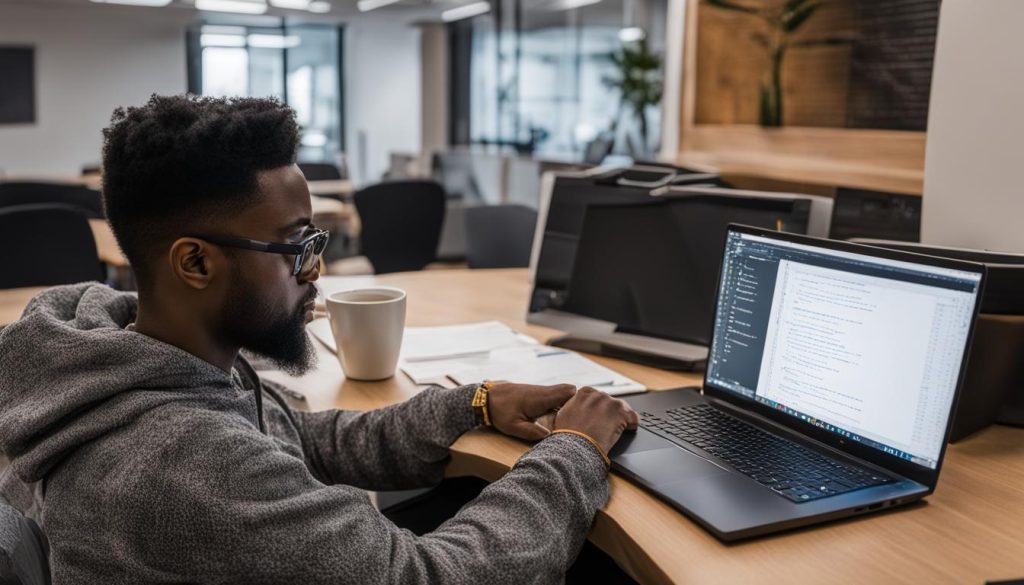
Benefits of Using SimpleHTTPServer
SimpleHTTPServer is a lightweight and user-friendly solution for setting up a local server. Here are some advantages:
- Easy installation and set up
- Provides a simple way to serve your web files
- Requires minimal configuration
- Compatible with both Mac and Windows operating systems
With SimpleHTTPServer, you can quickly create a local environment to test and develop your web projects without the need for complex server setups.
| Advantages | Disadvantages |
|---|---|
| Easy installation and setup | Not suitable for production environments |
| Minimal configuration required | Lacks advanced features and customization options |
| User-friendly interface | May not handle heavy traffic efficiently |
Setting Up a Local Server with http-server (Node.js)
If you have Node.js installed (or are willing to install it), you can use the http-server npm module to set up a local web server. Here’s how:
- Start by installing Node.js from the official website.
- Once installed, open the terminal or command prompt and install the http-server module globally by running the command “npm install http-server -g”.
- Navigate to the folder you want to serve files from using the terminal or command prompt.
- Run the command “http-server ./[yourfolder] -p 1337”.
- You can then access your files by visiting http://localhost:1337/myfile.html in any web browser.
Setting up a local server with http-server in Node.js is a straightforward process that allows you to easily serve your files locally. It’s a convenient option for developers or individuals who want to test their web applications or websites before deploying them to a production server.

By using http-server, you can quickly create a local web server to access your files, whether they are HTML, JavaScript, CSS, or any other static files. This makes it easier to test and troubleshoot your web projects locally without the need for a dedicated internet connection.
You can also take advantage of the features provided by the http-server module, such as specifying the port number, enabling SSL, setting cache-control headers, and more. This allows you to customize the behavior of your local server according to your specific requirements.
Overall, setting up a local server with http-server in Node.js provides a convenient and efficient way to develop and test web applications locally. With Node.js’s extensive ecosystem of modules and packages, you have access to a wide range of tools and resources to enhance your web development workflow.
What Does It Mean to Host a Website?
When it comes to hosting a website, it refers to the process of putting your website files on a server, which enables them to be accessible to users over the internet. A web server handles incoming requests and delivers the requested page to the user’s browser, allowing them to view and interact with your website.
In most cases, website owners rely on web hosting companies to host their websites. These companies specialize in providing the necessary infrastructure, including web servers and tools, to support website hosting. By partnering with a web hosting service provider, you can benefit from their expertise and technical resources.
Additionally, establishing a domain name is crucial in connecting users’ browsers to your website server. A domain name serves as the address that users can use to access your website.
Various hosting plans are available, catering to different website sizes and traffic requirements. Some common hosting options include:
- Shared Hosting: This type of hosting involves multiple websites sharing server resources, making it an affordable option for small websites and businesses.
- VPS Hosting: Virtual Private Server (VPS) hosting offers a partitioned-off private server, providing more flexibility and resources for medium-sized businesses and popular blogs.
- Managed WordPress Hosting: Designed specifically for WordPress websites, this hosting type involves the hosting company managing updates, backups, and caching, simplifying website management for WordPress users.
- Dedicated Hosting: With dedicated hosting, you have an entire server dedicated to your website, offering maximum control and resources. This option is ideal for enterprise-level businesses and high-traffic websites.
Choosing the right hosting plan depends on your website’s size, expected traffic, technical requirements, and budget. If you’re unsure where to start, shared hosting is often a good choice for beginners, as it provides a cost-effective solution that can be upgraded as your website grows.
Take into consideration factors such as pricing, resources, scalability, support options, and any specific requirements your website may have when selecting a hosting plan. By choosing the right hosting solution, you can ensure smooth and reliable website performance for your visitors.
Choosing the Right Hosting Plan
When it comes to choosing a hosting plan for your website, it’s important to consider the size of your website and the amount of traffic it receives. One common option is shared hosting, which is perfect for small websites and businesses. With shared hosting, multiple websites share server resources, making it an affordable and practical choice.
If your website is growing and requires more flexibility and resources, VPS hosting might be the right fit for you. VPS hosting provides a partitioned-off private server, offering more control and customization options for medium-sized businesses and popular blogs.
If you’re running a WordPress website, you may want to explore managed WordPress hosting. With this specialized hosting plan, the hosting company takes care of updates, backups, and caching, allowing you to focus on creating compelling content.
For enterprise-level businesses and high-traffic websites, dedicated hosting offers an entire server dedicated to your website alone. This ensures optimal performance and scalability, but it comes at a higher cost compared to other hosting options.
As a starting point, it’s recommended to begin with a shared hosting plan and then upgrade as your website grows. Consider factors such as pricing, available resources, and the level of support provided by different hosting companies to find the right plan for your website’s needs.
FAQ
How can I confirm if I have a web server running on my computer?
What is the most popular web server software for Windows?
How do I set up IIS on my Windows computer?
What web server software is preinstalled on Mac computers?
How do I enable Apache on my Mac?
What is SimpleHTTPServer and how can I use it to set up a local web server?
What is http-server and how can I use it to set up a local web server?
What does it mean to host a website?
What are the common types of hosting plans available?
How do I choose the right hosting plan for my website?
- Shop for Server & Workstation Systems & more - February 25, 2025
- IP Geolocation API and IP Location Lookup Tools - February 24, 2025
- What is GoDaddy? Everything You Need to Know in 2024 - February 23, 2025
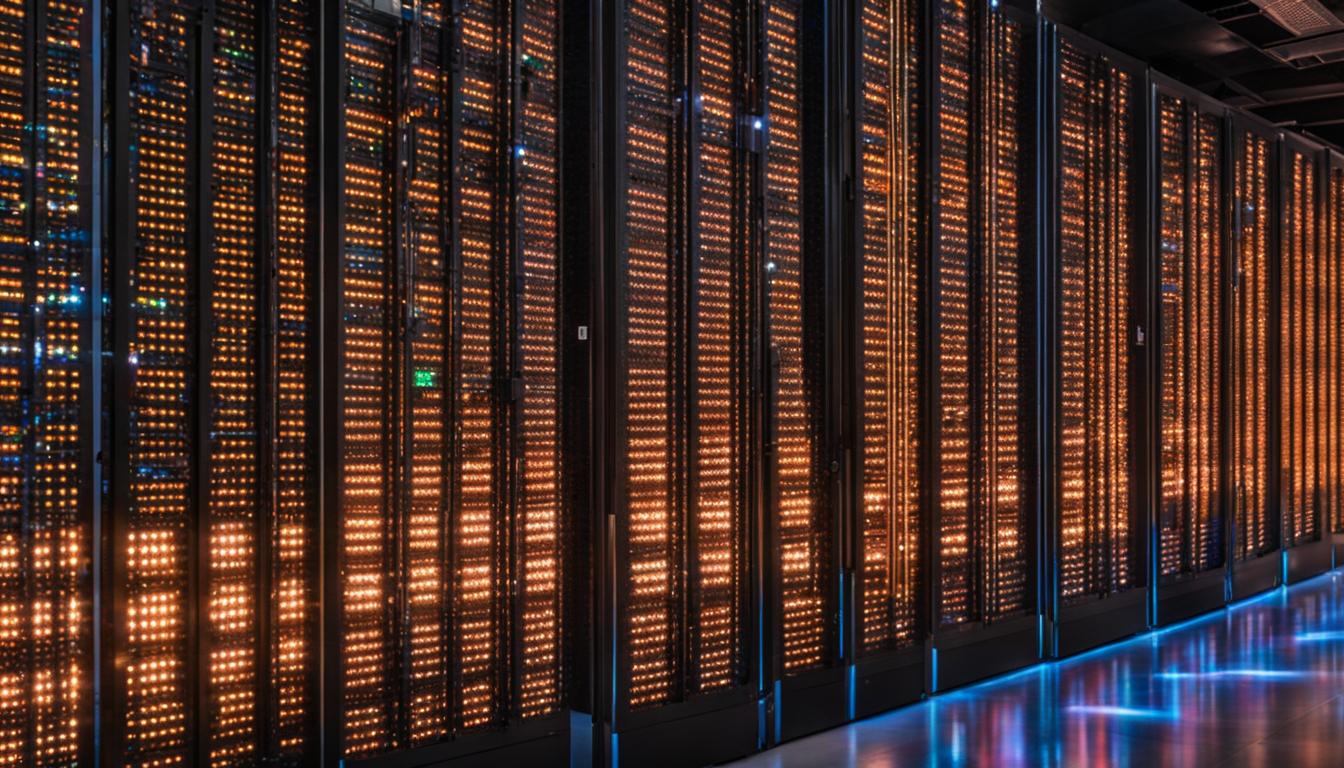
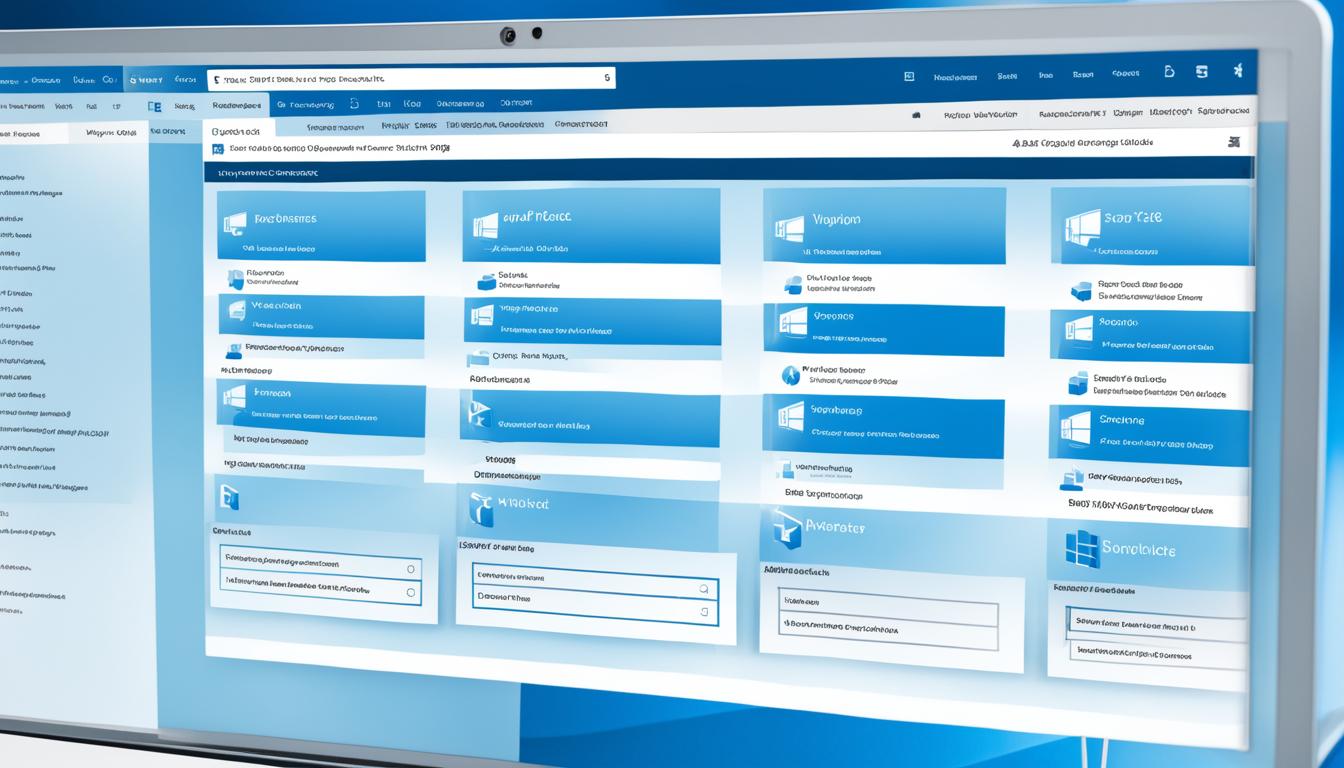
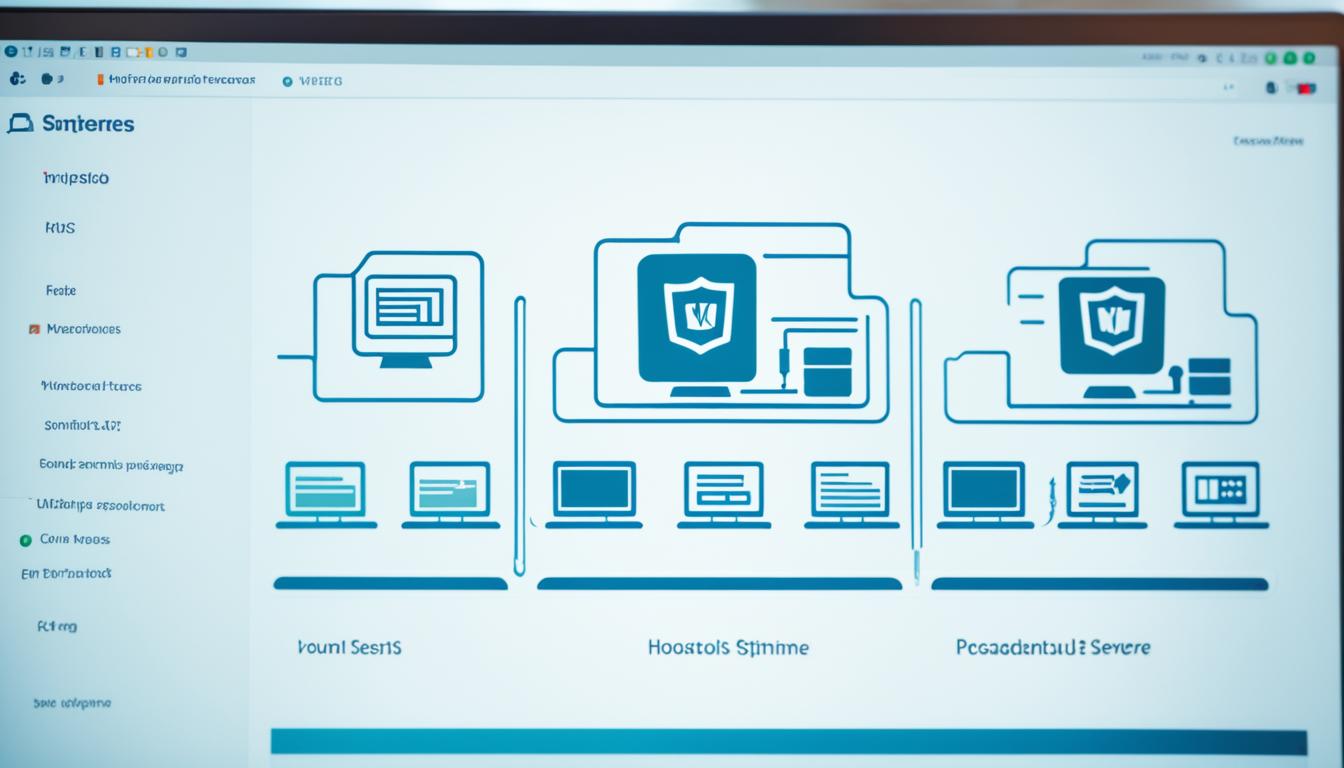
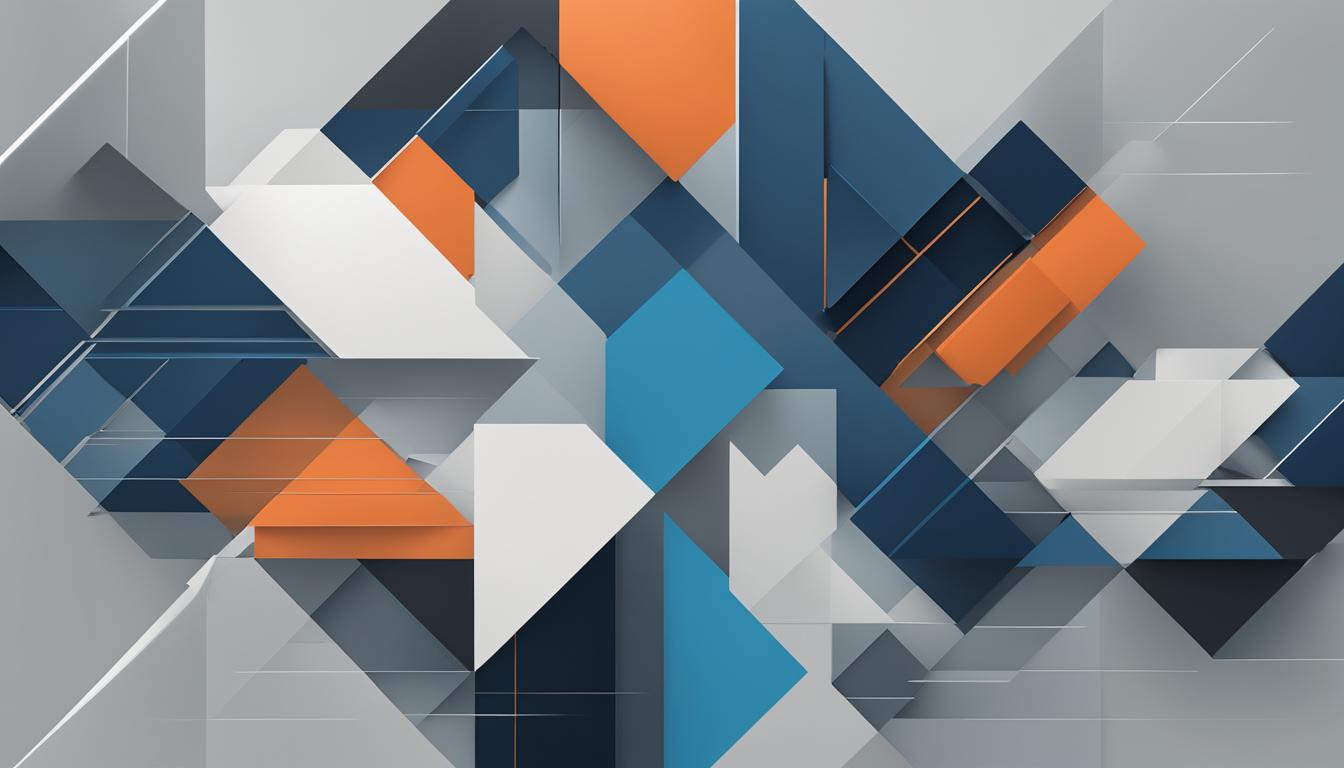
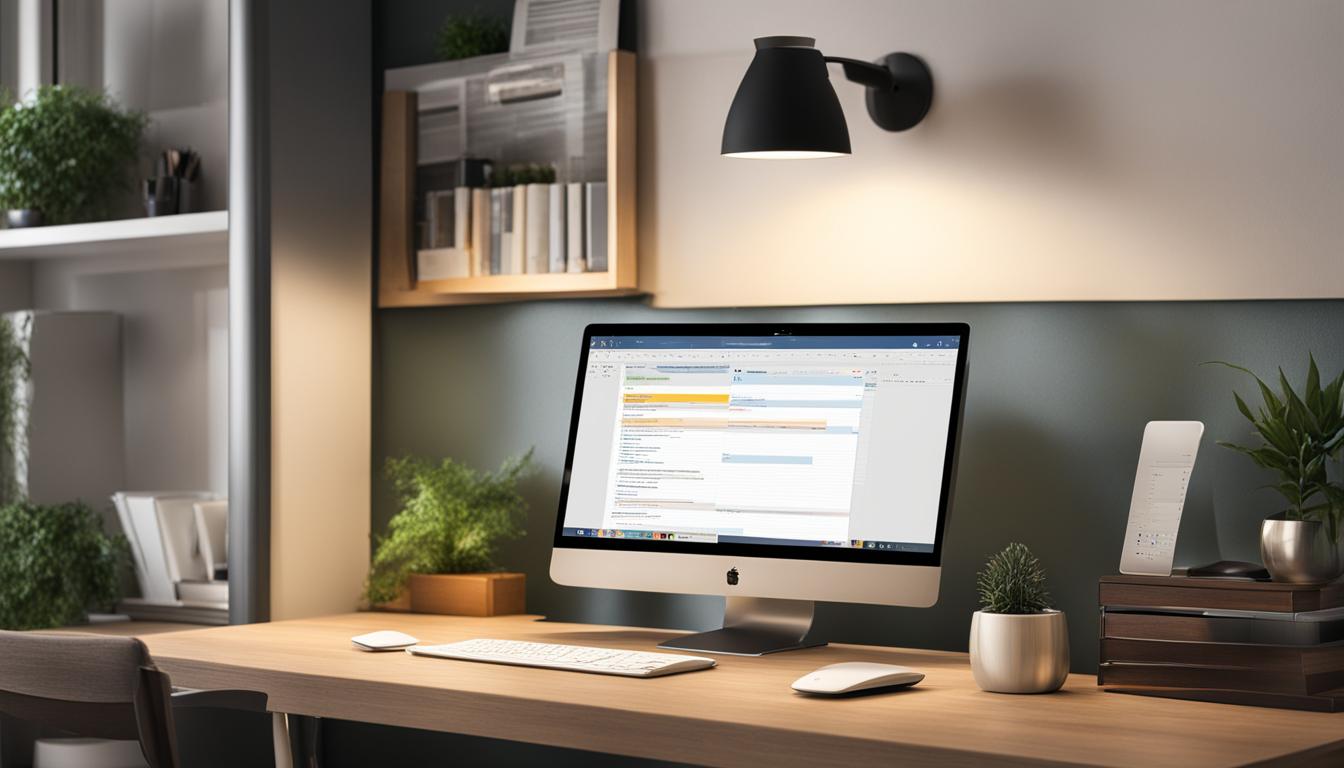
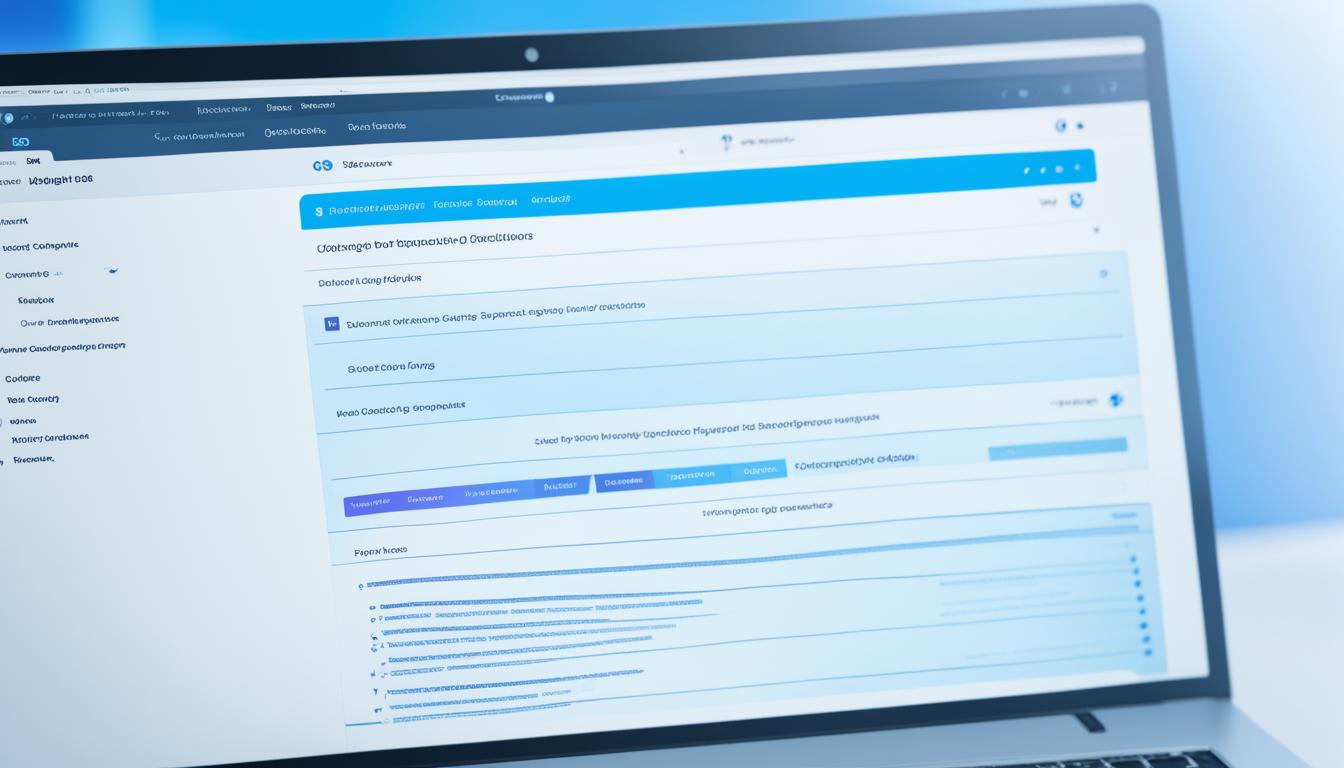















Post Comment
You must be logged in to post a comment.