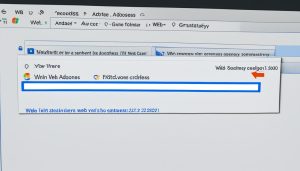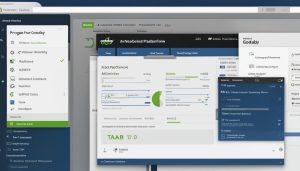Web Hosting E-commerce Domain Buying Server Management Web Design
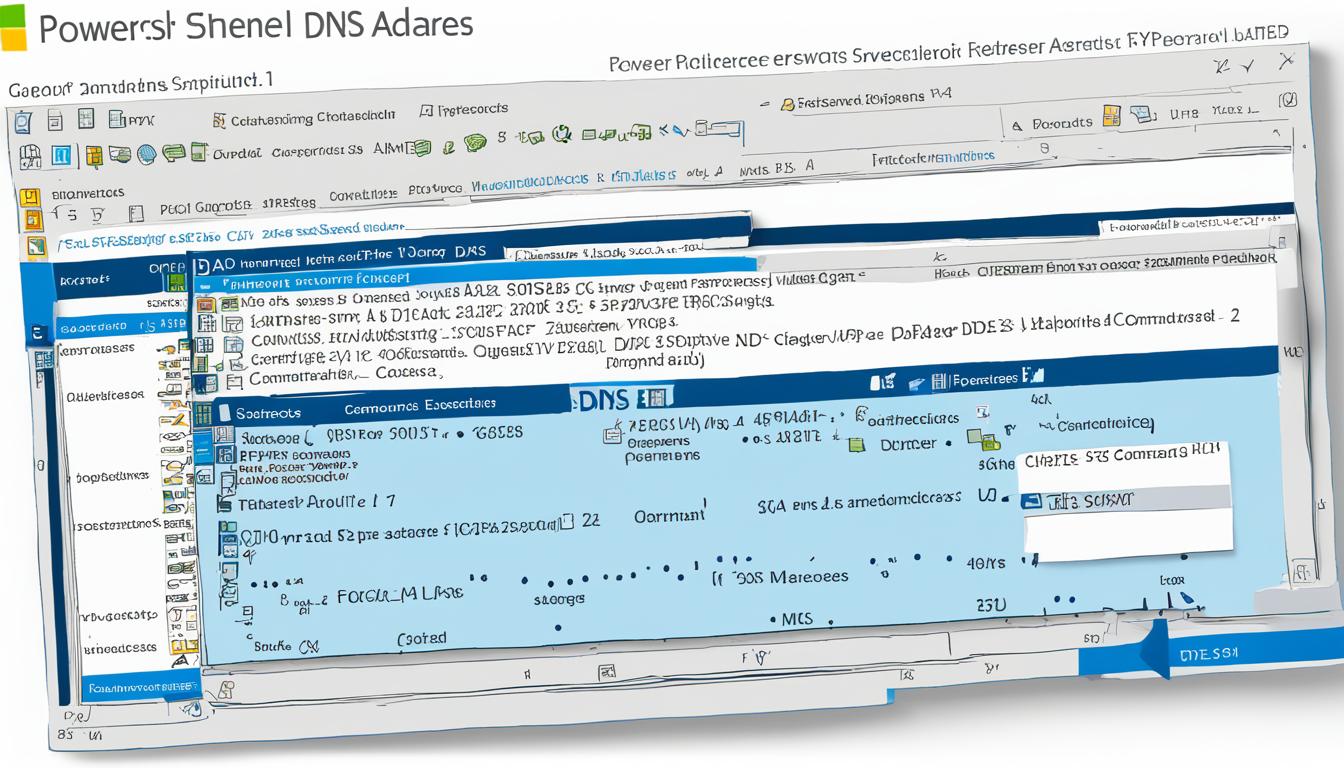
Did you know that resolving DNS addresses using PowerShell can save you time and effort when troubleshooting network issues? With a simple PowerShell command, you can quickly query DNS records and fix DNS address problems. In this tutorial, I will guide you through the process of using PowerShell to resolve DNS addresses and provide you with valuable tips for troubleshooting DNS using this powerful scripting tool.
Key Takeaways:
- PowerShell offers a convenient way to resolve DNS addresses and troubleshoot network issues.
- By using the Resolve-DnsName cmdlet, you can query DNS records and customize the resolution process.
- Parameters like Type, Server, and CacheOnly allow you to tailor the query to your specific needs.
- Resolve-DnsName provides functionality similar to nslookup, with added features and flexibility.
- When troubleshooting DNS issues, Resolve-DnsName can be a valuable tool in your arsenal.
Syntax of Resolve-DnsName
When using the Resolve-DnsName cmdlet in PowerShell, it is important to understand its syntax. The following table outlines the various parameters that can be used with the Resolve-DnsName cmdlet:
| Parameter | Description |
|---|---|
| -Name <String> | Specifies the name to be resolved. This can be a domain name, IP address, or any other valid DNS name. |
| [-Type] <RecordType> | Specifies the type of DNS record to query. This can be options like A (IPv4 address), AAAA (IPv6 address), MX (mail exchange), PTR (reverse DNS), and more. |
| -Server <String[]> | Specifies the DNS server(s) to use for the query. Multiple servers can be provided separated by a comma. |
| -DnsOnly | Specifies that only DNS queries should be issued, excluding NetBIOS or LLMNR queries. |
| -CacheOnly | Specifies that the resolution should be done using only the cache and not contacting any DNS server. |
| -DnssecOk | Enables DNSSEC (DNS Security Extensions) for the query, indicating that the query should be validated against DNSSEC-signed responses. |
| -DnssecCd | Specifies that the resolution should use DNSSEC in “checking disabled” mode, bypassing DNSSEC validation. |
| -NoHostsFile | Ignores the hosts file during the resolution, preventing the resolution from using entries in the hosts file. |
| -LlmnrNetbiosOnly | Specifies that only LLMNR and NetBIOS queries should be issued, excluding DNS queries. |
| -LlmnrFallback | Enables fallback to LLMNR (Link-Local Multicast Name Resolution) if DNS resolution fails. |
| -LlmnrOnly | Specifies that only LLMNR queries should be issued, excluding DNS and NetBIOS queries. |
| -NetbiosFallback | Enables fallback to NetBIOS if DNS and LLMNR resolution fail. |
| -NoIdn | Specifies that IDN (Internationalized Domain Names) should not be supported during the resolution. |
| -NoRecursion | Disables recursion during the resolution, preventing the DNS server from performing iterative queries to other DNS servers. |
| -QuickTimeout | Specifies that a quick timeout should be used during the resolution, reducing the time spent waiting for a response. |
| -TcpOnly | Specifies that only TCP queries should be issued, excluding UDP queries. |
By understanding the syntax of the Resolve-DnsName cmdlet and its various parameters, you can customize your DNS queries in PowerShell to suit your specific needs.
Examples of Using Resolve-DnsName
Here are some examples of how to use the Resolve-DnsName cmdlet:
-
To perform a basic DNS resolution, use the following command:
Resolve-DnsName -Name google.com -
If you want to specify a DNS server for the resolution, use the Server parameter:
Resolve-DnsName -Name microsoft.com -Server 8.8.8.8 -
To query a specific record type, use the Type parameter:
Resolve-DnsName -Name yahoo.com -Type MX
These examples demonstrate different ways to use the Resolve-DnsName cmdlet in PowerShell for DNS resolution. Experiment with these commands to explore the capabilities of Resolve-DnsName and tailor them to your specific DNS resolution needs.
Resolving DNS addresses using PowerShell is a useful skill, and the examples provided here showcase the versatility of the Resolve-DnsName cmdlet. By utilizing different parameters, you can effectively query DNS records and troubleshoot DNS issues within your network.
Parameters of Resolve-DnsName
When using the Resolve-DnsName cmdlet in PowerShell, several parameters can be utilized to customize the query and achieve specific results. Understanding these parameters will allow you to tailor the cmdlet to your needs. Here are some notable parameters:
- CacheOnly: This parameter specifies that the resolution should be done solely using the cache. By excluding live queries, you can retrieve information from the local cache, which can be useful for faster results.
- DnsOnly: With this parameter, only DNS queries are issued, ensuring that LLMNR (Link-Local Multicast Name Resolution) and NetBIOS queries are excluded. If you want to focus on DNS queries specifically, this parameter can help streamline the process.
- Type: The Type parameter allows you to specify the DNS query type to be issued. For example, you can select A for IPv4 server address, AAAA for IPv6 server address, NS for name server, MX for mail routing information, and more. This parameter offers flexibility in querying specific record types.
- Server: When troubleshooting or performing DNS resolution, you can specify the DNS server to be used for the query using the Server parameter. This allows you to target a specific DNS server and determine if the issue is related to that server specifically.
- NoHostsFile: By default, Resolve-DnsName includes the hosts file during the resolution process. However, the NoHostsFile parameter can be used to ignore the hosts file, allowing you to exclude any interference from the file’s entries.
- NoRecursion: Disabling recursion during the resolution can be achieved by using the NoRecursion parameter. Recursion refers to the process of resolving a name by querying multiple servers until the final result is obtained. By disabling recursion, you can focus on individual servers and eliminate potential complexity.
- TcpOnly: If you want to restrict the queries to only TCP (Transmission Control Protocol), you can use the TcpOnly parameter. This ensures that Resolve-DnsName only issues TCP queries instead of utilizing other protocols like UDP (User Datagram Protocol).
In summary, the Resolve-DnsName cmdlet offers various parameters that allow you to customize and refine your DNS queries. By utilizing these parameters effectively, you can troubleshoot DNS issues, retrieve specific record types, target specific DNS servers, and more.

Comparison between Resolve-DnsName and nslookup
When it comes to DNS resolution, there are two popular tools that can be utilized: Resolve-DnsName, a PowerShell cmdlet, and nslookup. While both tools serve the same purpose, there are some notable differences that set them apart.
Resolve-DnsName:
- Resolve-DnsName does not have an interactive mode like nslookup. Instead, all the necessary information is provided as parameters. This can be advantageous as it allows for easier automation and scripting.
- In addition to DNS queries, Resolve-DnsName can also handle proprietary Microsoft protocols like NetBIOS and LLMNR. This makes it a more versatile tool for network troubleshooting and diagnostics.
- Resolve-DnsName automatically falls back to IPv4 if there is an invalid IPv6 configuration. This can be a convenient feature, ensuring that the resolution is not affected by configuration issues.
- Resolve-DnsName offers more customization options through parameters like Type, Server, and NoHostsFile. This allows for greater control over the query and enables the user to tailor it to their specific needs.
nslookup:
- nslookup is a command-line tool that provides an interactive mode for DNS queries. It allows for real-time exploration and troubleshooting, making it useful for on-the-spot investigations.
- While nslookup primarily focuses on DNS queries, it does not have built-in support for proprietary Microsoft protocols like NetBIOS and LLMNR.
- nslookup does not automatically fall back to IPv4 if there is an invalid IPv6 configuration. This can be a drawback in situations where resolving to IPv4 is necessary.
- nslookup offers a more limited set of customization options compared to Resolve-DnsName.

Overall, both Resolve-DnsName and nslookup have their own strengths and can be effective tools for DNS resolution. The choice between them depends on the specific requirements of the task at hand and the preferences of the user.
Troubleshooting DNS Issues with Resolve-DnsName
Resolving DNS issues can be a complex task, but with the help of the Resolve-DnsName cmdlet in PowerShell, troubleshooting becomes easier and more efficient. Here are some tips to tackle DNS issues using Resolve-DnsName:
- Use the
DnsOnlyparameter to isolate the resolution to DNS queries only. This prevents the cmdlet from using NetBIOS or LLMNR in case of failure, allowing you to focus solely on DNS troubleshooting. - Specify a specific DNS server using the
Serverparameter. By doing so, you can check if the issue is related to a particular server. This helps in narrowing down the problem and identifying any server-related issues. - Take advantage of the
Typeparameter to query specific record types. This allows you to retrieve the desired records and verify if they match your expectations. For example, you can query for A (IPv4 addresses), AAAA (IPv6 addresses), MX (mail routing information), NS (name servers), and more. - Consider checking the
CacheOnlyparameter. This option allows you to perform the resolution using only the cache, bypassing the need for direct communication with the DNS server. It can be particularly useful when the DNS server is unreachable or contains outdated entries.
Keep in mind that while Resolve-DnsName is a valuable tool for DNS troubleshooting, it should not be the only one in your arsenal. It is essential to combine its usage with other techniques and tools to conduct a comprehensive analysis of your DNS infrastructure.
By following these tips and utilizing Resolve-DnsName effectively, you can troubleshoot DNS issues with PowerShell and ensure smooth and reliable network connectivity.
Conclusion
In summary, Resolve-DnsName is a powerful PowerShell cmdlet that provides an efficient and customizable solution for DNS resolution. By leveraging its syntax and parameters, network administrators and IT professionals can easily resolve DNS addresses and troubleshoot any associated issues.
With Resolve-DnsName, you have the flexibility to specify the type of record to be queried, the DNS server to use, and other options. It returns comprehensive DNS records, allowing you to gain valuable insights into your network’s infrastructure.
However, it’s important to note that Resolve-DnsName is just one tool in the comprehensive troubleshooting toolbox. To effectively diagnose network problems, it should be combined with other techniques and approaches. By doing so, you can gain a deeper understanding of your DNS infrastructure and address any issues that may arise with confidence.