How to redirect a domain (or specific page) to another address
Redirecting a domain or specific page to another address is an essential technique in website optimization. It helps improve user experience, maintain search engine rankings, and ensure seamless navigation for visitors. Whether you’re restructuring your website, changing domains, or consolidating content, understanding how to properly redirect your URLs is vital for online success.
So, how exactly do you redirect a domain or specific page to another address? In this article, we’ll explore various methods, from server configuration to HTML code, and even domain management interfaces. By the end, you’ll have a comprehensive understanding of the different redirection techniques and how to implement them effectively.
Key Takeaways:
- Redirecting a domain or specific page is crucial for website optimization and user experience.
- There are several methods to achieve domain redirection, including server configuration, HTML code, and domain management interfaces.
- Server configuration involves making changes to the server settings, such as using Apache mod_alias for redirects.
- Creating an HTML file with redirect code in the HEAD section is another way to redirect a domain or specific page.
- Domain management interfaces, like cPanel and WHM, offer user-friendly tools for domain redirection.
- URL redirects can also be configured at the DNS level, with options provided by domain registrars and DNS providers.
- Consider the type of redirect (permanent or temporary) and the destination address, especially when redirecting to a WordPress page.
How to redirect a domain using server configuration
When it comes to redirecting a domain or a specific page, one effective method is making changes to the server configuration. Apache web server users can achieve this by utilizing the mod_alias module and restarting Apache. Enabling mod_alias allows for the setup of redirects within the VirtualHost section for the desired domain.
To configure the redirect, you can use the Redirect directive, specifying the “permanent” option for a 301 redirect, which notifies search engines that the redirection is permanent. Within the redirect rule, you must specify the destination address, ensuring it leads to the desired page.
It’s essential to keep in mind that when redirecting to a WordPress page, it is not an actual file on the server, but rather a page within the WordPress CMS. This distinction is crucial for accurately configuring the redirect and avoiding any potential issues.
Here’s an example of how the redirect code would look:
Redirect permanent /old-page.html https://www.example.com/new-page
Configure Redirect Using mod_alias
| Directive | Description |
|---|---|
| Redirect | Indicates the redirect directive |
| permanent | Specifies the “permanent” option for a 301 redirect |
| /old-page.html | The path of the old page to be redirected |
| https://www.example.com/new-page | The destination URL for the redirect |
With this approach, you can seamlessly redirect your domain or specific pages to the desired address, utilizing the server configuration and Apache’s mod_alias module.
How to redirect a domain using HTML code
Another method to redirect a domain or specific page is by using HTML code. This can be done by creating an HTML file and placing it at the root of the domain or specific page that needs to be redirected.
Within the <head> section of the HTML file, a <meta> tag with the http-equiv attribute set to “refresh” can be used to specify the destination address and the time delay before redirecting. This method is commonly used for “Please wait while we redirect you” types of redirections.
Here’s an example of the HTML code for the redirection:
<!DOCTYPE html>
<html>
<head>
<meta http-equiv="refresh" content="5;url=https://www.destinationaddress.com">
</head>
<body>
<h1>Redirecting...</h1>
<p>Please wait while we redirect you to the new address.</p>
</body>
</html>In the example above, the content attribute specifies the time delay in seconds (5 seconds) before redirecting to the destination address, which is specified in the url parameter.
Additionally, JavaScript can also be used to redirect the page dynamically. Here’s an example of JavaScript code for the redirection:
<script>
window.location.href = "https://www.destinationaddress.com";
</script>If the destination address is a WordPress page, the same considerations apply as mentioned before.
It’s important to note that when using HTML or JavaScript code for redirection, search engines may handle the redirect differently. In some cases, it’s recommended to use server-side redirection methods for better SEO optimization.
Redirecting a domain through domain management interfaces
Many domain management interfaces, such as cPanel and WHM, offer built-in tools for domain redirection. These interfaces provide user-friendly options to redirect a domain to another address. In cPanel, for example, the Redirects feature allows the configuration of redirects for both domains and specific pages. By selecting the appropriate options and specifying the destination address, a 301 redirect can be set up. It’s worth noting that these interfaces provide a convenient way to handle redirects, even if the destination address is a WordPress page.
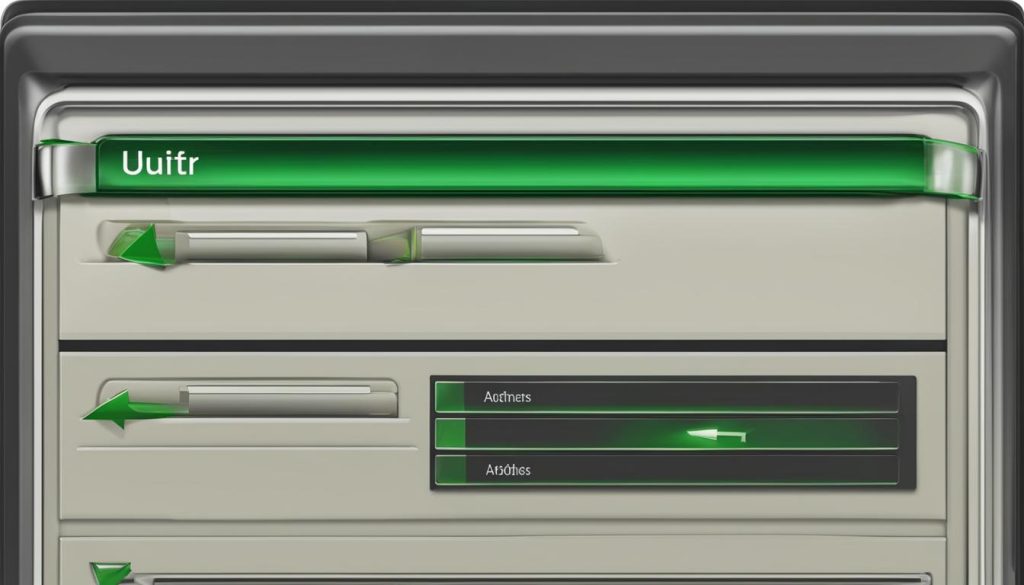
With domain management interfaces like cPanel and WHM, redirecting a domain becomes a simple task. These interfaces offer intuitive features and straightforward settings that let you effortlessly redirect your domains. Let’s take a closer look at how this can be done in cPanel.
- Login to your cPanel account.
- Locate the “Domains” section and click on “Redirects”.
- Choose whether you want to redirect a specific domain or a specific page within a domain.
- Select the type of redirect you want to set up – permanent (301) or temporary (302).
- Specify the destination URL where you want the redirected domain or page to point to.
- Click on the “Add” button to save the redirect.
- Verify the redirection by accessing the domain or page you redirected.
By following these steps, you can easily redirect your domain to another address using cPanel’s built-in Redirects feature. Whether you need to redirect a domain or a specific page, cPanel provides a user-friendly interface that simplifies the process.
URL redirects and DNS configuration
URL redirects play a crucial role in ensuring a seamless online experience for website visitors. By configuring URL redirects at the DNS level through host record modifications, website owners can effortlessly redirect their domains to new addresses. Domain registrars and DNS providers often offer user-friendly options for setting up URL redirects, enabling users to choose between permanent (301) or temporary (302) redirects.
When configuring URL redirects, it’s important to consider the different hosts within the domain, such as the root domain (example.com) or subdomains (www.example.com). By ensuring that there are no conflicting records like A or CNAME records, the functionality of the domain can be preserved.
Once set up, DNS-based URL redirects usually take some time, approximately 30 minutes, to propagate and become effective globally. However, it’s essential to note that URL redirects with secure connections (HTTPS) may require additional steps. These steps may involve configuring redirects via .htaccess files or SSL plugins, depending on the specific requirements and SSL certificates in use.
FAQ
How do I redirect a domain using server configuration?
How can I redirect a domain using HTML code?
How do I redirect a domain using domain management interfaces?
How do URL redirects work and how can I configure them through DNS?
- How Strategic SEO Drove Growth for a CPAP E-commerce Brand - July 24, 2025
- Top 3 SEO Companies in Toronto: An Analytical Comparison - July 23, 2025
- SEO for Entry Door Services - April 24, 2025
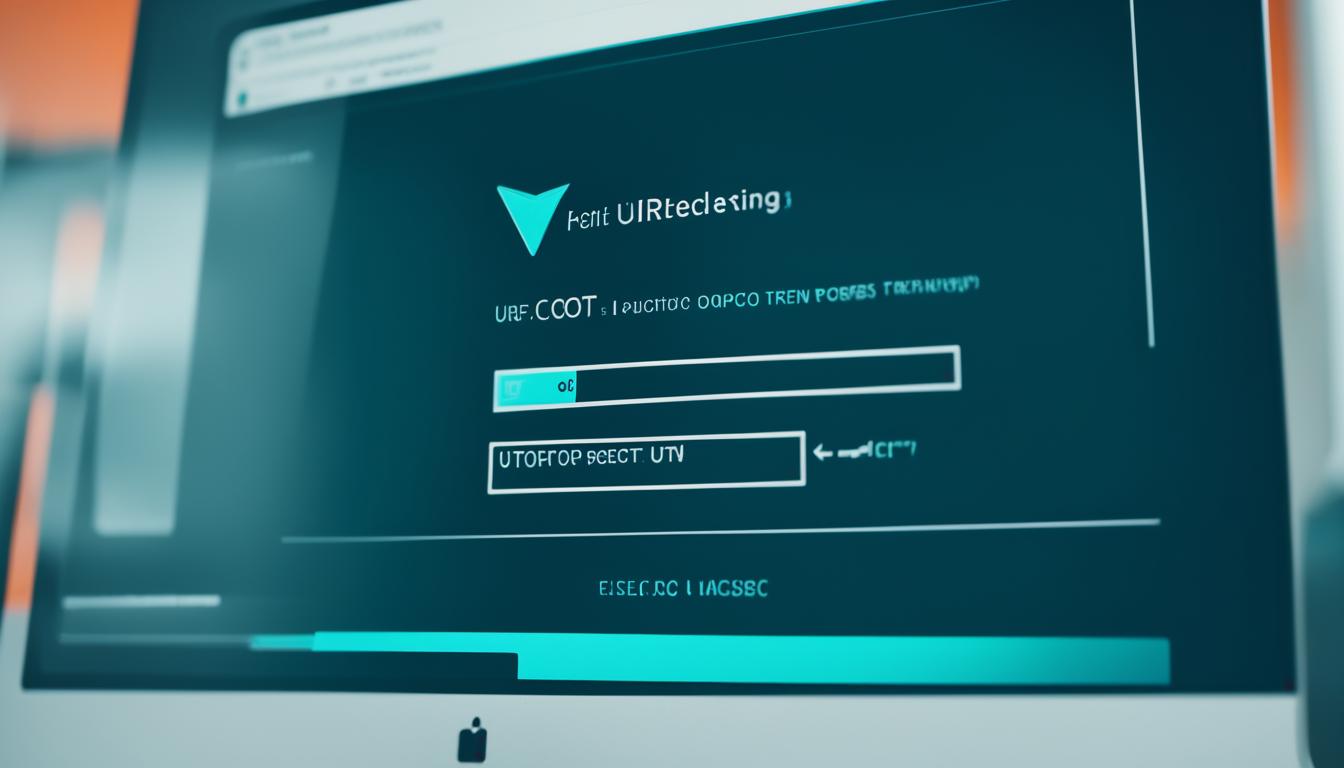


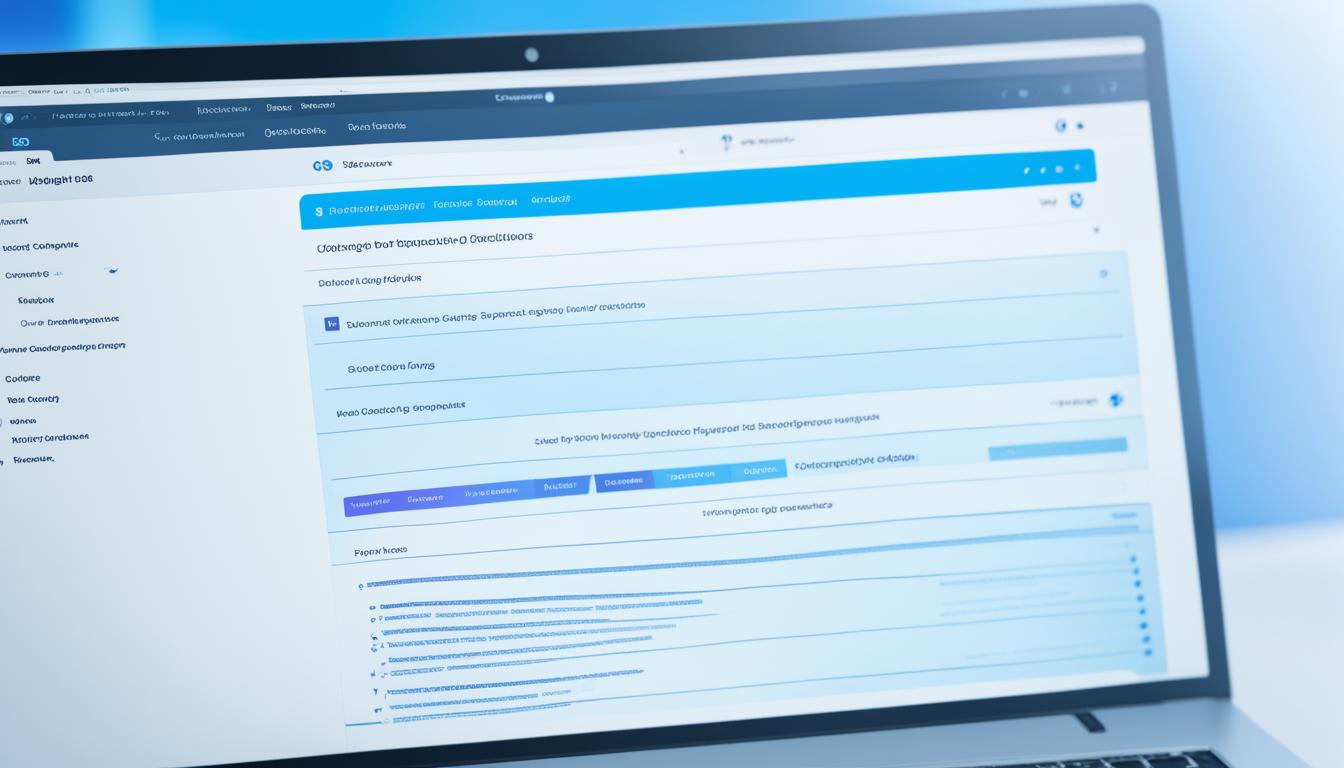
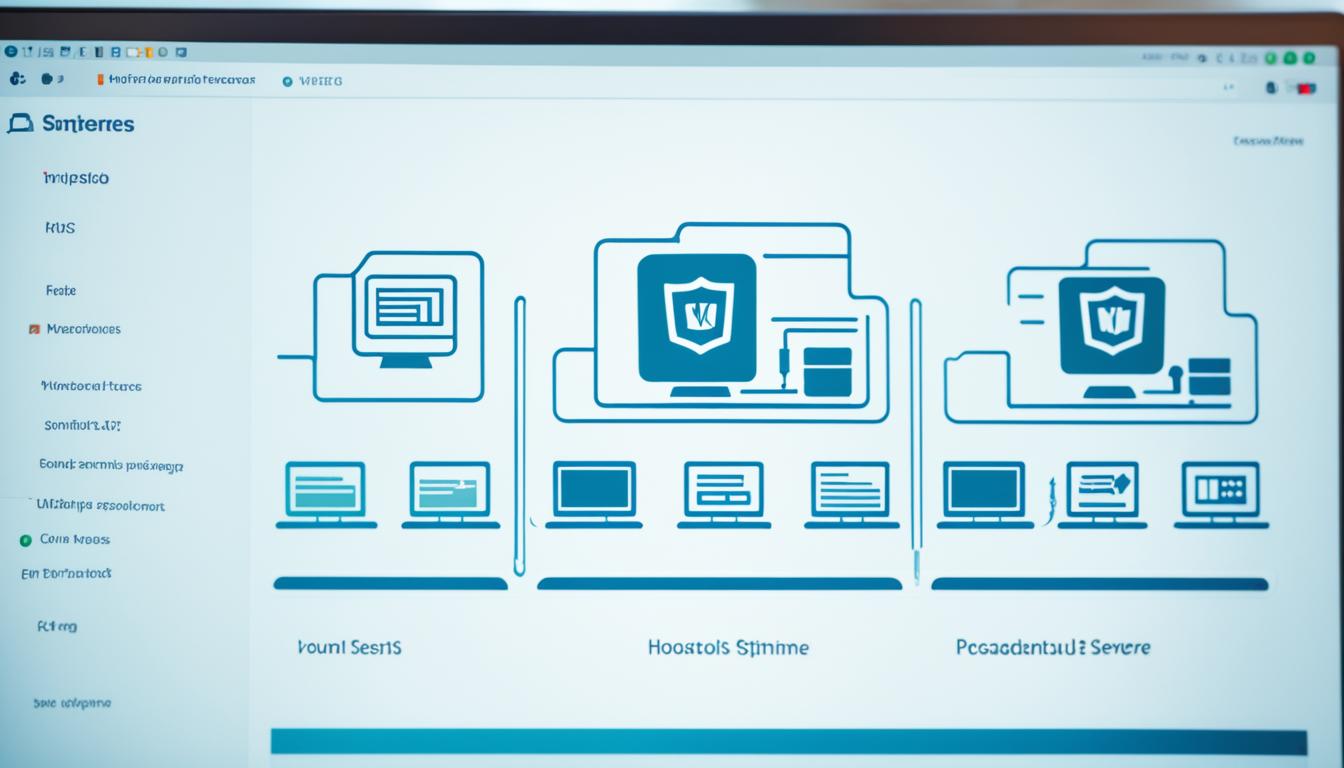
















Post Comment
You must be logged in to post a comment.