How to Install WordPress With Bluehost
Did you know that Bluehost powers over 2 million websites worldwide and is the recommended hosting provider by WordPress.org? It’s no surprise that Bluehost has become the go-to choice for individuals and businesses looking to create a powerful and functional WordPress website.
In this article, I will guide you through a step-by-step WordPress installation process on Bluehost, ensuring that you have all the tools and knowledge needed to set up your website with ease. Whether you’re a beginner or an experienced user, this guide will provide you with valuable insights and best practices to make the most of your WordPress site on Bluehost.
So, let’s dive in and discover how you can install WordPress on Bluehost hassle-free!
Key Takeaways:
- Bluehost is the recommended hosting provider by WordPress.org
- Over 2 million websites worldwide are powered by Bluehost
- This article will guide you through the steps of installing WordPress on Bluehost
- Whether you’re a beginner or experienced user, this guide will provide valuable insights and best practices
- By following this guide, you can easily set up your WordPress site on Bluehost and take advantage of its powerful features
Signing Up for a Bluehost Account
Creating a Bluehost account is the first step to install WordPress on Bluehost. Let me guide you through the simple process.
1. Visit the Bluehost website and click on the “Get Started” button.
- Select a hosting plan that meets your requirements. Bluehost offers a range of plans optimized for WordPress websites, from basic plans for new or small websites to premium plans for larger, more established sites.
- Next, choose a domain name for your site. You can either register a new domain or use an existing one. Bluehost makes it easy to search for available domains and register them in just a few clicks.
- Customize your hosting package by selecting the length of your contract. Bluehost offers flexible contract options, allowing you to choose between 12, 24, or 36 months.
- Take a look at the additional features and plugins available for your hosting package. You can add security plugins, SEO tools, and more to enhance the functionality of your WordPress site.
2. Once you have chosen your hosting plan, domain name, and customized your package, click on the “Next” button to proceed with the account setup.
3. Provide your personal information, including your name, email address, and billing details. Bluehost ensures that your information is kept secure and confidential.
4. Review your order details and confirm your purchase. Bluehost offers a 30-day money-back guarantee, so you can sign up with confidence.
5. Congratulations! You have successfully signed up for a Bluehost account. Now, let’s move on to the next step of installing WordPress on Bluehost.
| Hosting Plans | Features | Price |
|---|---|---|
| Basic | 1 Website, 50 GB SSD Storage, Unmetered Bandwidth | $3.95 per month |
| Plus | Unlimited Websites, Unmetered SSD Storage, Unmetered Bandwidth | $5.95 per month |
| Choice Plus | Unlimited Websites, Unmetered SSD Storage, Unmetered Bandwidth, Domain Privacy + Protection | $6.95 per month |
| Pro | Unlimited Websites, Unmetered SSD Storage, Unmetered Bandwidth, Domain Privacy + Protection, Dedicated IP | $13.95 per month |
Installing WordPress on Bluehost
After signing up for a Bluehost account, you’re ready to install WordPress on Bluehost and create your new website. The installation process is straightforward and can be completed in just a few simple steps.
- From the Bluehost dashboard, create a new site by assigning a name to your site. This name should reflect your website’s purpose or niche.
- Set up your admin credentials, including a username and a strong password. Remember to choose a secure password to protect your site from unauthorized access.
- Link your domain name to your new site. Bluehost provides easy domain management tools to help you connect your domain with your WordPress site effortlessly.
- Next, you have the option to install optional plugins to enhance your site’s functionality. Bluehost offers a range of recommended plugins, such as security plugins and analytics tools, that can add value to your website.
- Once you have completed these steps, click on the “Install” button, and Bluehost will handle the installation process for you. It usually takes just a few minutes for the installation to complete.
And there you have it! By following these simple steps, you have successfully installed WordPress on Bluehost and created a new site. Now you can start customizing your website’s design, adding content, and exploring the many features and functionalities that WordPress has to offer.

| Step | Description |
|---|---|
| Step 1 | Create a new site by assigning a name to your website. |
| Step 2 | Set up admin credentials, including a username and password. |
| Step 3 | Link your domain name to your new site. |
| Step 4 | Install optional plugins to enhance your site’s functionality. |
| Step 5 | Click “Install” and let Bluehost handle the installation process. |
Customizing Your WordPress Site on Bluehost
With your WordPress site successfully installed on Bluehost, you can now unleash your creativity and customize it to your liking. Bluehost offers a user-friendly dashboard that provides easy access to a wide range of customization options. Let’s explore some of the key features and steps you can take to make your site stand out.
Using the Bluehost Dashboard
The Bluehost dashboard is your control center for managing and customizing your WordPress site. From here, you can access various settings, themes, plugins, and content management tools. It’s intuitive and easy to navigate, making it suitable for both beginners and experienced users.
Installing a Theme
A theme defines the visual appearance and layout of your WordPress site. Bluehost offers a diverse marketplace where you can find both free and premium themes. You can browse through different categories, preview themes, and choose the one that best suits your brand or personal style. Installing a theme is as simple as a few clicks, and you can customize it further to make it your own.
Adding Plugins
Plugins are like apps for your WordPress site, allowing you to extend its functionality. Bluehost offers a vast collection of plugins for various purposes, such as SEO optimization, security, social media integration, contact forms, and more. You can browse through the marketplace, choose the plugins that meet your needs, and install them with ease. Remember to select plugins that are reputable, regularly updated, and compatible with your theme and WordPress version.
Creating Posts and Pages
Now that your site is taking shape, it’s time to start creating content. Bluehost simplifies the process of publishing posts and pages on your WordPress site. With the intuitive content management tools provided by WordPress, you can easily create, edit, and format text, images, videos, and other media. You can organize your content into categories and tags for better navigation, and even schedule posts to be published at a specific time. The possibilities are endless when it comes to creating engaging and informative content for your audience.
With the Bluehost dashboard, installing a theme, adding plugins, and creating posts and pages is a breeze. Let your creativity flow and bring your WordPress site to life with a personalized touch.
Launching Your WordPress Site on Bluehost
Now that you have customized your WordPress site on Bluehost, it’s time to launch it and make it visible to visitors. Bluehost offers a simple and hassle-free process to help you go live with your site in just a few clicks. Whether you’re creating a website for your business or personal use, launching your WordPress site on Bluehost is a breeze.
When you’re ready to launch, you have the option to display a coming soon page while you make any final adjustments or additions to your site. This allows you to ensure everything is perfect before making your site visible to the world. Once you’re satisfied with your site’s readiness, you can permanently launch it and start attracting visitors.
By following the steps provided by Bluehost, you can successfully install WordPress, customize your site, and create a fully functional and professional website. Bluehost’s user-friendly interface and intuitive tools make the process seamless, even for beginners.
FAQ
How do I install WordPress on Bluehost?
What hosting plan should I choose when signing up for a Bluehost account?
Can I customize my Bluehost hosting package?
How do I link my domain name to my WordPress site on Bluehost?
Can I install additional plugins on my WordPress site on Bluehost?
How do I launch my WordPress site on Bluehost?
- How Strategic SEO Drove Growth for a CPAP E-commerce Brand - July 24, 2025
- Top 3 SEO Companies in Toronto: An Analytical Comparison - July 23, 2025
- SEO for Entry Door Services - April 24, 2025

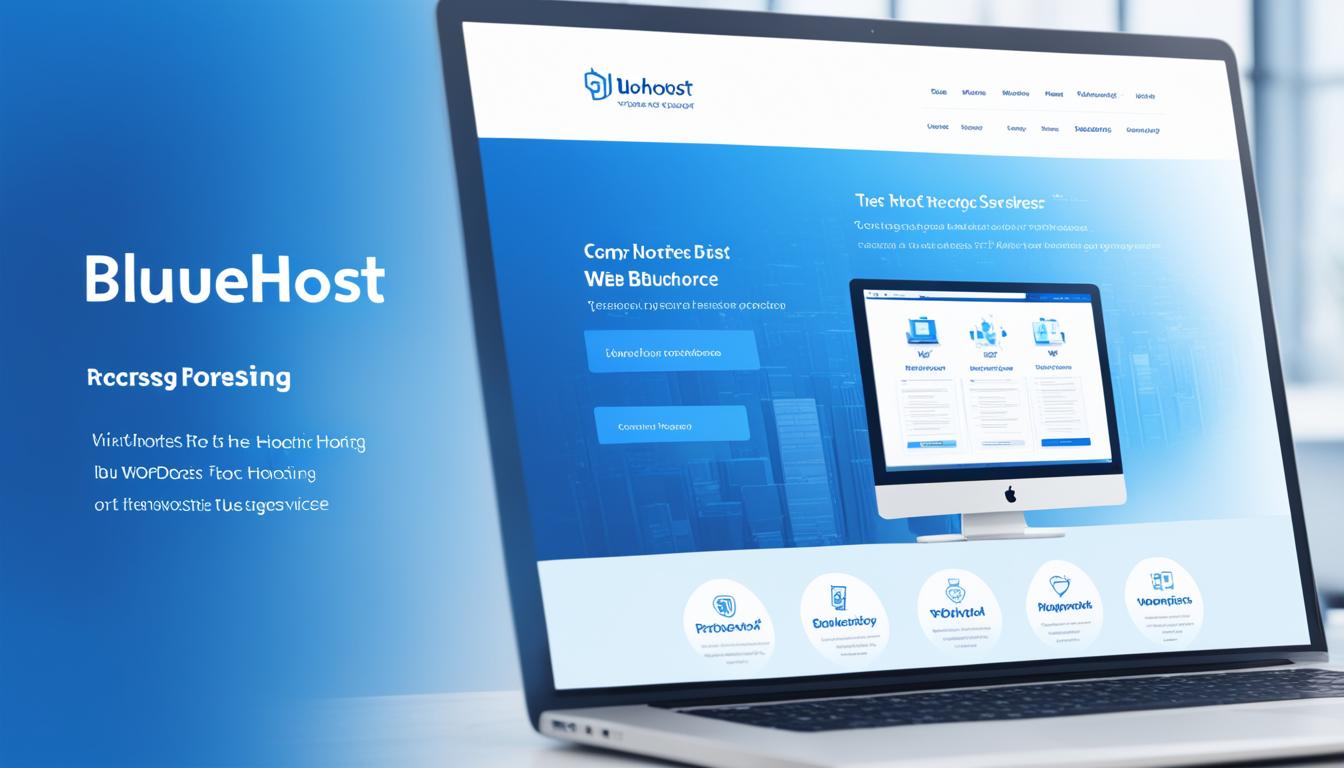


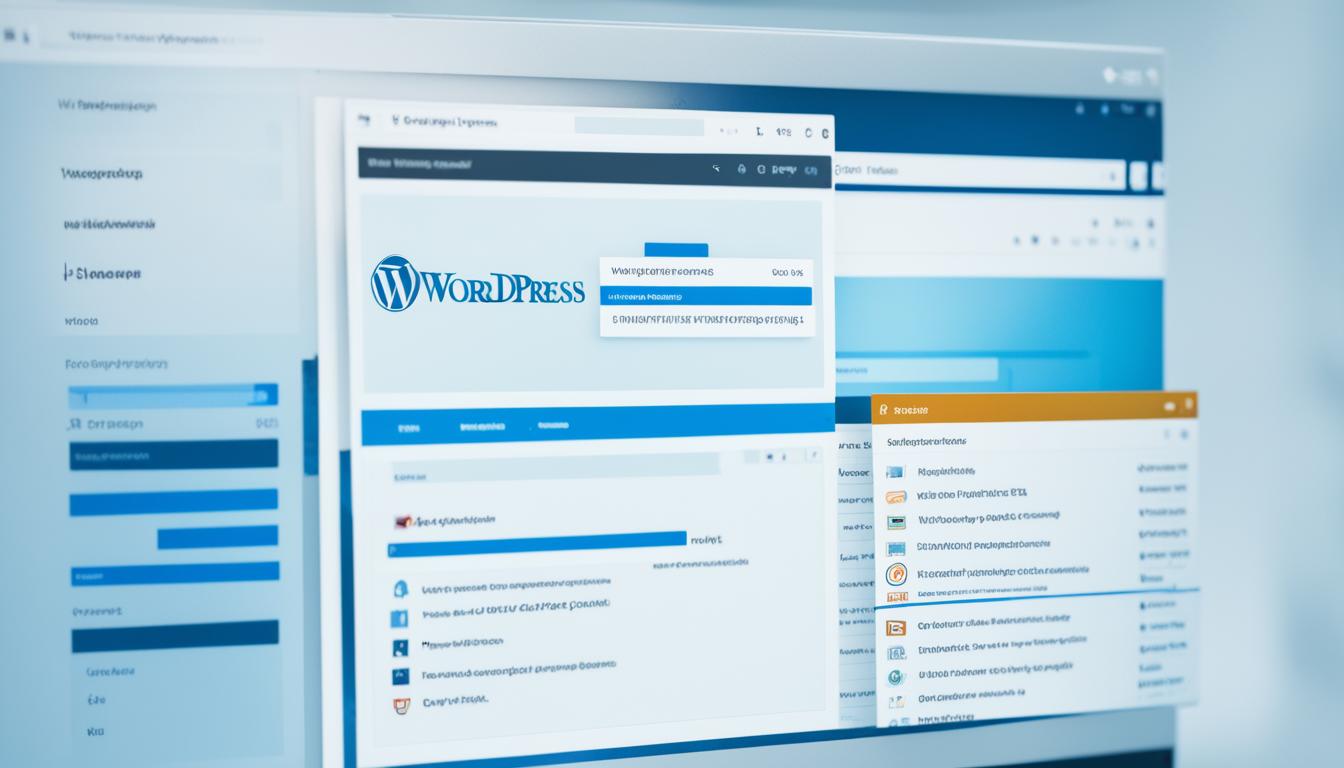
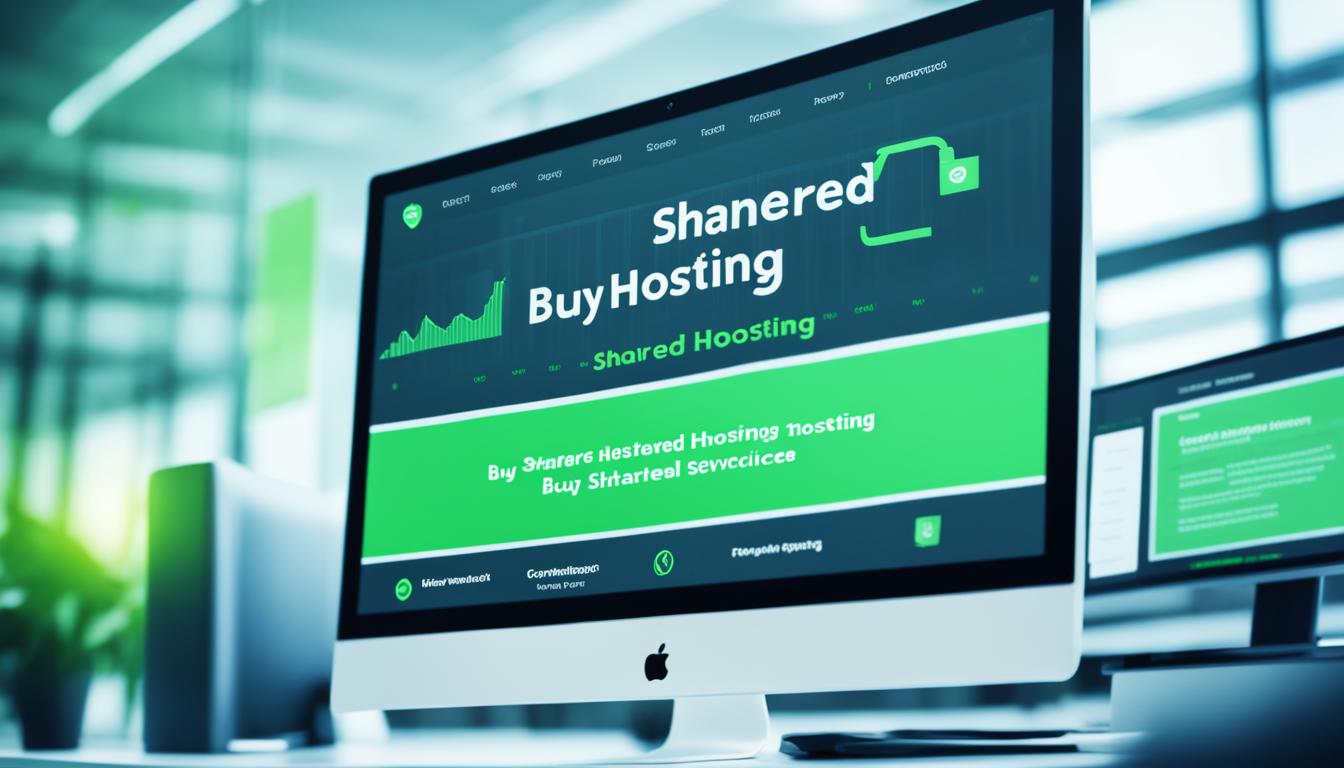















Post Comment
You must be logged in to post a comment.