How To Create A Free Business Email With Gmail In 4 Steps
Did you know that having a professional email address can increase the credibility of your business and make a lasting impression on clients? In fact, studies have shown that businesses with a professional email address, like [email protected], are 9 times more likely to be trusted by customers compared to those with a generic email address like [email protected]. If you’re ready to take your business to the next level and create a free business email with Gmail, you’re in the right place. In this step-by-step tutorial, I’ll guide you through the process of setting up a Google Workspace account, connecting your domain, and creating a professional business email address that will help enhance your professional presence. Let’s get started!
Key Takeaways:
- A professional email address can increase the credibility of your business.
- Businesses with a professional email address are 9 times more likely to be trusted by customers.
- Creating a free business email with Gmail is a simple, four-step process.
- By following this tutorial, you’ll be able to set up a professional business email address with ease.
- A professional email address can help enhance your professional presence and streamline communication.
Step 1: Create a Google Workspace Account
Creating a Google Workspace account is the first step towards having a free business email with Gmail. Although you can use Gmail for free with a personal email account, it is recommended to opt for a business-class Gmail email through Google Workspace for a more professional email address.
By subscribing to a Google Workspace account, you will unlock a range of enhanced features that are not available with a personal email account. These features include the ability to use your own domain for the email address, increased email sending limits, more storage capacity, collaboration tools, advanced security measures, and round-the-clock support.
Getting started is easy. Simply visit the Google Workspace landing page and click on the “Start Free Trial” button. You will then be guided through the account setup process where you’ll need to provide information about your business.
Creating a Google Workspace account is the first step to accessing a business-class Gmail email and all the features it offers. Start your free trial today and take the first step towards having a professional email address for your business.
Step 2: Connect Your Domain (or Buy a Domain Name)
After creating your Google Workspace account, the next step is to connect your domain or purchase a domain name for your business email. If you already own a domain, you can follow the instructions provided by Google Workspace to connect it to your account. If you don’t have a domain, you can purchase one from a reliable domain registrar.
Choosing a domain name is important for your business email address. Consider using a .com domain and keeping the name short and easy to remember. Avoid numbers, hyphens, and any confusion while incorporating keywords or your business location, if possible.
Google Workspace offers options to verify your existing domain or purchase a domain through reputable third-party providers like Domain.com. When configuring your domain in Google Workspace and creating your Gmail account, you can complete the domain name verification process.
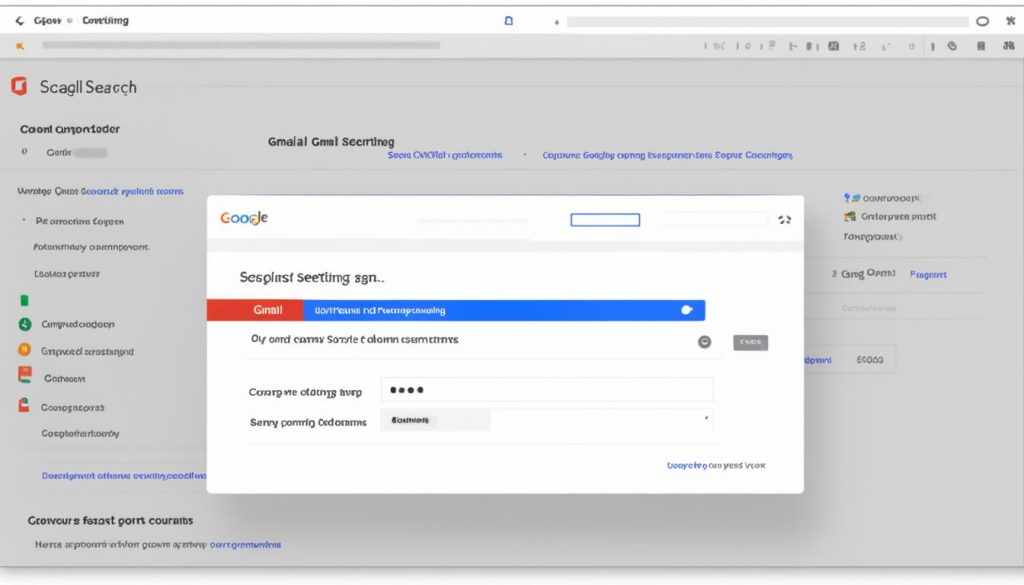
| Steps | Actions to Take |
|---|---|
| 1 | If you own a domain, follow Google Workspace’s instructions to connect it to your account. |
| 2 | If you don’t have a domain, purchase one from a reliable domain registrar. |
| 3 | Choose a domain name that reflects your business and the impression you want to create. |
| 4 | Consider using a .com domain, keeping the name short and memorable, and avoiding numbers and hyphens. |
| 5 | Verify your existing domain or purchase a domain through third-party providers like Domain.com. |
| 6 | Complete the domain name verification process during the Google Workspace setup. |
Step 3: Create Gmail Business Email Username
In the third step of creating your free business email with Gmail, you’ll need to create a Gmail business email username. This username will be the part of your email address that comes before the “@” sign. Choosing the right username format is important as it reflects your business and helps with managing and organizing your email accounts.
When selecting a username, consider using a format that aligns with your business name or your personal name if it’s a personal brand. Consistency across all email addresses in your organization will make it easier to identify and manage them. Using a custom domain for your business email adds a professional touch and presents a unified brand image.
For example, if your business is called ABC Company and your website is abccompany.com, you can choose a username like [email protected] or [email protected] Choose a format that is easy to remember, professional, and represents your brand effectively.
Alternatively, if you already have an existing email address on a custom domain, you can use that email address as your Gmail business email username. This way, you can consolidate your email accounts and use the Gmail interface to manage all your emails in one place.
Example Username Formats:
- [email protected]
- [email protected]
- [email protected]
- [email protected]
After selecting a username, click “Agree and Continue” to proceed with the setup of your Gmail business email.
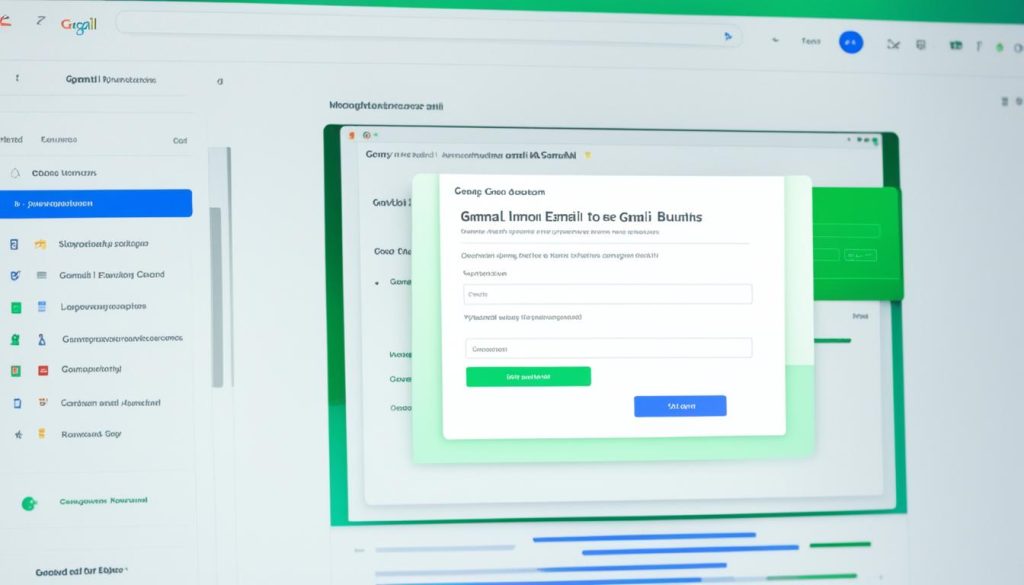
| Username Format | Example |
|---|---|
| [email protected] | [email protected] |
| [email protected] | [email protected] |
| [email protected] | [email protected] |
| [email protected] | [email protected] |
Step 4: Input Payment Info & Complete Account Setup
Now that you’re almost there, it’s time to input your payment information and complete the account setup process. Google Workspace offers various pricing plans to suit your business needs and budget. Let’s take a closer look at what’s involved:
- Google Workspace Pricing: Choose from a range of plans including Business Starter, Business Standard, Business Plus, and Enterprise. Each plan comes with its own set of features and benefits tailored to meet the demands of your business.
- Gmail for Your Own Domain: Discover the advantage of having a custom email domain that reflects your brand and enhances your professional image.
- Payment Information: Input your payment details securely, ensuring a smooth and hassle-free transaction.
- Free Trial: Enjoy a 14-day free trial that allows you to explore the features and functionalities of your chosen plan before making a commitment.
- Monthly Cost per User: Know exactly what you’re paying each month based on the number of users in your organization.
- Per-User Storage Space: Benefit from generous storage space per user, ensuring you never run out of room for your important emails and files.
- Third-Party App Integrations: Seamlessly integrate Google Workspace with your favorite apps to enhance productivity and workflow.
- Google Meet Video Conferencing: Enjoy the convenience of video conferencing with colleagues, clients, and partners, directly within the Google Workspace platform.
- Security and Management Tools: Rest easy knowing that your business email is protected by advanced security measures, and take advantage of comprehensive management tools to keep everything running smoothly.
Your payment information and account setup are the final steps in creating your professional business email with Gmail. Once completed, you’ll gain access to all the benefits that Google Workspace offers.
Migrate Email or Add Accounts (Optional)
In this optional step, you have the option to migrate your existing emails or add additional accounts to your Gmail business email. It’s a great way to consolidate all your email communications in one place and simplify your email management. Google offers a convenient data migration service that allows you to transfer email data from various sources and webmail providers, making it easy to migrate your emails to Gmail.
To migrate your emails, follow these simple steps:
- Set up the data migration service: Google provides detailed instructions on how to set up the data migration service. You will need to access your source account and grant access to Google to transfer your emails.
- Select the source account: Choose the email account or webmail provider from which you want to migrate your emails. Google supports popular webmail providers like Microsoft Outlook, IONOS, AOL, Apple iCloud, Bluehost, Yahoo, Zoho Mail, and more.
- Configure migration options: Google allows you to configure various migration options, such as selecting the specific folders or labels you want to migrate, setting a migration start date, and choosing how to handle duplicate emails.
Once you have completed these steps, Google will handle the migration process and transfer your emails to your Gmail business email. This step is particularly useful if you have multiple email accounts and want to consolidate them into one, making it easier to manage all your communications.
If you prefer to keep your existing email accounts separate but still want to access them through your Gmail account, you can add additional accounts to your Gmail. Here’s how:
- Click on the gear icon in the top-right corner of your Gmail account and select “Settings”.
- Go to the “Accounts and Import” tab.
- In the “Check mail from other accounts” section, click on “Add an email account”.
- Follow the setup instructions provided by Google to add your additional email accounts. You will need to provide the email address and password for each account.
By adding accounts, you can manage multiple email accounts within your Gmail interface, making it convenient to access and respond to emails from different addresses. Google provides step-by-step instructions to guide you through the setup process.
Overall, whether you choose to migrate your emails or add accounts, Gmail offers a user-friendly solution for consolidating and managing multiple email accounts, simplifying your email workflow and enhancing your productivity.
Using Your Business Email Account
Once you have created your free business email account, you can start using it to send and receive emails. Google provides a webmail interface where you can access your email account. You can also set up your business email account on email clients or mobile apps for convenient access on different devices.
The webmail interface allows you to manage your emails directly from your browser, without the need for any additional software. It provides a user-friendly and intuitive interface where you can easily compose, send, and receive emails. With features like drag-and-drop functionality, inline reply, and powerful search capabilities, managing your business email account becomes effortless.
Accessing Your Business Email Account on Email Clients and Mobile Apps
If you prefer using email clients or mobile apps for managing your emails, you can set up your business email account on platforms like Microsoft Outlook, Apple Mail, or other email client applications. By configuring your email client with the appropriate settings, you can sync your business email account and access your emails directly from your preferred application.
Similarly, you can set up your business email account on mobile apps like Gmail, Outlook, or other email apps available for your smartphone or tablet. This allows you to stay connected and access your business emails while on the go, ensuring that you never miss an important message.
Efficient Email Management with Webmail Inbox
The webmail inbox provided by Google offers powerful email management tools that help you stay organized and efficient in handling your business communications. You can create folders and labels to categorize your emails, making it easier to find and prioritize important messages. Setting up filters and rules allows you to automate certain actions, such as forwarding specific emails to designated folders or marking them as high priority.
Furthermore, the webmail inbox comes with advanced search options, enabling you to quickly locate emails based on specific criteria like sender, subject, or keyword. This feature is especially useful when you need to retrieve information from past conversations or search for specific attachments.
Syncing Your Business Email Account with Devices
To ensure seamless access to your business email account, it is crucial to sync it with your devices. By syncing, you can receive real-time notifications, access your inbox, and send emails from any device you use. Whether you switch between your desktop, laptop, smartphone, or tablet, your business email account stays synchronized, providing a consistent and unified experience.
In conclusion, using your business email account offers flexibility and convenience in managing your professional communications. Whether you prefer the webmail interface, email clients, or mobile apps, you can access your emails anytime, anywhere. The webmail inbox provides powerful email management tools, while syncing ensures seamless availability across your devices. Utilize these features to streamline your business communication and stay on top of your email correspondence.
Conclusion
Creating a professional business email is essential for enhancing your professional presence and streamlining communication within your organization. With Gmail for business email and the benefits of Google Workspace, you can easily establish a custom domain email address and take advantage of advanced features.
By following the four simple steps outlined in this tutorial, you can create a free business email with Gmail in no time. This allows you to customize your email address to match your brand, increase storage capacity for your business needs, collaborate efficiently with your team members, and enjoy enhanced security measures.
Having a professional business email not only gives you a more credible and trustworthy image but also allows you to manage your communication effectively. Whether you’re a small business, a startup, or a growing enterprise, Gmail for business email with Google Workspace can help you streamline your operations and establish a strong professional presence online.
So, don’t wait any longer! Start the process today and harness the benefits of having a free business email with Gmail. Enhance your communication, boost your professional presence, and take your business to new heights.
FAQ
How do I create a free business email with Gmail using Google Workspace?
Why should I use Google Workspace for my business email?
How do I connect my domain to my Google Workspace account?
How do I choose a suitable username for my Gmail business email?
What payment options are available for Google Workspace?
Can I migrate my existing email to my Gmail business email account?
How can I access my business email account?
Why is having a professional business email important?
- How Strategic SEO Drove Growth for a CPAP E-commerce Brand - July 24, 2025
- Top 3 SEO Companies in Toronto: An Analytical Comparison - July 23, 2025
- SEO for Entry Door Services - April 24, 2025

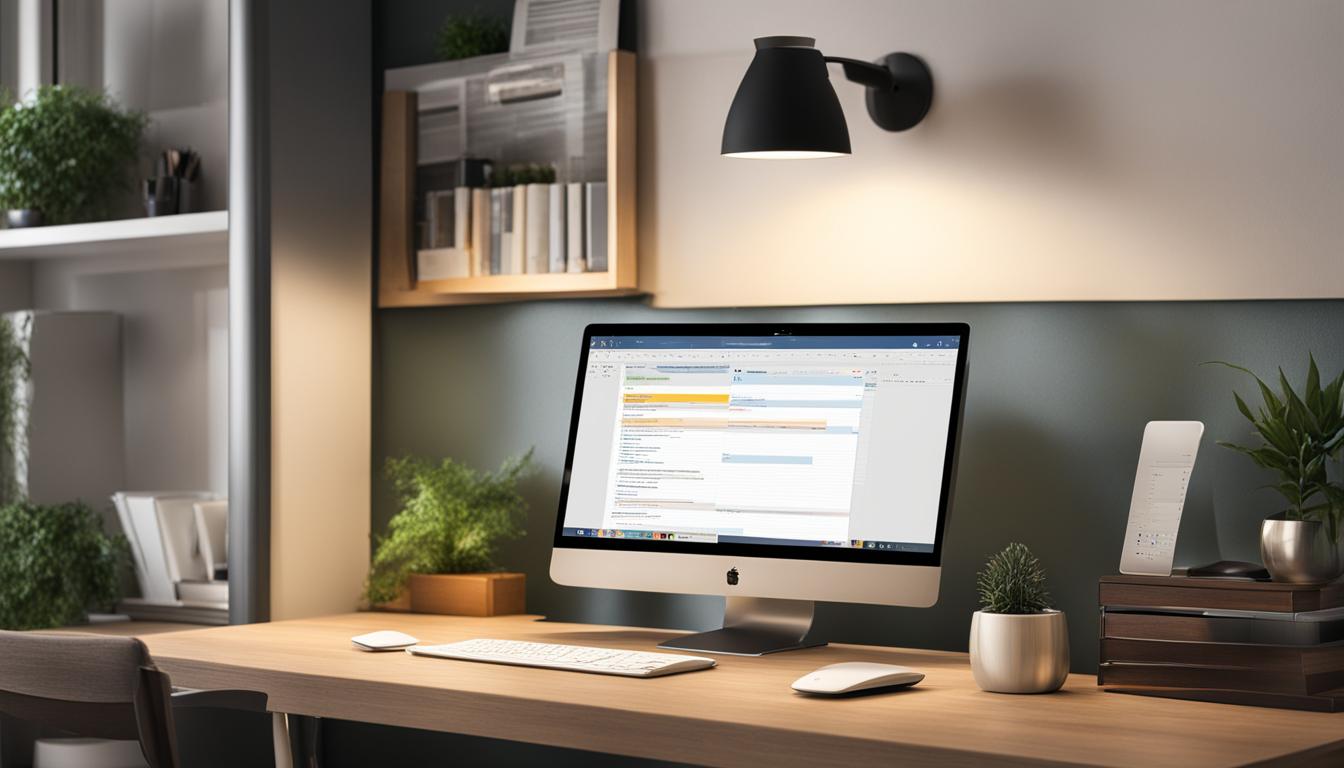

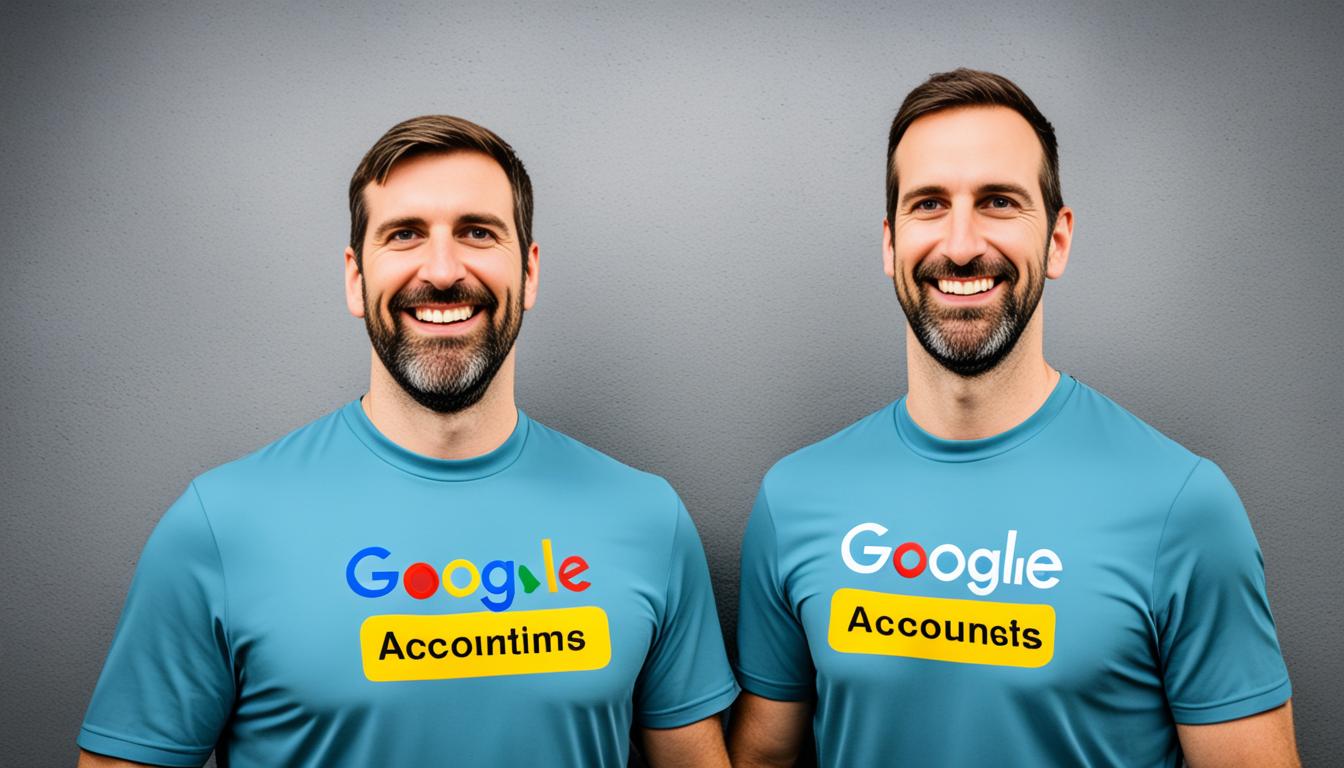
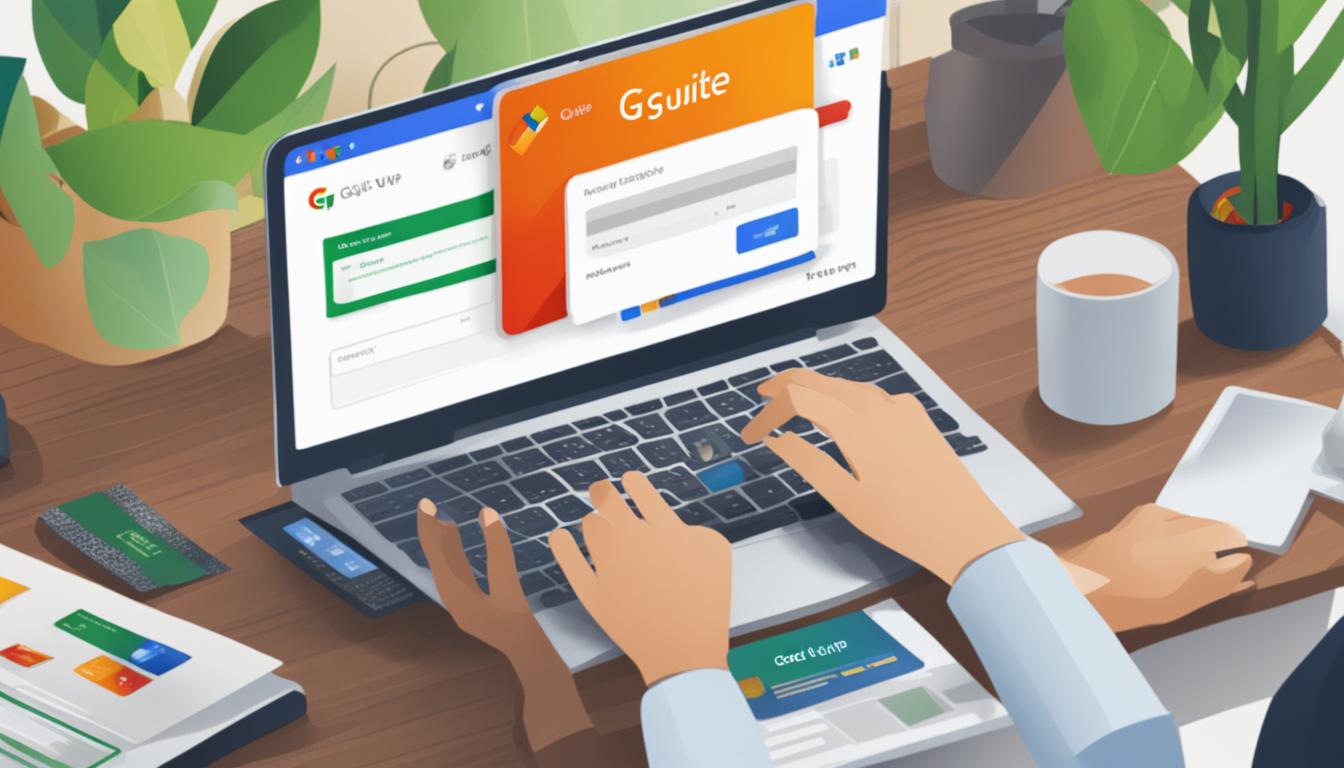
















Post Comment
You must be logged in to post a comment.