How to Correctly Check Nameservers for a Domain
When it comes to switching hosting providers or updating nameservers for a domain, it’s easy to overlook the importance of checking the changes. However, a recent study revealed that a staggering 80% of domain owners experience downtime or accessibility issues due to incorrect nameserver setup. This surprising statistic highlights the scale and impact of overlooking this crucial step.
Don’t worry, though! In this article, I’ll show you how to correctly check nameservers for a domain, ensuring a smooth transition and optimal website performance. Let’s dive in!
Key Takeaways:
- Checking nameservers is essential when switching hosting providers or updating DNS settings.
- Using a WHOIS lookup tool or system console can help verify the nameservers for a domain.
- Mismatched nameservers may indicate setup errors that need to be addressed.
- Common issues include incorrect URL entry, outdated WHOIS information, and DNSSEC complications.
- Domain owners should prioritize correct nameserver configuration to ensure optimal website accessibility and performance.
How to Check Nameservers using WHOIS Lookup
One of the most common ways to check nameservers is by using a WHOIS lookup tool. This tool allows you to enter your domain name and retrieve information about the domain, including the nameservers. By comparing the nameservers provided by your hosting provider with the ones obtained from the WHOIS lookup tool, you can determine if they match. If they match, your domain is set up correctly. If they don’t match, it is recommended to contact your hosting company for further assistance.
If you want to hide your contact details from WHOIS, you can consider getting domain privacy protection.
| Step | Description |
|---|---|
| 1 | Go to a WHOIS lookup tool such as whois.com. |
| 2 | Enter your domain name in the search bar and click on “Search.” |
| 3 | The tool will display the WHOIS information for your domain, including the nameservers associated with it. |
| 4 | Compare the nameservers provided by your hosting provider with the ones obtained from the WHOIS lookup tool. |
| 5 | If the nameservers match, your domain is set up correctly. If they don’t match, contact your hosting company for further assistance. |
How to Check Nameservers using the System Console (Windows)
On a Windows system, you can use the command prompt to check nameservers. Follow these steps:
- Open the command prompt: Press the Windows key, type “cmd,” and press Enter.
- Type the following command:
nslookup yourdomain.com - Press Enter.
- The system will display the nameservers associated with the domain.
To verify domain nameserver information, compare the displayed nameservers with the ones provided by your hosting provider. If they match, your domain is set up correctly. If they don’t match, it is recommended to contact your hosting company for further assistance.
Remember, the changes made to DNS records can take up to 24 hours to propagate.
Here is an example of how the command prompt looks when using the nslookup command:
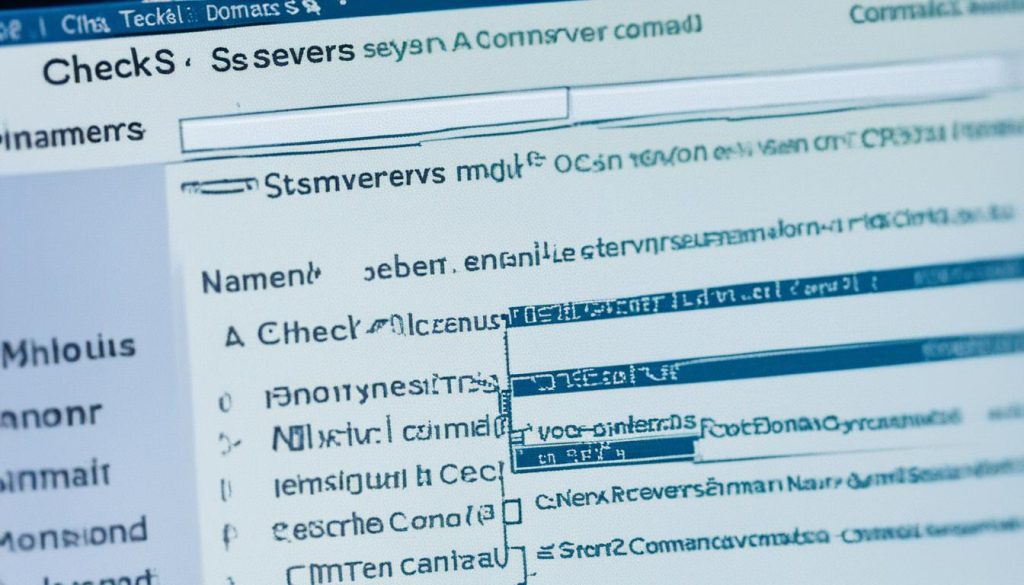
| Example Output |
|---|
|
How to Check Nameservers using the System Console (Linux)
On a Linux system, I will guide you on how to check nameservers using the command line. By following these steps, you will be able to retrieve the nameservers associated with your domain and ensure that your domain is set up correctly.
- Open the terminal on your Linux system.
- Type the following command:
dig NS your_domain_name
- Replace your_domain_name with your actual domain name.
- Press Enter to execute the command.
- The output will display the nameservers associated with your domain.
- Compare the nameservers provided by your hosting provider with the ones obtained from the command output.
- If they match, your domain is set up correctly.
- If they don’t match, it is recommended to contact your hosting company for further assistance.
Checking nameservers using the system console in Linux is a straightforward process. By verifying the nameservers, you can ensure that your domain is pointing to the correct DNS settings. If you encounter any discrepancies, reaching out to your hosting provider will help resolve any configuration issues.
Example:
| Command | Output |
|---|---|
dig NS example.com |
; > DiG 9.16.15-Debian > NS example.com
;; global options: +cmd
;; Got answer:
;; ->>HEADER
|
In the example above, the command dig NS example.com was used to check the nameservers for the domain “example.com”. The output shows two nameservers associated with the domain: ns1.example.com and ns2.example.com. By comparing these nameservers with the ones provided by the hosting provider, you can ensure that the domain is correctly set up.
How to Check Nameservers using the System Console (macOS)
On a macOS system, you can use the terminal to check nameservers. Here’s a step-by-step guide:
- Open the terminal on your macOS system.
- Type the following command:
dig +nssearch example.com(replaceexample.comwith your domain name). - Press Enter to execute the command.
The output will display the nameservers associated with your domain. They can be compared to the ones provided by your hosting provider. If they match, your domain is set up correctly. If they don’t match, it is recommended to contact your hosting company for further assistance.
Remember, checking nameservers is essential for verifying the accuracy of your domain’s configuration. It ensures that your domain is pointing to the correct nameservers, which is crucial for seamless website performance.
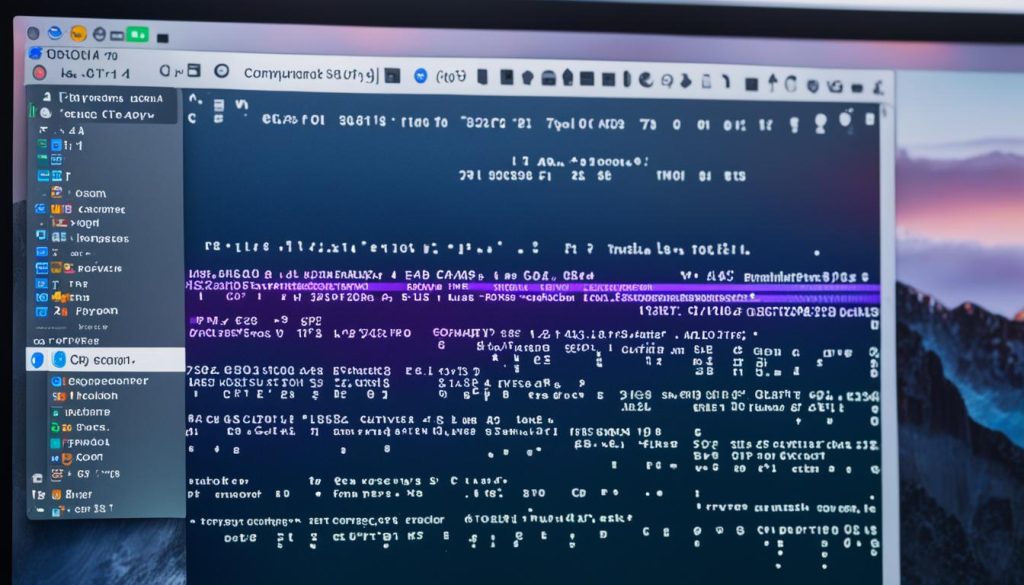
Common Issues when Checking Nameservers
When checking nameservers, several common issues may arise, leading to potential confusion or obstacles in the process. Understanding these issues and navigating around them can help ensure accurate and reliable results. Here are a few common issues to be aware of:
- Domain is available for registration: If the results of your nameserver check show that your domain is available for registration, it may imply that you have mistakenly entered the site’s URL. Double-check the spelling and format of the domain to ensure accuracy.
- Outdated information in WHOIS lookup: In some cases, the WHOIS lookup tool you’re using might display outdated information for newly registered domains. This can be misleading, so it is advisable to refresh the page or utilize another reliable WHOIS lookup tool to obtain accurate and up-to-date information.
- DNSSEC enabled at the current registrar: If DNSSEC (Domain Name System Security Extensions) is enabled at your current registrar, it can potentially impede the full propagation of DNS changes. To address this issue, consider using a DNSSEC checker to assess the status and contacting your registrar to disable DNSSEC if necessary.
- Allow time for DNS changes to propagate: It is important to note that DNS changes can take time to propagate throughout the internet. This propagation period can vary but typically lasts up to 24 hours. To avoid any premature conclusions or unnecessary concerns, it is recommended to wait for the changes to fully propagate before rechecking or contacting your hosting provider.
By being aware of these common issues and taking the necessary steps to address them, you can ensure a smoother and more accurate nameserver checking process.
| Issue | Recommendations |
|---|---|
| Domain is available for registration | Double-check the domain URL for accuracy |
| Outdated information in WHOIS lookup | Refresh the page or use another reliable WHOIS lookup tool |
| DNSSEC enabled at the current registrar | Use a DNSSEC checker and contact the registrar to disable DNSSEC if needed |
| Allow time for DNS changes to propagate | Wait for changes to fully propagate before rechecking or contacting the hosting provider |
Importance of Checking Nameservers for Domain Owners
As a domain owner, it is crucial to understand the importance of checking nameservers to ensure that your domain’s DNS settings are correctly configured. By verifying that your domain is pointing to the right nameservers, you can avoid potential DNS-related issues that may affect the accessibility of your website.
Nameservers play a crucial role in the DNS resolution process by translating domain names into their corresponding IP addresses. They act as authoritative name servers, providing the necessary information to locate and access your website on the internet. Without the correct nameservers, your domain may not be reachable, leading to downtime and potential loss of business.
When it comes to nameservers, it’s important to note that they can vary in number and configuration depending on the hosting provider and your own preferences as a domain owner. Different hosting companies may have different sets of nameservers, and it’s essential to ensure that you are using the correct ones provided by your specific hosting provider.
Additionally, nameservers can have different authoritative records for different domains. This means that each domain may have its own set of nameserver configurations. As a domain owner, it’s important to check the authoritative records specific to each domain to ensure that the nameservers are set up correctly for optimal DNS resolution.
By regularly checking and verifying the nameservers for your domain, you can ensure that your website is always accessible and properly configured. This helps to establish a reliable online presence, improves user experience, and boosts the credibility of your website.
Checking nameservers is a fundamental step for domain owners, enabling them to maintain a robust and functional online presence. By understanding the role of authoritative name servers, the critical nature of the DNS server, and the significance of the IP address of a website, you can ensure that your domain is properly configured and accessible to users.
Conclusion
Checking nameservers for your domain is a crucial step when it comes to switching hosting providers or updating DNS settings. By following the appropriate procedures and utilizing helpful tools like WHOIS lookup and system consoles, you can ensure that your domain is set up correctly and avoid potential issues down the line.
To verify the accuracy of your nameservers, it’s important to compare the information provided by your hosting provider with the data obtained from the WHOIS lookup tool or system console. By doing so, you can ensure that the DNS records are correctly configured, minimizing any potential disruptions to your website’s performance.
Through this diligent approach, domain owners can experience a seamless transition between hosting providers, while maintaining proper domain ownership and avoiding any unnecessary downtime. By prioritizing the accuracy of your DNS records and taking the necessary steps to verify them, you can ensure the smooth functioning of your website and maintain a positive user experience for your visitors.
FAQ
How can I check the nameservers for a domain?
How can I check nameservers using a WHOIS lookup?
How can I check nameservers using the System Console on Windows?
How can I check nameservers using the System Console on Linux?
How can I check nameservers using the System Console on macOS?
What are some common issues when checking nameservers?
Why is it important to check nameservers for domain owners?
How can I conclude my process of checking nameservers?
- How Strategic SEO Drove Growth for a CPAP E-commerce Brand - July 24, 2025
- Top 3 SEO Companies in Toronto: An Analytical Comparison - July 23, 2025
- SEO for Entry Door Services - April 24, 2025
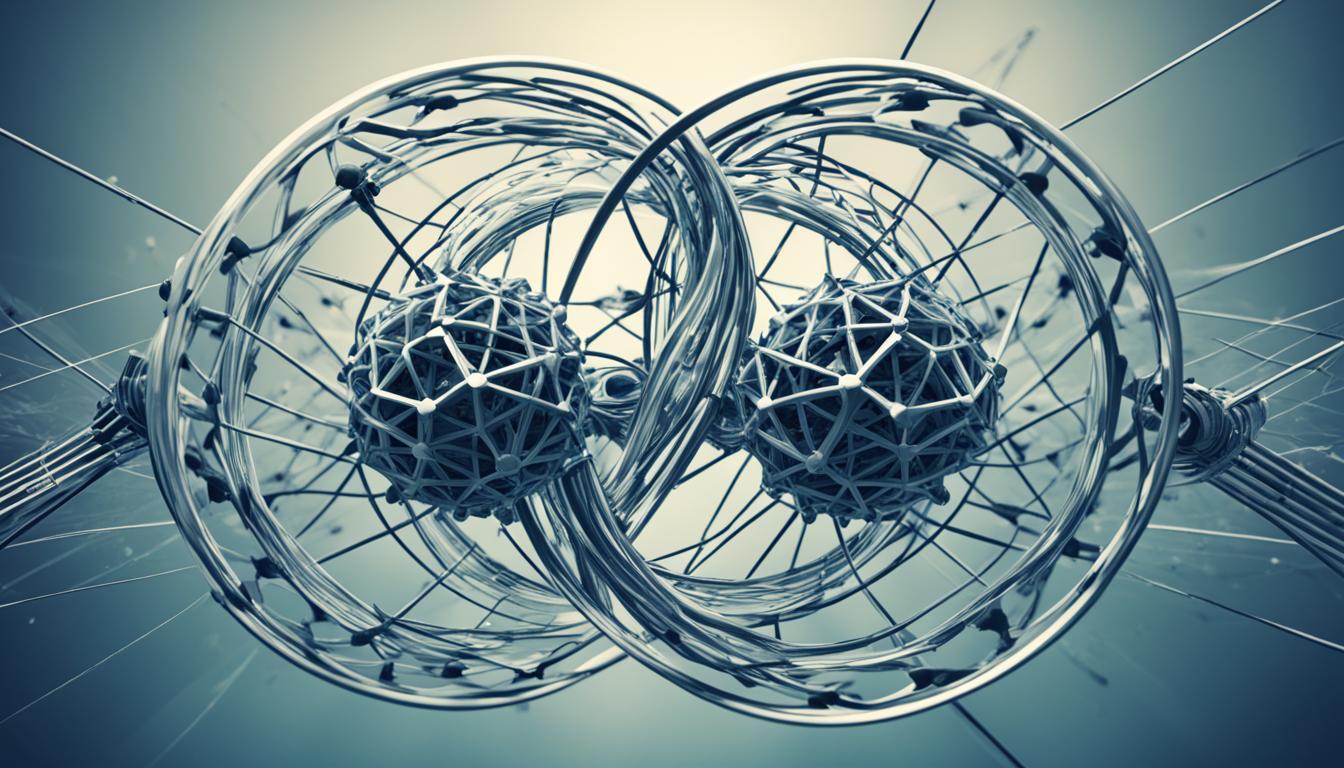
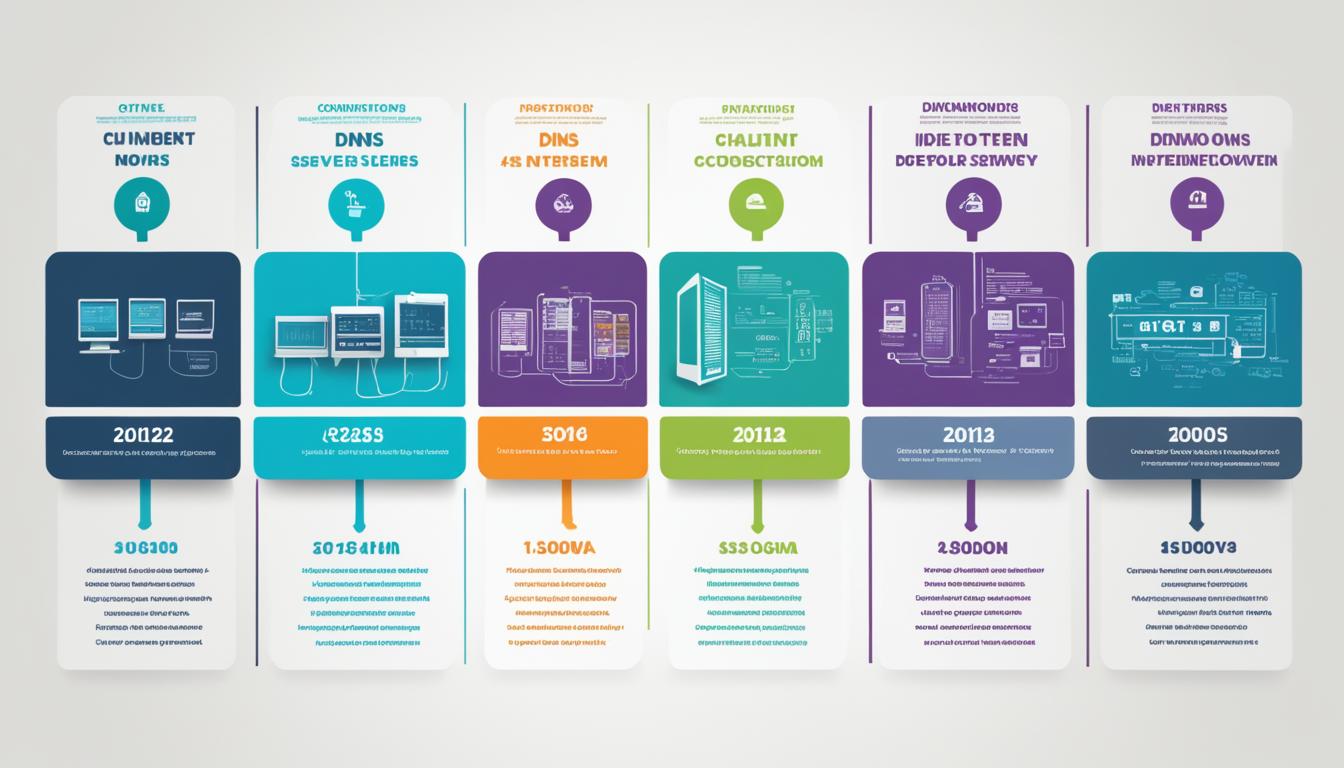
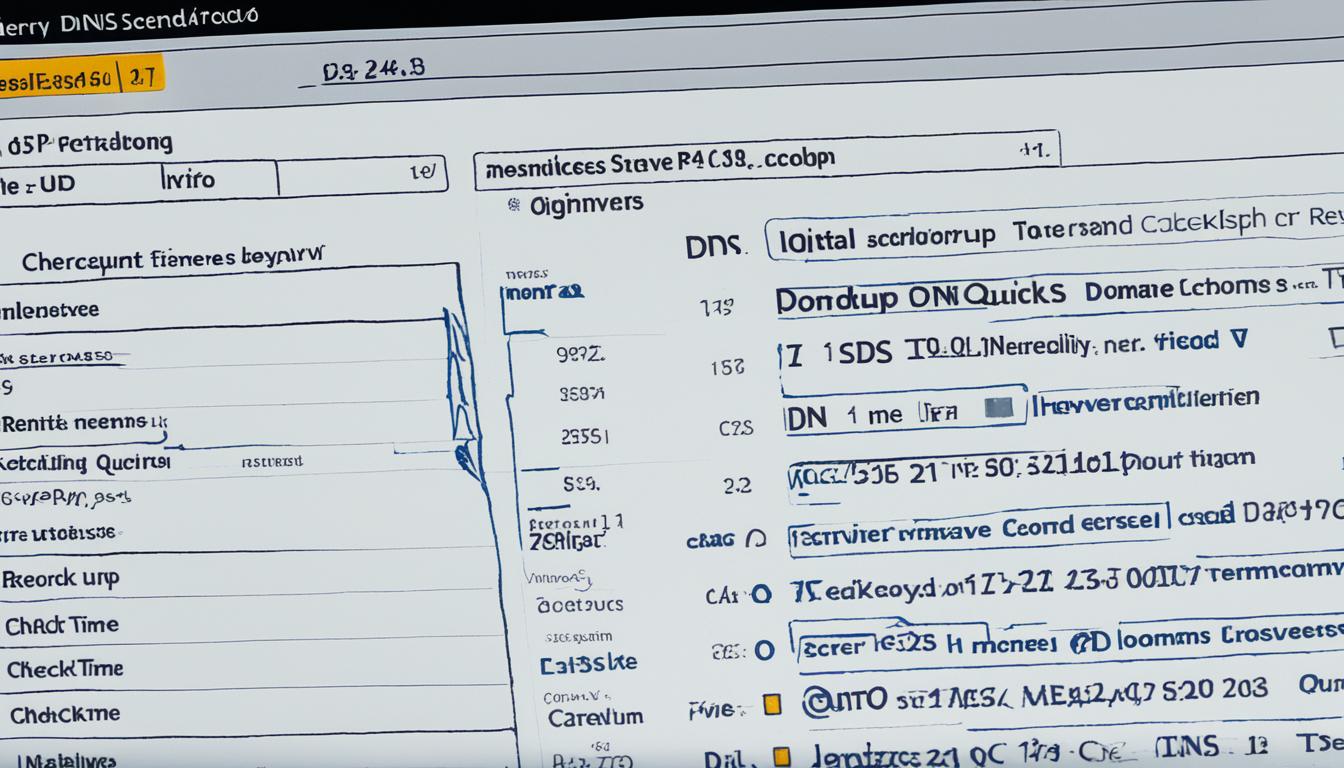
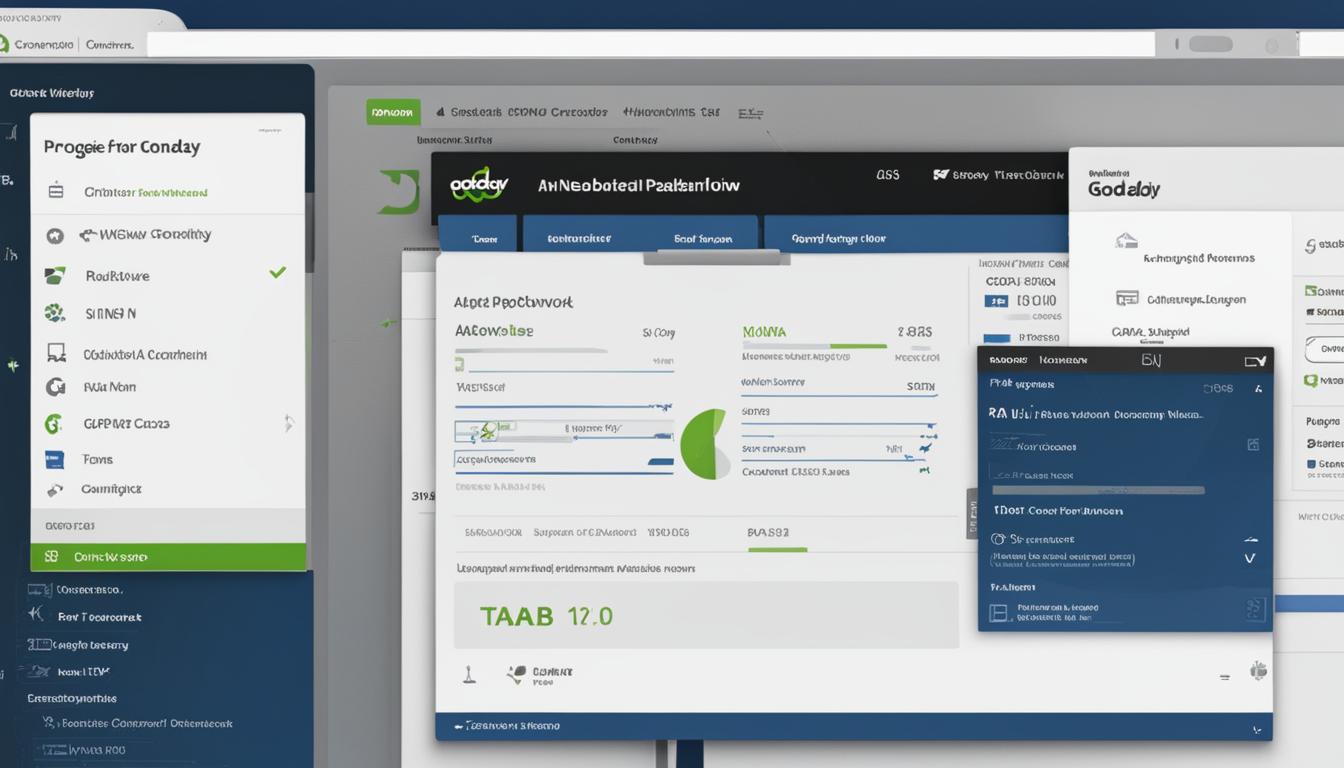
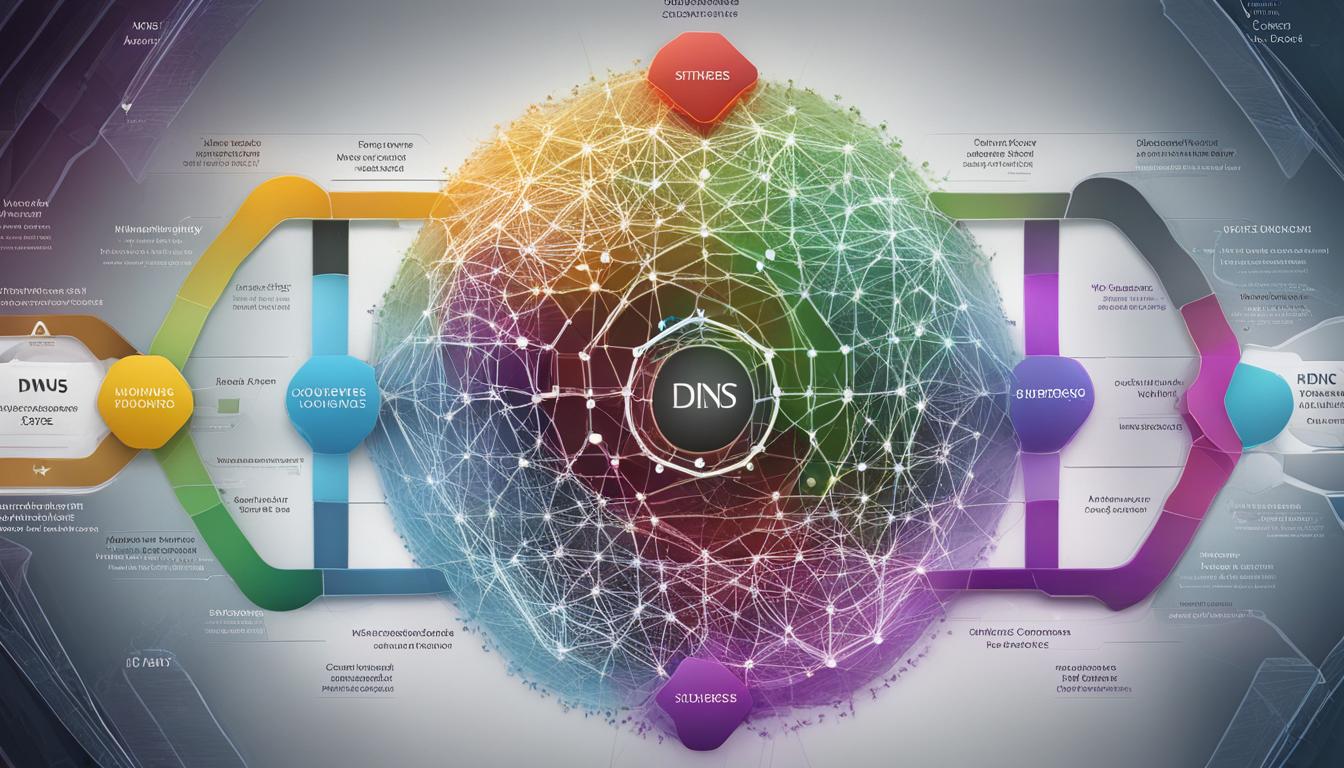
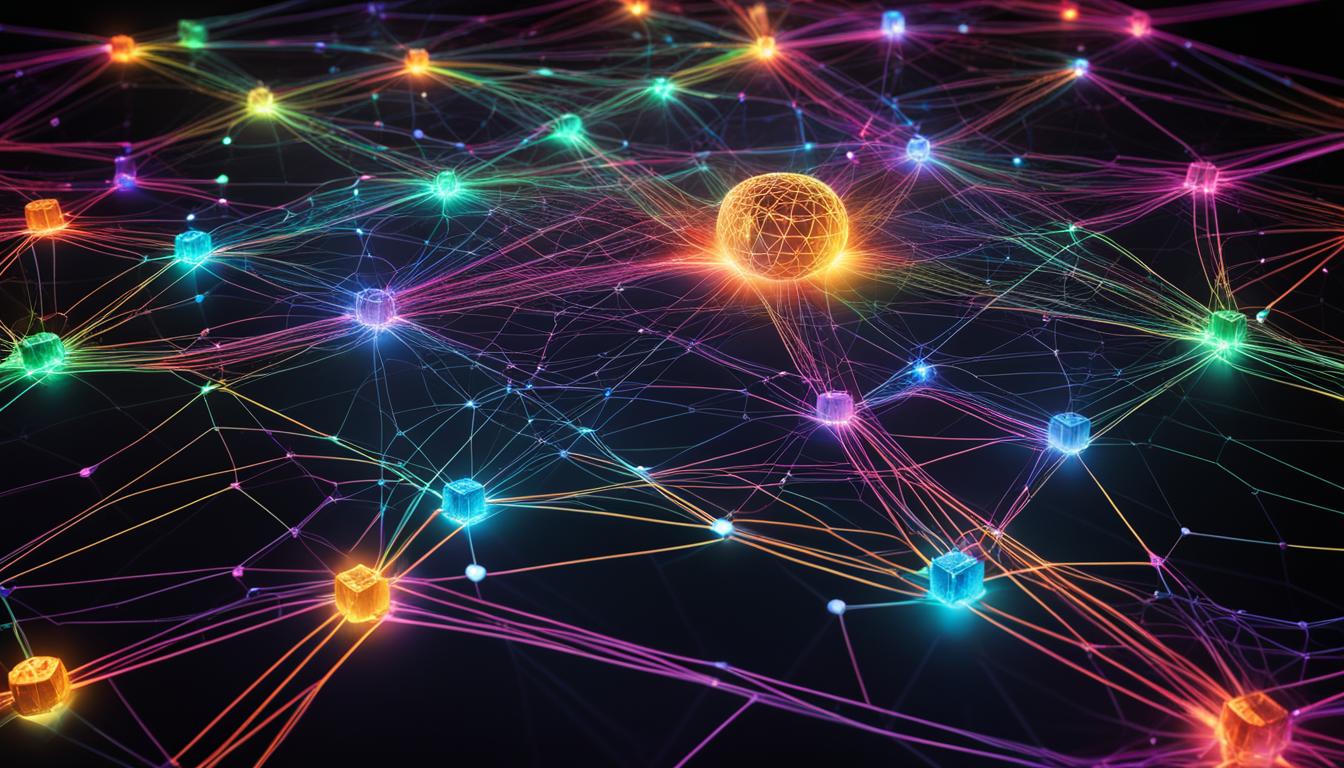















Post Comment
You must be logged in to post a comment.