Build a Website with HTML, CSS, and GitHub Pages
Did you know that over 1.5 billion websites exist on the internet today? With the increasing importance of establishing an online presence, building a website has become an essential skill for individuals and businesses alike.
Whether you’re a beginner or an experienced developer, creating a website can seem daunting. However, with the power of HTML, CSS, and GitHub Pages, the process becomes much more accessible and straightforward.
Key Takeaways:
- Building a website with HTML, CSS, and GitHub Pages is a valuable skill in today’s digital world.
- GitHub Pages allows you to host and publish your website directly from your GitHub repository.
- Creating a website involves using HTML for structure and CSS for design.
- GitHub Pages offers customizable options to enhance the appearance and functionality of your website.
- With GitHub Pages, you can easily share your work with the world and establish an online presence.
Setting Up Your GitHub Pages Website.
Setting up GitHub Pages is a simple process that allows you to publish your website online. Follow these steps to get started:
- Create a repository on GitHub: To begin, go to GitHub and create a new repository with the name “username.github.io,” where “username” is your GitHub username.
- Clone the repository: Use a git client like GitHub Desktop to clone the repository to your local machine. This will create a local copy of your GitHub repository.
- Add HTML and CSS files: After cloning the repository, you can add your HTML and CSS files to the project folder. Make sure your website content is structured and styled correctly.
- Commit and push changes: Once you have made the necessary changes to your website files, commit and push your changes to GitHub. This will update the repository with your latest modifications.
After pushing your changes, your GitHub Pages website will be automatically published and available at https://username.github.io. It may take a few moments for the changes to propagate and for your website to become accessible.
Summary of Steps to Set Up Your GitHub Pages Website
| Steps | Description |
|---|---|
| Create a repository on GitHub | Navigate to GitHub and create a new public repository with the name “username.github.io.” |
| Clone the repository | Use a git client like GitHub Desktop to clone the repository to your local machine. |
| Add HTML and CSS files | Add your HTML and CSS files to the project folder in your local repository. |
| Commit and push changes | Commit your changes and push them back to GitHub to update your repository. |
Publishing Your Website on Netlify.
If you’re looking for an easy and automated way to publish your website, Netlify is an excellent option. As a leading platform for hosting websites, Netlify offers seamless deployment and configuration capabilities. Let me guide you through the process of publishing your website on Netlify.
Netlify Setup
First, you’ll need to create an account on Netlify’s website. Once you’ve created an account, you can add your website as a new site. This process is straightforward and will only take a few minutes. With your account set up, you’ll be ready to connect your GitHub repository to Netlify.
Linking GitHub to Netlify
Linking your GitHub repository to Netlify is a critical step in the publishing process. By connecting the two platforms, you’ll enable automatic deployment of your website whenever you push changes to your GitHub repository. This integration ensures that your website stays up to date without any manual intervention. Just imagine the time and effort saved!
Configuring Deployment Settings
Once your GitHub repository is linked to Netlify, you can configure the deployment settings according to your preferences. Netlify provides you with a range of options to customize your deployment, including branch selection, build commands, and environment variables. Take a moment to explore these settings and adjust them to suit your specific requirements.
Netlify Deployment Settings
| Setting | Description |
|---|---|
| Branch | Select the branch that contains the code you want to deploy. |
| Build Command | Specify the command to build your website, if necessary. |
| Environment Variables | Add any required environment variables for your website. |
Publishing the Website
With the deployment settings configured, you’re now ready to publish your website on Netlify. Simply click the “Publish” button or trigger a deploy manually, and Netlify will take care of the rest. Your website will be up and running in no time, accessible to visitors from around the world.
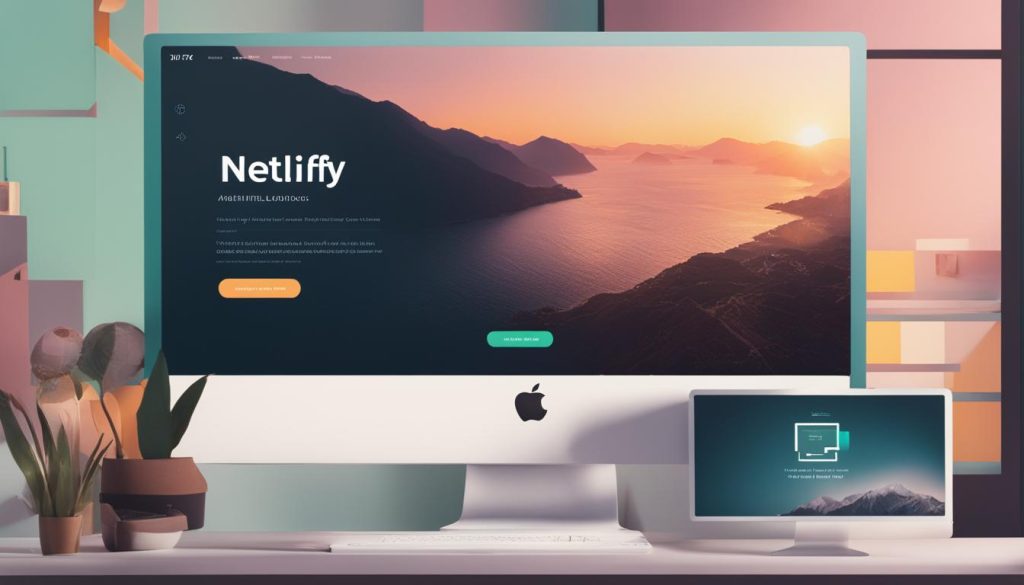
By publishing your website on Netlify, you can take advantage of its powerful features, including automatic deployment, scalability, and global CDN. With just a few clicks, you can ensure a seamless and reliable web hosting experience for your website. Start harnessing the power of Netlify today!
Publishing Your Website on GitHub.
If you prefer to publish your website directly on GitHub, you can do so by configuring the GitHub Pages settings for your repository. Here’s a step-by-step guide to help you get started:
Step 1: Create a repository
Create a new repository on GitHub by clicking on the “New” button. Give your repository a name, preferably username.github.io where “username” is your GitHub username. Make sure the repository is set to public.
Step 2: Configure GitHub Pages
After creating the repository, navigate to the repository’s settings page. Scroll down to the GitHub Pages section.
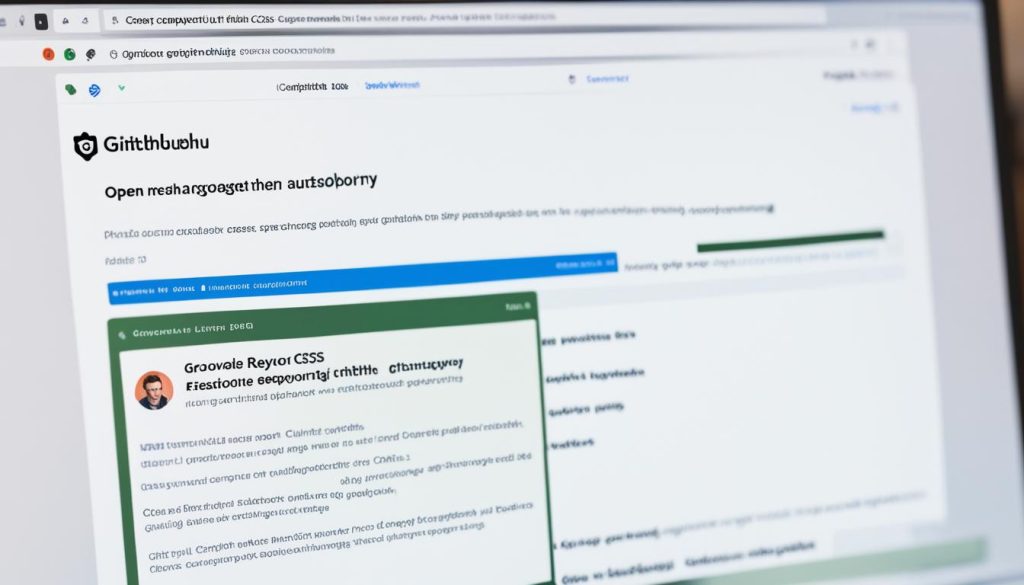
Step 3: Select the branch
In the GitHub Pages section, you will see a dropdown menu labeled Source. Select the branch that contains your website files. This is typically the main branch, but it can be a different branch if you have a specific setup. Choose the appropriate branch from the dropdown menu.
Step 4: Save and refresh
Once you have selected the branch, click on the Save button. GitHub will automatically save your changes and publish your website. It may take a few moments for the changes to take effect, so make sure to refresh the page if you don’t see your website immediately.
That’s it! Your website is now published and accessible at https://username.github.io/repository where “username” is your GitHub username and “repository” is the name of your repository.
| Step | Action |
|---|---|
| Step 1 | Create a new repository on GitHub |
| Step 2 | Navigate to the repository’s settings page |
| Step 3 | Select the branch containing your website files |
| Step 4 | Save the changes and refresh the page |
Customizing Your GitHub Pages Website.
When it comes to creating a website with GitHub Pages, you have the flexibility to customize it according to your preferences. GitHub Pages offers various customization options that allow you to tailor the look and feel of your website. Let’s explore some of the key customization features:
Choosing a Theme
GitHub Pages provides a wide selection of pre-built themes that you can choose from. These themes are professionally designed and can instantly give your website a polished and professional appearance. By selecting a theme that aligns with your content and style, you can make your website visually appealing and engaging.
Editing Content
With GitHub Pages, editing the content of your website is a breeze. You can use a text editor to make changes to the HTML and CSS files. Whether you want to update the text, modify the layout, or add new elements, you have complete control over the content of your website.
Adding Additional Pages
Expanding your website is easy with GitHub Pages. You can add additional pages to showcase more content and provide a comprehensive user experience. Whether it’s an about page, a portfolio, or a blog section, you can create multiple pages to organize and present your information effectively.
Custom URLs
GitHub Pages allows you to use custom URLs for your website. By creating a CNAME file, you can associate a personalized domain name with your GitHub Pages site. This gives your website a professional and unique identity.
To demonstrate the differences you can make with customizing your GitHub Pages website, take a look at the following example:
By customizing the theme, you can transform the look and feel of your GitHub Pages website, making it stand out and reflect your unique style.
Conclusion.
In conclusion, building a website with HTML, CSS, and GitHub Pages is a straightforward process. Whether you choose to publish your website on GitHub Pages or use platforms like Netlify for automated deployment, both options offer easy setup and configuration. GitHub Pages provides customization options that allow you to make your website visually appealing and unique. With this step-by-step guide, you can confidently create and publish your website using HTML, CSS, and GitHub Pages, showcasing your work to the world.
GitHub Pages is the preferred choice for many developers due to its seamless integration with GitHub repositories and the ability to host websites for free. It’s a reliable solution that allows you to easily version control and collaborate with others on your code.
On the other hand, Netlify offers a simplified deployment process and additional features such as form handling and serverless functions. It’s a powerful platform that provides a comprehensive hosting solution for your website.
Website customization is an important aspect of creating a unique online presence. With GitHub Pages, you have the option to choose from a variety of pre-built themes or customize the design to match your brand. Additionally, you can add content, create additional pages, and even use custom URLs to make your website more personalized.
FAQ
What is GitHub Pages?
How do I set up my GitHub Pages website?
Can I publish my website on Netlify?
How do I publish my website directly on GitHub?
How can I customize my GitHub Pages website?
- How Strategic SEO Drove Growth for a CPAP E-commerce Brand - July 24, 2025
- Top 3 SEO Companies in Toronto: An Analytical Comparison - July 23, 2025
- SEO for Entry Door Services - April 24, 2025
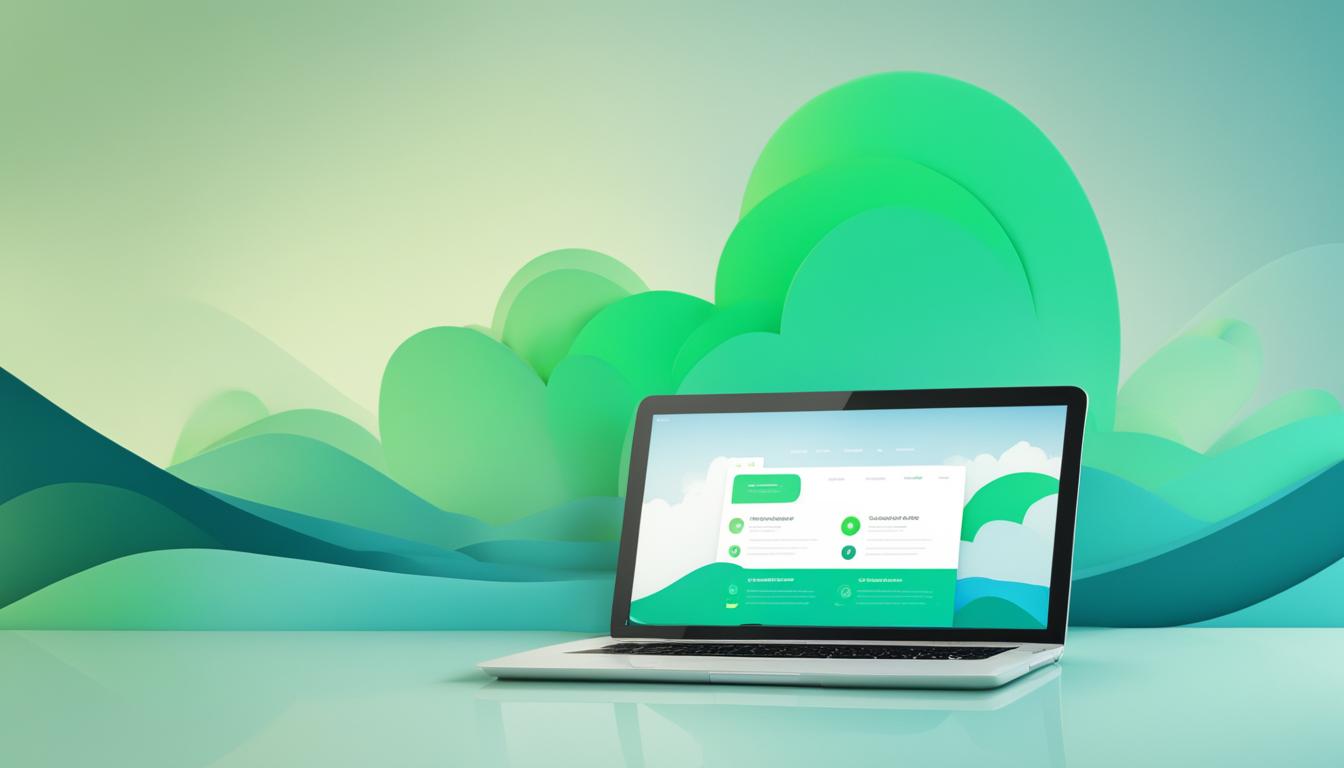

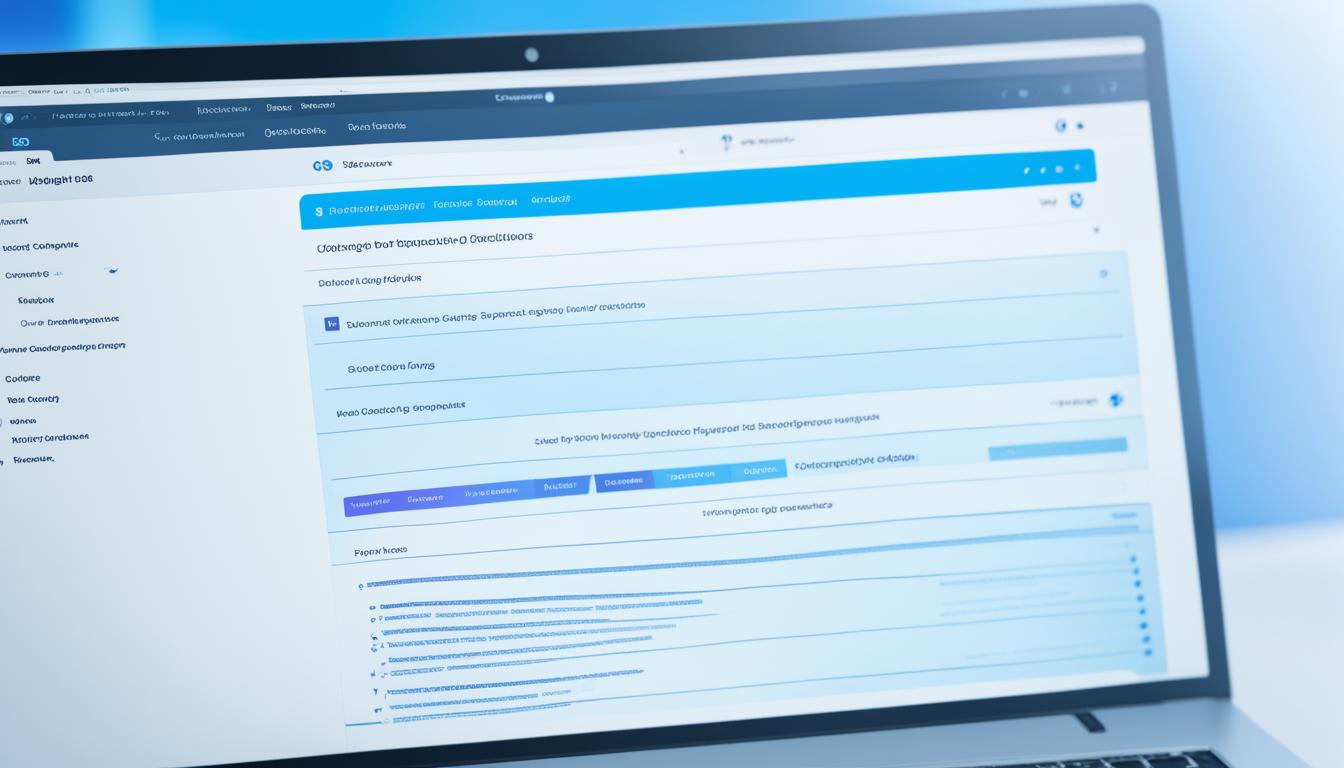


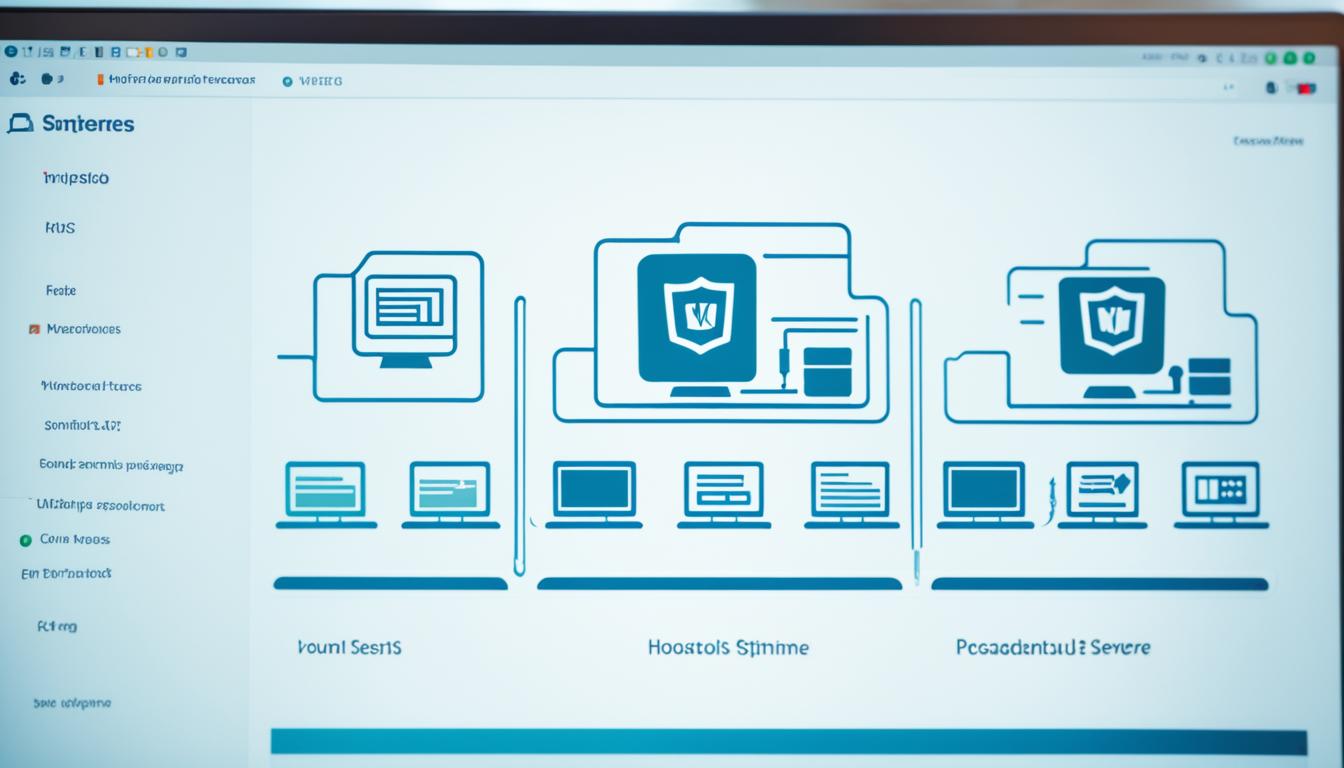















Post Comment
You must be logged in to post a comment.