How to Run Your Own DNS Server on Your Local Network
If you’re tired of relying on external DNS services and want to take charge of your network, setting up a DNS server on your Linux machine using Dnsmasq is the way to go. This comprehensive tutorial will guide you through the process of setting up and configuring your own DNS server, allowing you to enjoy the benefits of enhanced network performance and customized routing.
Key Takeaways:
- Running your own DNS server can improve network responsiveness and give you more control over your network settings.
- Setting up a DNS server on your local network can provide custom domain routing and improved performance.
- Dnsmasq is a lightweight DNS server that is easy to install and configure on most Linux distributions.
- Configuring your network router to make DNS lookups via your Dnsmasq server is the final step in setting up your own DNS server.
- Having your own DNS server can protect against wide-scale DNS outages and provide an extra layer of resilience.
What Is DNS?
In the world of networking and the internet, DNS plays a crucial role. DNS, which stands for Domain Name System, is a system that converts human-readable domain names, such as example.com, into their corresponding IP addresses. DNS acts as a translator, bridging the gap between the domain names we use and the numerical IP addresses that computers understand.
When you type a domain name into your browser’s address bar or click on a link, your system initiates a DNS lookup to determine the IP address of the server associated with that domain name. This lookup is necessary because computers communicate with each other using IP addresses, not domain names.
Imagine a scenario where you want to visit a website, but instead of typing its domain name, you had to remember and enter its IP address. It would be cumbersome and error-prone. DNS allows us to use domain names, which are easier for us to remember and use, while behind the scenes, it translates those domain names into the corresponding IP addresses.
For example, when you enter the domain name “example.com” into your browser, your system performs a DNS lookup to find the IP address associated with “example.com,” such as 93.184.216.34. Once your system obtains the IP address, it can establish a connection with the server hosting the website and retrieve the requested content.
This translation process happens seamlessly and transparently at the network stack level, meaning it occurs behind the scenes and requires no direct action on the part of the user. DNS is the backbone that allows us to navigate the internet using user-friendly domain names rather than complicated IP addresses.
Why Run Your Own DNS?
Running your own DNS server gives you more control over your network. As the administrator, you have the power to customize network-level domain mappings, allowing you to route traffic and access specific servers using domain names. This level of control simplifies network management, as you don’t have to configure each device individually. By centralizing network settings with your own DNS server, you can streamline the control and configuration process.
Another advantage of running your own DNS server is the potential for performance improvement. In-house DNS servers can enhance network responsiveness by providing faster resolution times for domain requests. With a local DNS server, you can reduce the dependence on external DNS providers, resulting in faster access to frequently accessed websites and services.
In addition to performance benefits, operating your DNS server can offer an extra layer of resilience. In the event of wide-scale DNS outages or disruptions, having your own DNS server can help maintain network continuity. By leveraging DNS customization capabilities, you can ensure that critical services remain accessible even during DNS infrastructure issues.
Furthermore, running your own DNS server allows you to customize the routing stack for embedded hardware that may not provide other customization options. This level of customization can be valuable for optimizing network performance in specialized environments.
To illustrate the potential performance improvement and customization options of running your DNS server, consider the following table:
| Benefits | Description |
|---|---|
| Improved Network Control | Running your own DNS server gives you more control over network settings and domain mappings. |
| Customized DNS Routing | You can configure domain-specific routing to optimize access to specific servers using domain names. |
| Enhanced Performance | Local DNS servers can improve network responsiveness by reducing reliance on external DNS providers. |
| Added Resilience | In-house DNS servers provide an extra layer of resilience, ensuring network continuity during DNS outages. |
| Customization for Embedded Hardware | Running your DNS server allows customization of the routing stack for specialized environments. |
Setting Up DNS Server with Dnsmasq
When it comes to setting up a DNS server on your local network, Dnsmasq is a lightweight and easy-to-use solution that comes bundled with most Linux distributions. Whether you’re a beginner or an experienced user, Dnsmasq offers a simple configuration process that allows you to take control of your DNS management.
To get started with Dnsmasq, it’s important to define the functionality you want your DNS server to provide. In this guide, we will focus on setting up Dnsmasq with two essential features: local caching and custom domain routes.
- Local Caching: By enabling local caching, Dnsmasq will store DNS lookup results locally, reducing the response time for repeated queries and improving overall network responsiveness.
- Custom Domain Routes: With Dnsmasq, you can define custom domain routes that allow you to route specific domain names to different IP addresses within your network. This is particularly useful for setting up custom services or accessing local resources using user-friendly domain names.
Additionally, Dnsmasq allows you to specify an upstream DNS provider for cases where a domain name doesn’t match any custom routes. In this guide, we will use Google’s 8.8.8.8 as the upstream DNS provider for reliable and fast DNS resolution.
Now, let’s take a look at the steps involved in setting up Dnsmasq to enjoy the benefits of local caching and custom domain routes.

Setting up Dnsmasq with Local Caching and Custom Domain Routes
- First, ensure that Dnsmasq is installed on your Linux distribution. Most distributions include Dnsmasq in their package repositories, making installation as simple as running a single command. For example, on Ubuntu, you can use the following command to install Dnsmasq:
| Distribution | Package Manager | Installation Command |
|---|---|---|
| Ubuntu | apt | sudo apt install dnsmasq |
| Fedora | dnf/yum | sudo dnf install dnsmasq |
| Arch Linux | pacman | sudo pacman -S dnsmasq |
| CentOS | yum | sudo yum install dnsmasq |
- Next, open the Dnsmasq configuration file using a text editor. The configuration file is typically located at
/etc/dnsmasq.conf. - Within the configuration file, enable the local caching feature by adding the following line:
cache-size=1000- Now, you can define your custom domain routes. For each custom route, add the following line to the configuration file:
address=/example.com/192.168.1.100In the above example, any requests for example.com will be routed to the IP address 192.168.1.100. Feel free to add as many custom routes as you need, ensuring they match your desired domain names and IP addresses.
- After defining your custom routes, specify Google’s 8.8.8.8 IP address as the upstream DNS provider. This ensures that Dnsmasq will forward DNS queries to Google’s DNS servers when a domain name doesn’t match any custom routes. Add the following line to the configuration file:
server=8.8.8.8Congratulations! You’ve successfully configured Dnsmasq with local caching, custom domain routes, and an upstream DNS provider. Save the changes to the configuration file and exit the text editor.
Now, we’re ready to proceed with configuring your network to make DNS lookups via your Dnsmasq server. This step will vary depending on your network router. However, the general idea is to set your Dnsmasq server’s IP address as the primary DNS server on your router. This ensures that all devices connected to your network will make DNS queries via your Dnsmasq instance, benefiting from network-level DNS caching and customized routing.
Getting Started with Dnsmasq
To get started with Dnsmasq, you’ll need a Linux machine with a static IP address. Once you have these prerequisites in place, you can proceed with the installation and configuration of Dnsmasq.
The first step is to install Dnsmasq on your Linux machine. You can do this by running the following command in your terminal:
sudo apt-get install dnsmasqAfter the installation is complete, you need to locate the Dnsmasq configuration file. In most cases, the configuration file is located at /etc/dnsmasq.conf.
Open the configuration file in a text editor like nano, and make the necessary changes for effective local network usage. Some key settings to modify include:
- Enabling the
domain-neededsetting to ensure only valid domain requests are processed. - Enabling the
bogus-privsetting to prevent private IP address queries from being forwarded. - Adding the addresses of upstream DNS servers to ensure proper resolution of DNS queries.
- Adjusting the cache size to optimize the performance of your DNS server.
Here’s an example of how the configuration file may look:
domain-needed
bogus-priv
no-resolv
server=8.8.8.8
server=8.8.4.4
cache-size=10000Once you’ve made the necessary changes, save the configuration file and exit the text editor. Restart the Dnsmasq service to apply the changes by running the following command:
sudo service dnsmasq restartWith Dnsmasq properly installed and configured, your Linux machine is ready to act as a DNS server on your local network.
Example Configuration File for Dnsmasq:
| Setting | Value |
|---|---|
| domain-needed | Enables processing of only valid domain requests |
| bogus-priv | Prevents forwarding of private IP address queries |
| no-resolv | Disables DNS resolving by Dnsmasq itself |
| server | Specifies upstream DNS servers |
| cache-size | Sets the cache size for optimized performance |
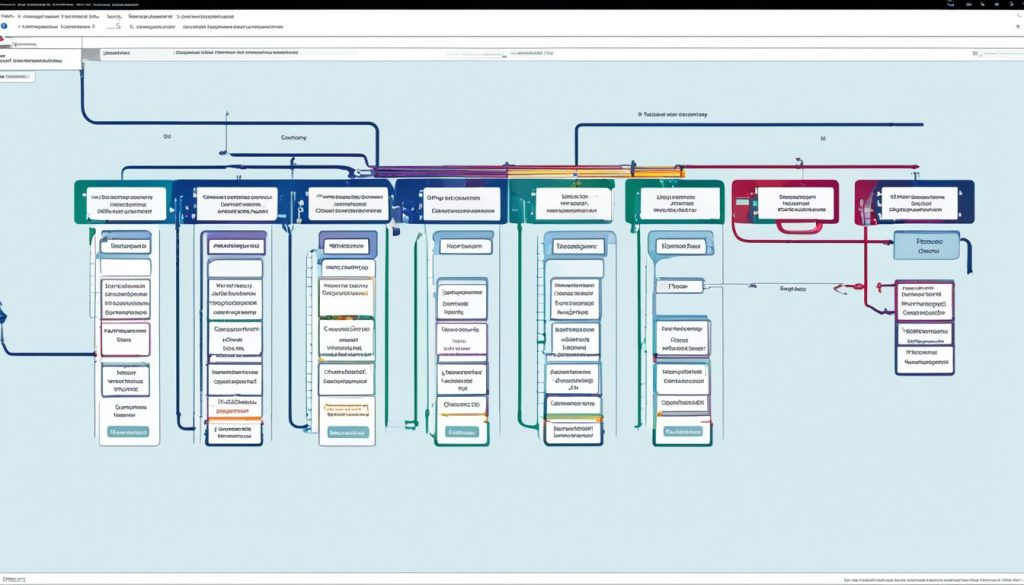
Configuring Your Network
Now that you have set up your own DNS server using Dnsmasq, the final step is to configure your network router to make DNS lookups via your server. The specific process may vary depending on the routing equipment you are using, but the general steps remain the same.
First, you need to set your Dnsmasq server’s IP address as the primary DNS server on your router. This will ensure that all DNS queries from devices connected to your router are directed to your own DNS server. By doing so, you can take advantage of network-level DNS caching and customized routing for a faster and more tailored internet experience.
In addition to setting the primary DNS server, it is advisable to configure a secondary DNS server as a backup. One option is to use Google’s 8.8.8.8 DNS server. This ensures that if your own DNS server crashes or goes offline, devices connected to your router can still access the internet through the secondary DNS server. Having a secondary DNS server provides redundancy, ensuring uninterrupted internet access for your network.
Once you have completed the configuration, all devices connected to your router will make DNS queries through your Dnsmasq server. This means they will benefit from the enhanced performance of network-level DNS caching and the customized routing you have set up. Enjoy the improved speed and control over your network with your own DNS server!
FAQ
What is a DNS server?
Why should I run my own DNS server on my local network?
How do I set up a DNS server using Dnsmasq?
What is Dnsmasq?
How do I get started with Dnsmasq?
How do I configure my network to use my DNS server?
- How Strategic SEO Drove Growth for a CPAP E-commerce Brand - July 24, 2025
- Top 3 SEO Companies in Toronto: An Analytical Comparison - July 23, 2025
- SEO for Entry Door Services - April 24, 2025

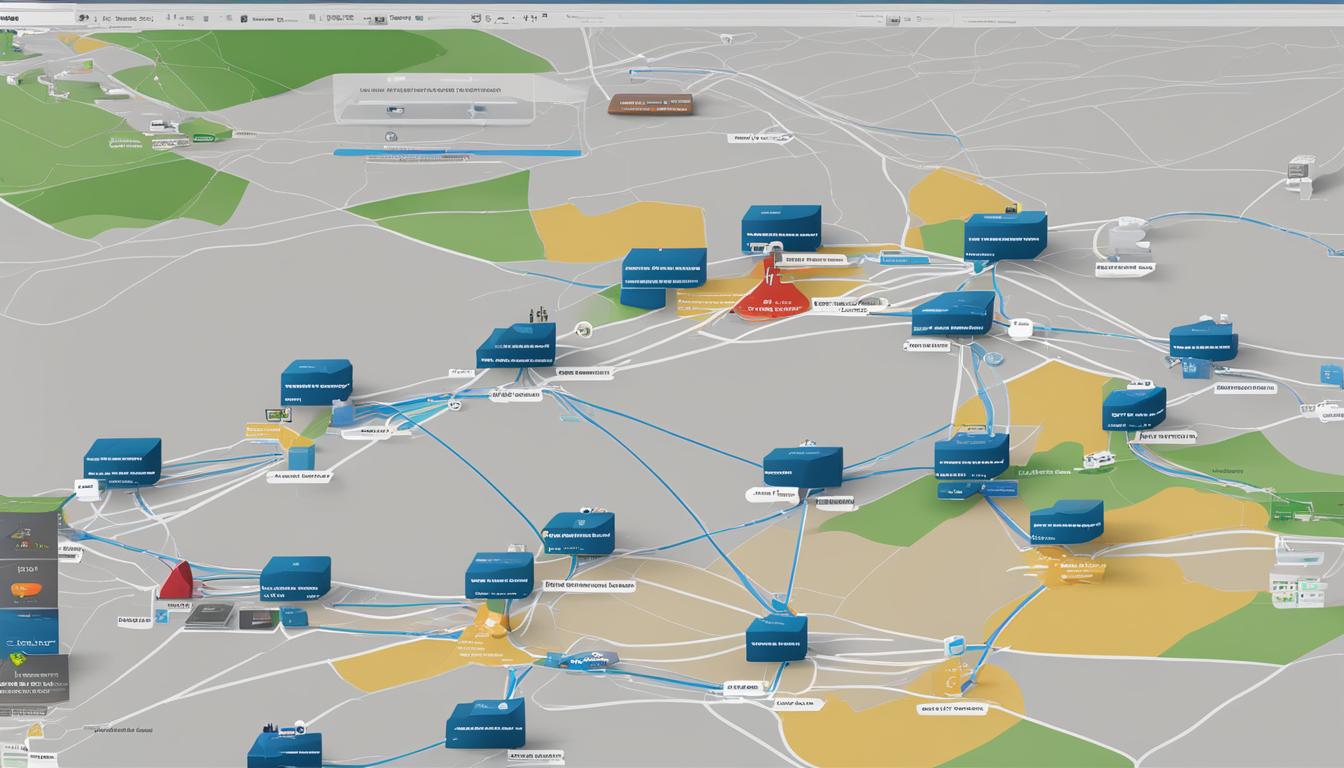

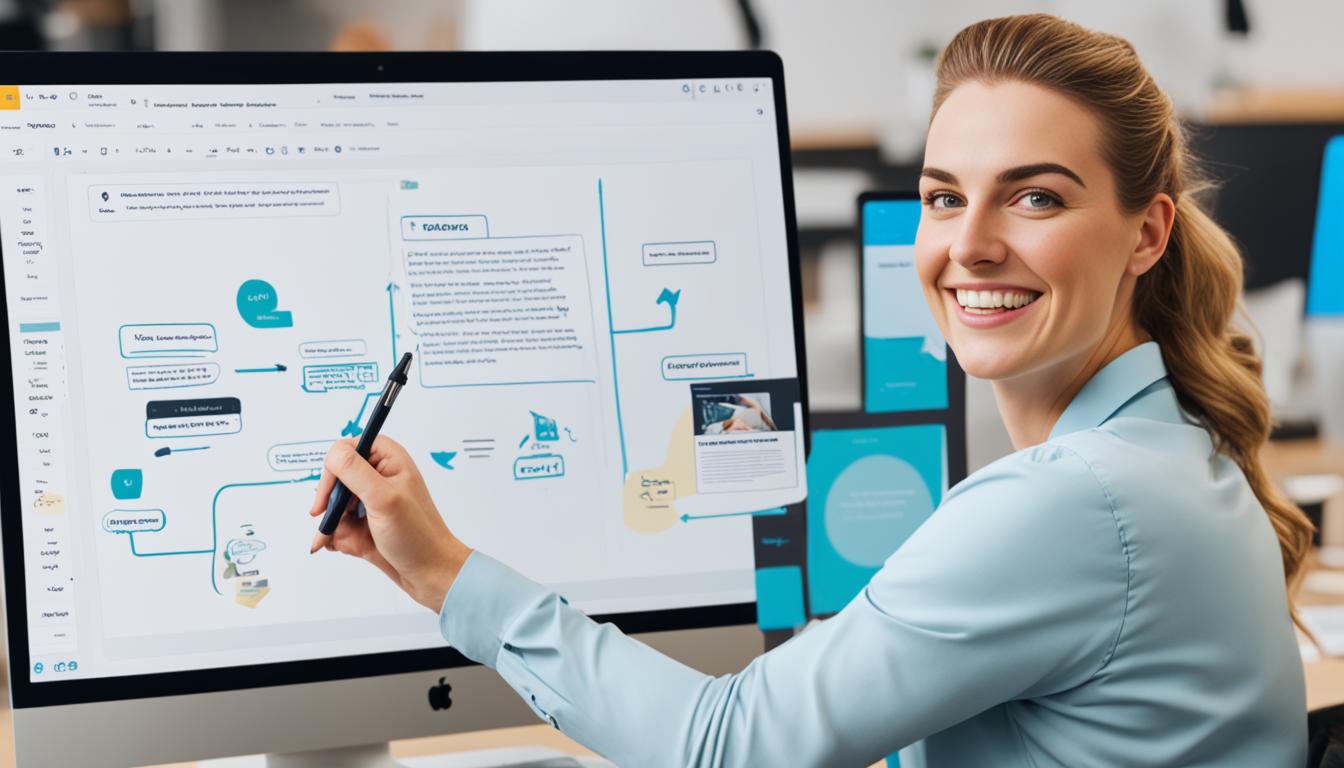

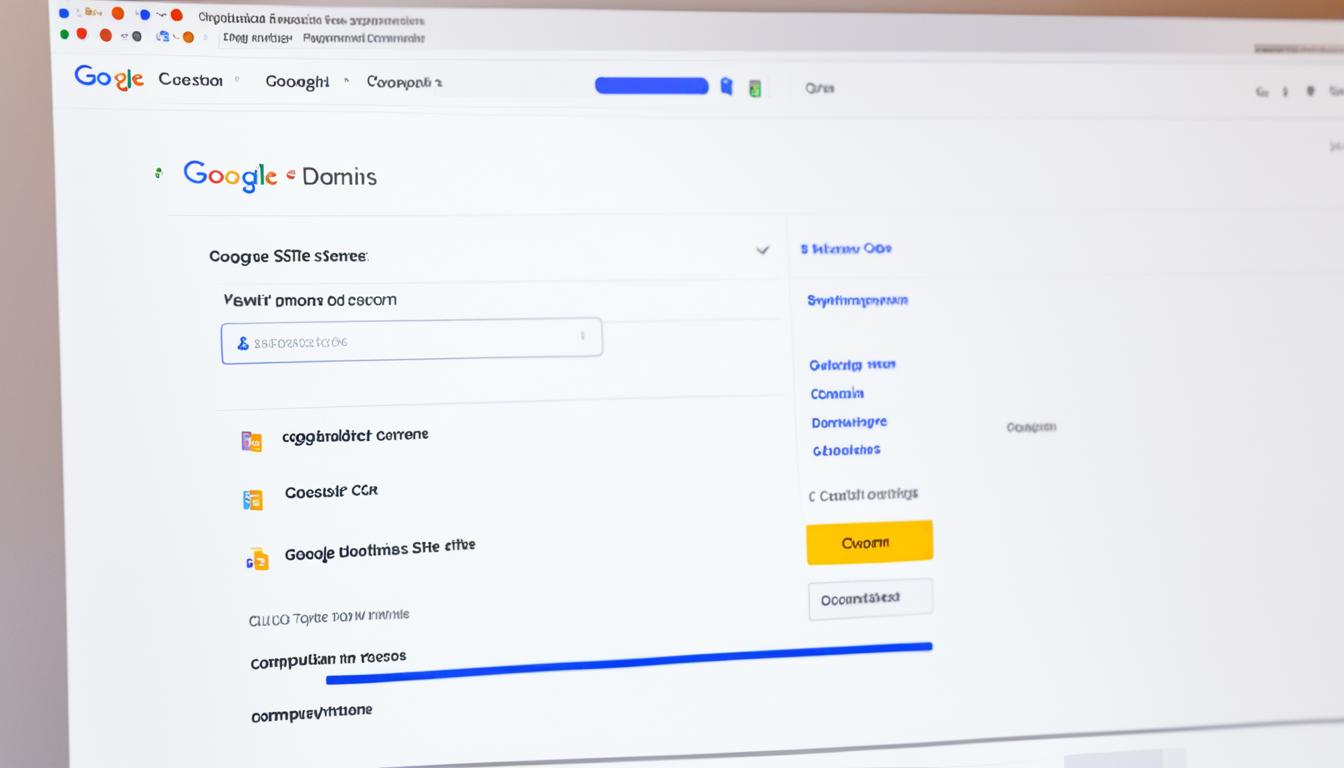
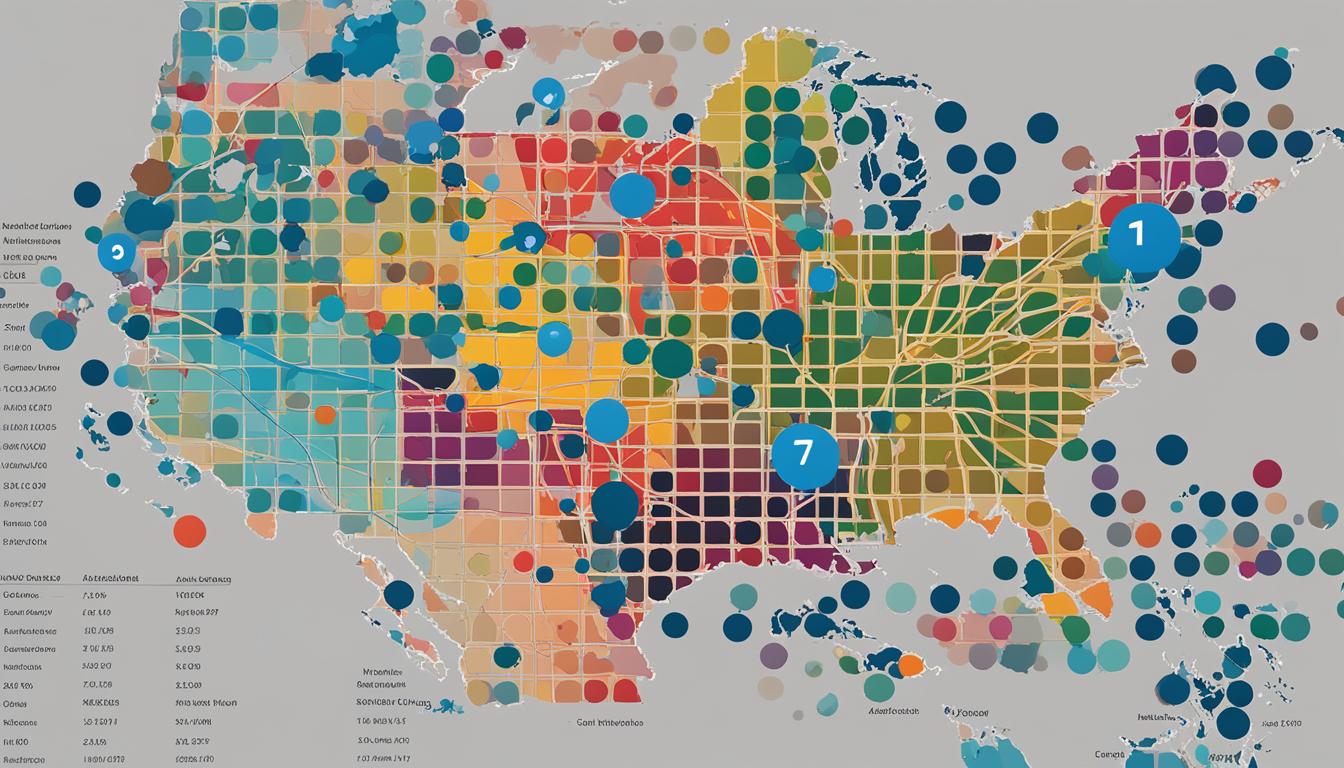
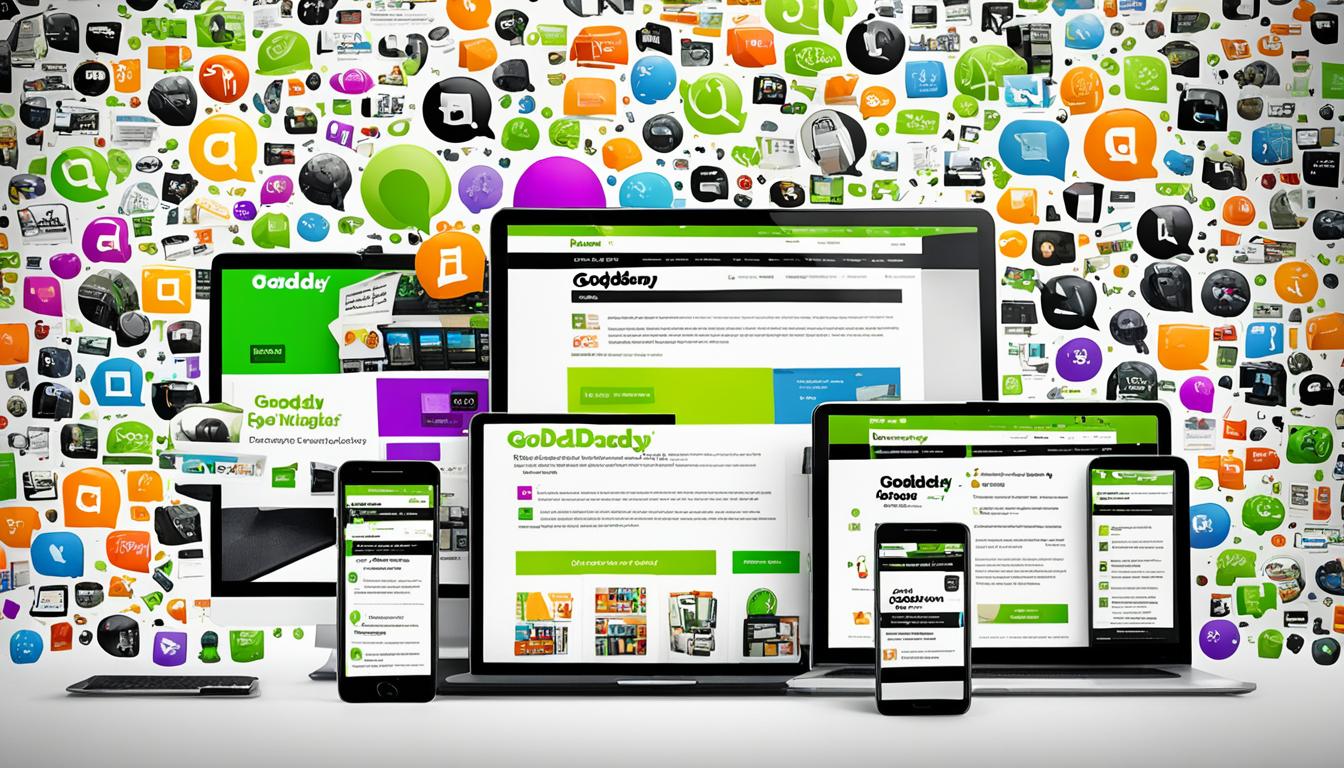
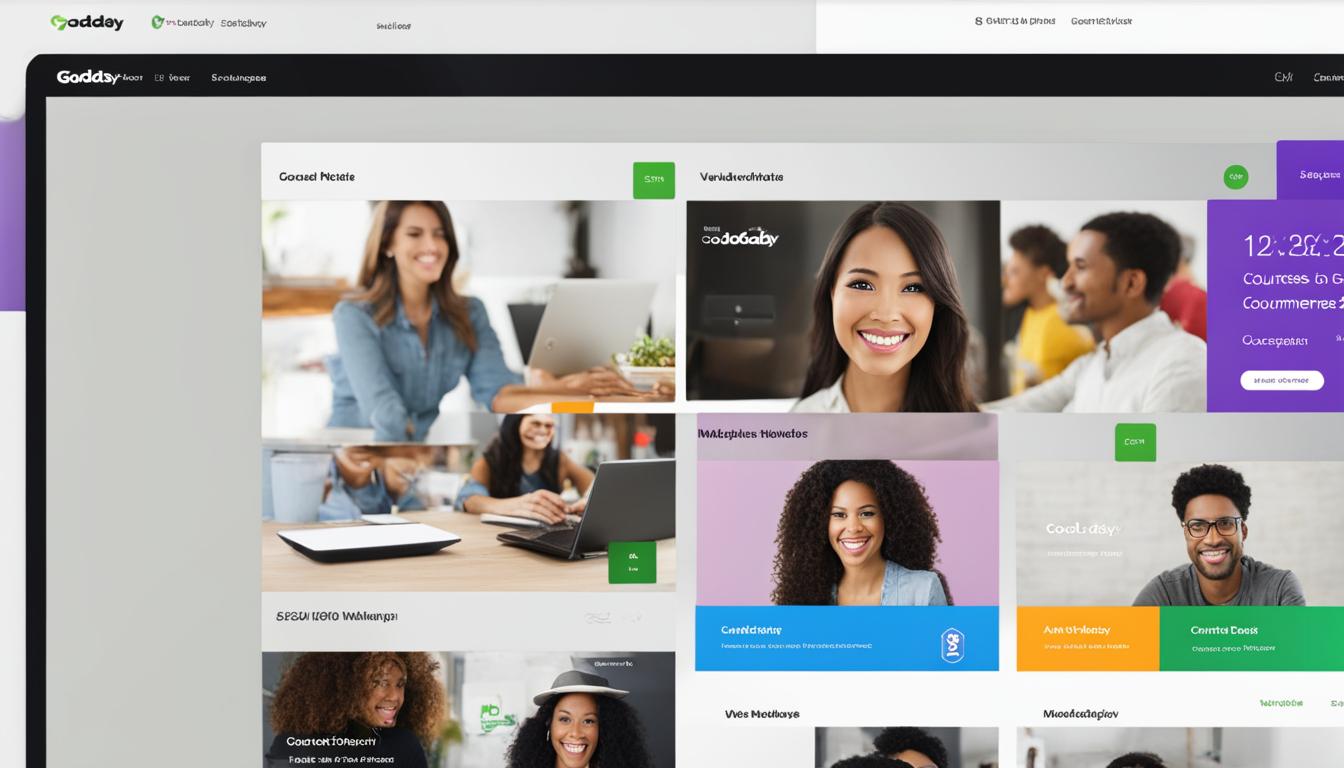












Post Comment
You must be logged in to post a comment.