What type of DNS record is needed to make a subdomain?
If you’re looking to create a subdomain for your website, you might be surprised to learn that the type of DNS record you choose can have a significant impact on its functionality and performance. Whether you want to delegate hosting to a different DNS server or keep it on the same server, understanding the different DNS record types is essential.
Creating a subdomain DNS record requires careful consideration based on your specific server setup and requirements. This article will explore the different types of DNS records needed to create a subdomain and guide you through the process of setting up DNS records for subdomain creation.
Key Takeaways:
- Choosing the right DNS record is crucial for creating a subdomain.
- The type of DNS record needed depends on whether you want to delegate hosting to a different server or keep it on the same server.
- Delegating the subdomain to a different server requires creating NS (Name Server) records.
- Hosting the subdomain on the same server can be done using A or CNAME records.
- Customizing subdomain behavior and DNS settings can be done through hosting provider or DNS management.
Delegating the subdomain to a different server
If you want to delegate the hosting of a subdomain to a different DNS server, you will need to create NS records. NS records, which stands for Name Server records, are used to specify the DNS servers responsible for handling a particular subdomain.
For example, let’s say you have the domain example.com and you want to create the subdomain info.example.com with a different hosting server. In order to delegate this subdomain to a different server, you would add NS records in the example.com zone file specifically for the subdomain.
These NS records would then point to the IP addresses of the DNS servers that are responsible for hosting the subdomain. By delegating the subdomain, you are allowing another entity or organization to take control over the subdomain, managing it separately from the main domain.
| Domain | Type | Value |
|---|---|---|
| info.example.com. | NS | ns1.example-dns-server.com. |
| info.example.com. | NS | ns2.example-dns-server.com. |
Hosting the subdomain on the same server
If you want to host the subdomain on the same server as your main domain, you have two options for DNS records: A records and CNAME records.
A records for subdomain:
To set up A records for your subdomain, you need to add an entry in the zone file of your main domain. This entry specifies the IP address of the subdomain, indicating that it will be hosted on the same server as the main domain. A records are ideal when you want to directly associate a subdomain with a specific IP address.
CNAME records for subdomain:
Alternatively, you can use CNAME records to create “generic” names that point to specific machine names on the same server. This allows you to easily modify the IP address of the machine by making changes in one place, simplifying management. CNAME records are useful when you want to create multiple subdomains that point to the same machine but have different names.
Both A and CNAME records offer flexibility in hosting your subdomain on the same server as your main domain, allowing you to choose the approach that best suits your needs.
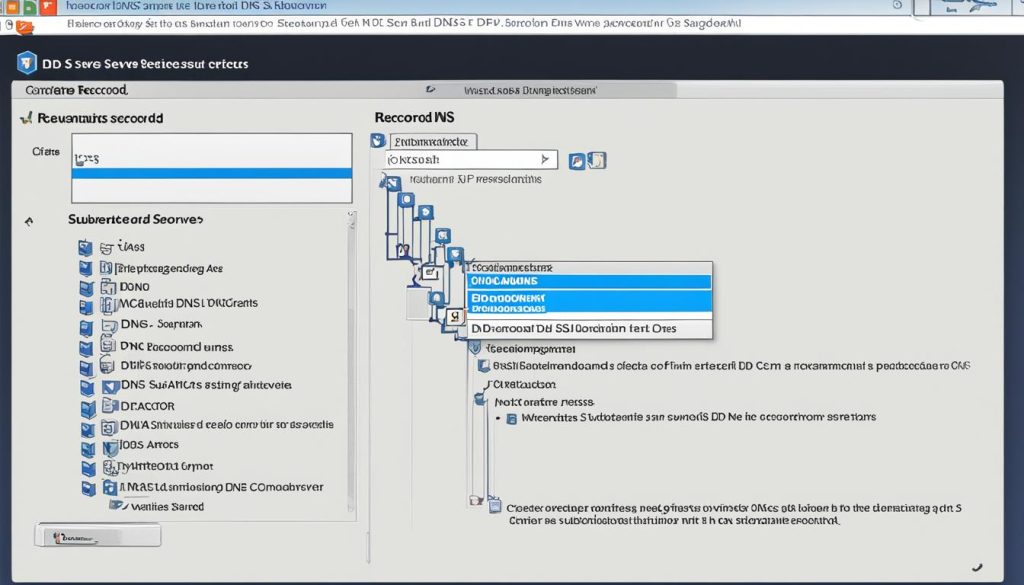
| Record Type | Purpose |
|---|---|
| A records | Associates a subdomain with a specific IP address |
| CNAME records | Creates “generic” names that point to specific machine names |
Creating subdomain content and records
When creating a subdomain, it’s essential to first add the subdomain content to your hosting provider. This step typically involves setting up a website or other resources specific to the subdomain. Once the content is in place, you can proceed to create the necessary DNS records.
If you want the subdomain to be associated with a specific IP address, you can use A records. With A records, you specify the hostname or prefix of the subdomain and indicate the corresponding IP address it should point to. This ensures that when users visit the subdomain, they are directed to the right location on the server. Here’s an example of how A records look:
| Hostname/Prefix | IP Address |
|---|---|
| subdomain1 | 123.456.789.1 |
| subdomain2 | 123.456.789.2 |
If, on the other hand, you want the subdomain to connect to another domain name, you can use CNAME records. CNAME records allow you to create an alias for the subdomain that points to the desired domain name. This is useful when you want the subdomain to mirror the content of another website or when you’re using a third-party service. Here’s an example of how CNAME records look:
| Hostname/Prefix | Alias to |
|---|---|
| subdomain1 | existingdomain.com |
| subdomain2 | someotherdomain.com |
By creating the appropriate content and DNS records for your subdomain, you can ensure that it functions correctly and directs visitors to the intended destination. Remember to consider your specific needs and server setup when choosing between A records and CNAME records.
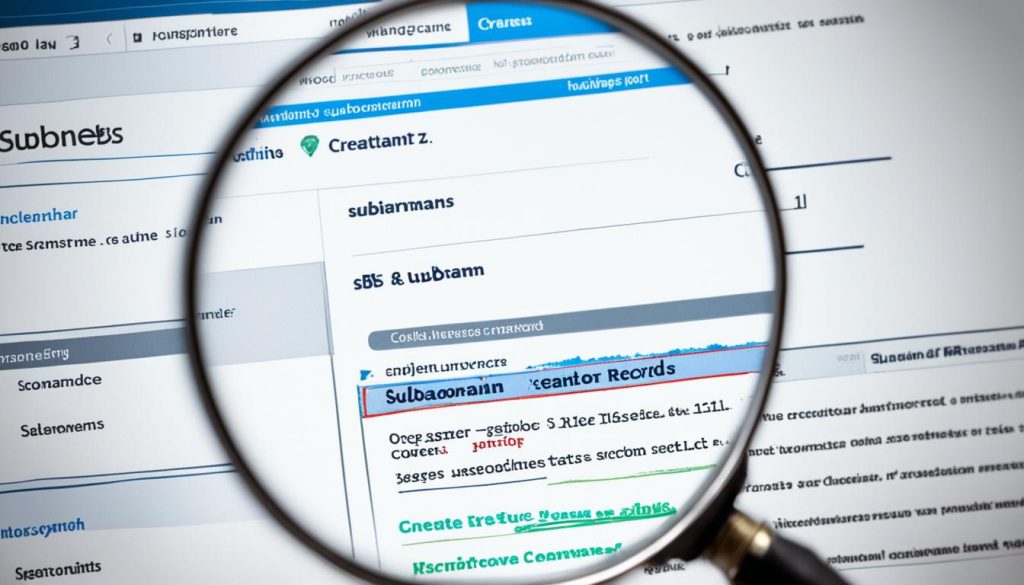
Customizing subdomain behavior and DNS settings
When it comes to subdomains, customizing their behavior and DNS settings can provide you with more control and flexibility. Depending on your hosting plan and provider, you may have the option to tailor the settings of individual subdomains. This is especially beneficial for enterprise customers who might require specific subdomain support features.
For other customers, one way to adjust DNS settings and configurations for subdomains is by using configuration rules or page rules within a service like Cloudflare. These rules allow you to modify the behavior of subdomains and implement Cloudflare-specific settings, providing a convenient way to fine-tune your subdomain DNS settings.
However, if you prefer to have complete control over a subdomain’s DNS settings independent of your hosting provider or Cloudflare, you can consider delegating the subdomain to individuals with separate access to DNS management. By doing so, you can configure and manage subdomain-specific settings according to your requirements, ensuring a customized experience for your subdomain’s users.
FAQ
What type of DNS record is needed to make a subdomain?
How do I delegate the subdomain to a different server?
How do I host the subdomain on the same server?
How do I create subdomain content and records?
Can I customize subdomain behavior and DNS settings?
- How Strategic SEO Drove Growth for a CPAP E-commerce Brand - July 24, 2025
- Top 3 SEO Companies in Toronto: An Analytical Comparison - July 23, 2025
- SEO for Entry Door Services - April 24, 2025
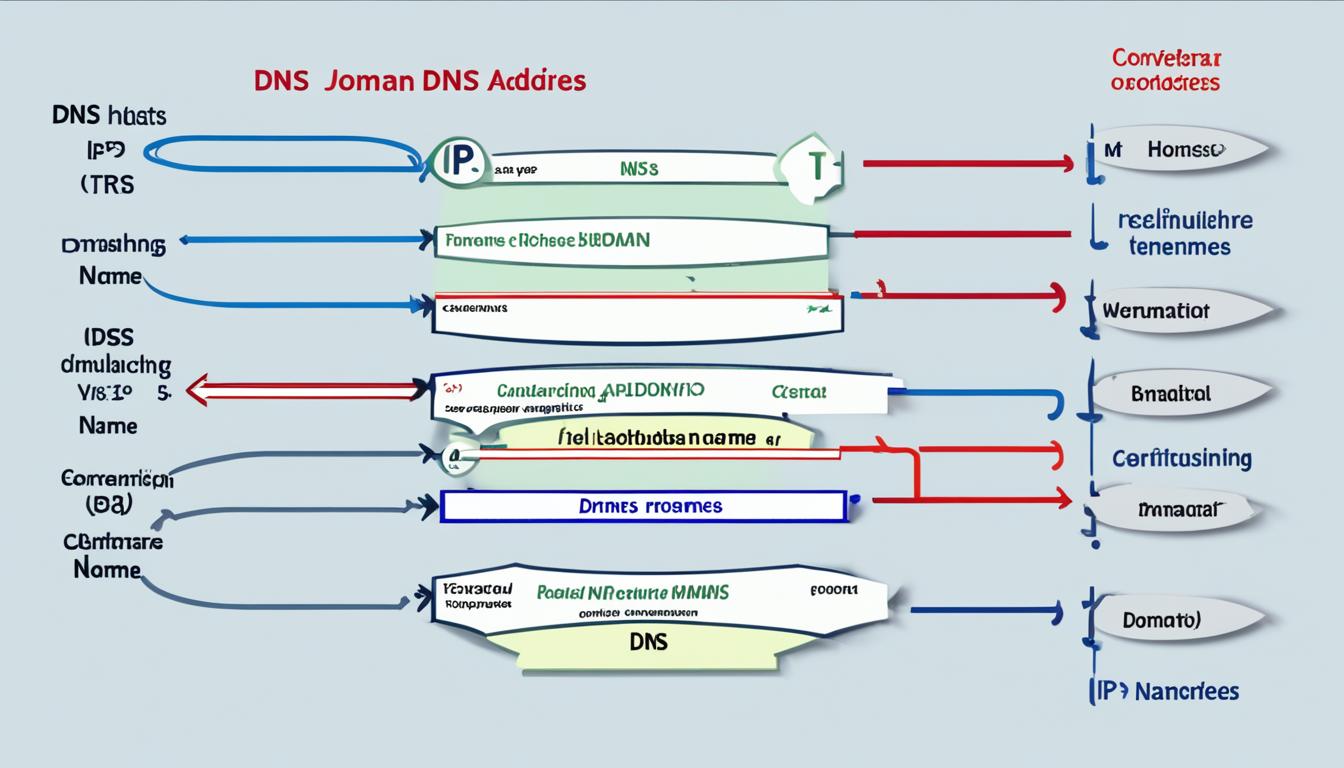

![What Is a Host [Types & Other Things You Need to Know] What Is a Host [Types & Other Things You Need to Know]](https://webdoclab.ca/wp-content/uploads/2024/08/What-Is-a-Host-Types-Other-Things-You-Need-to-Know.jpg)
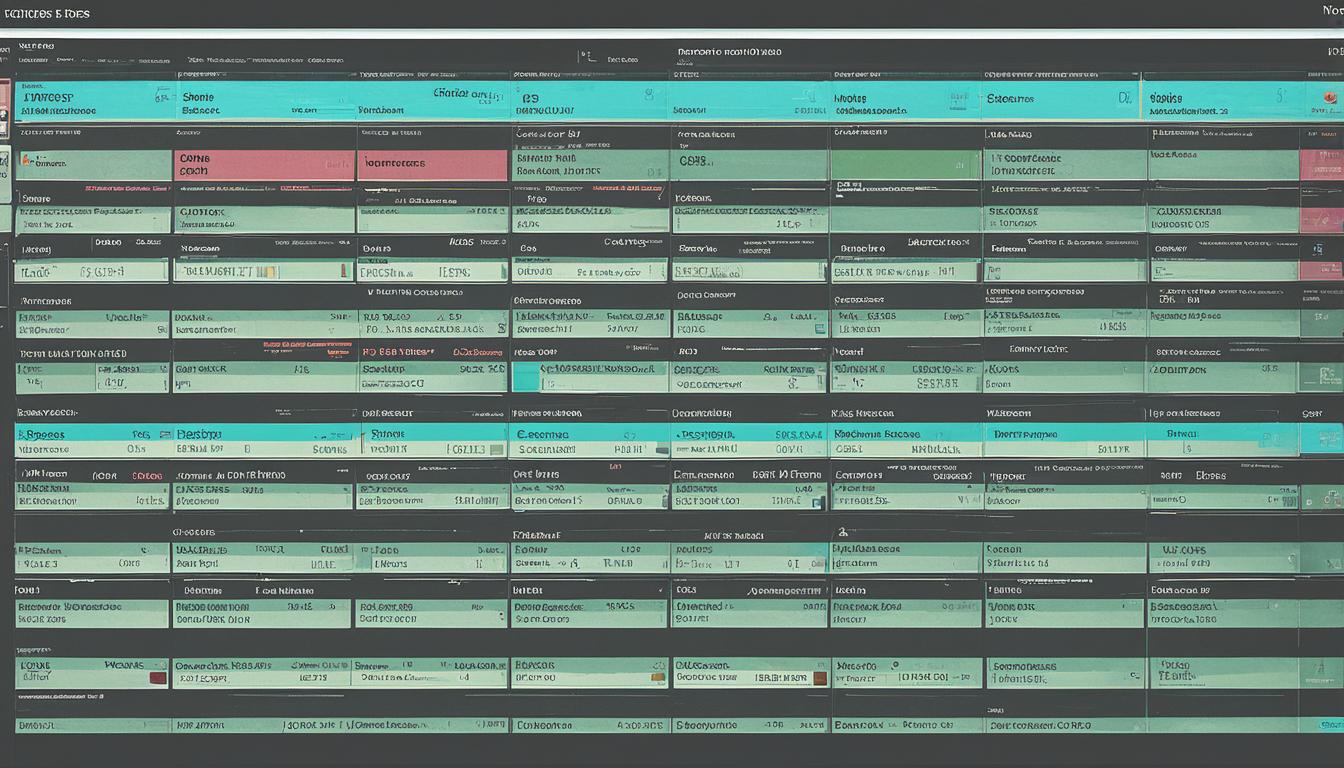


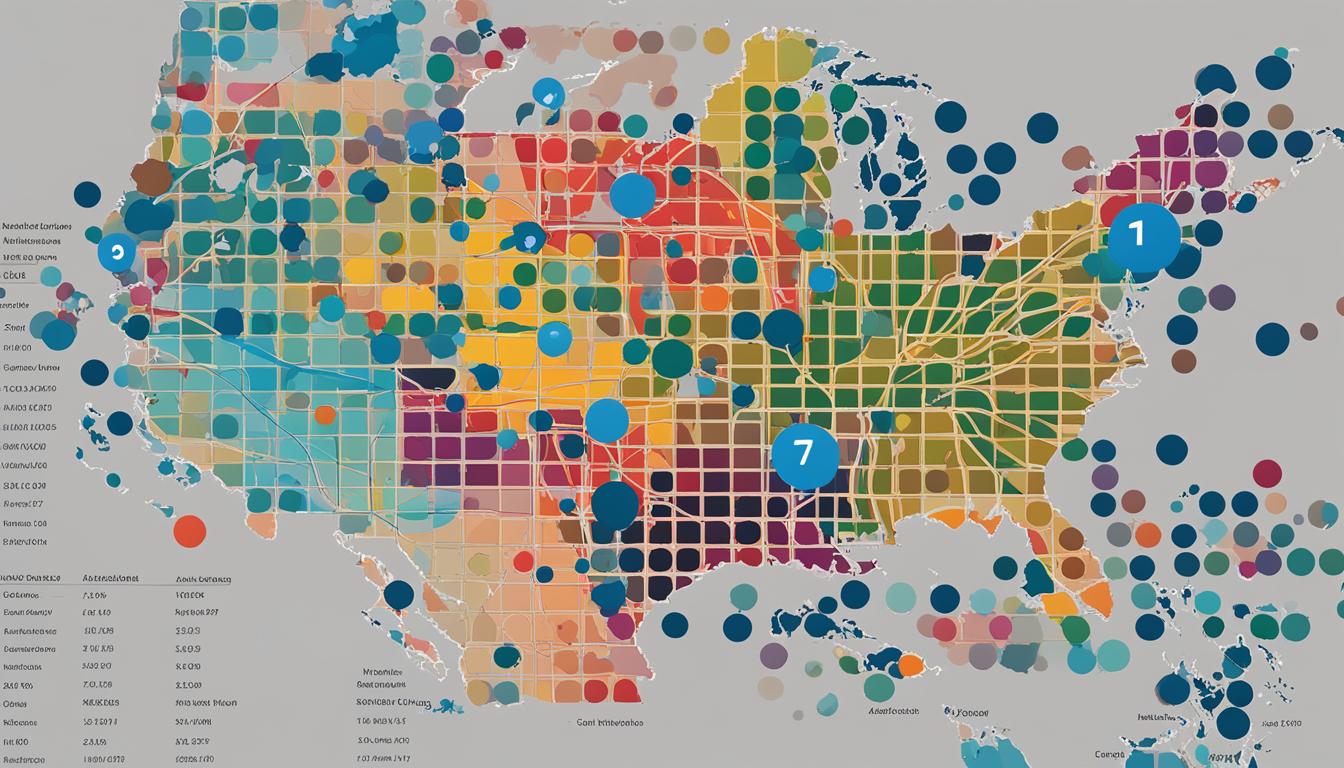
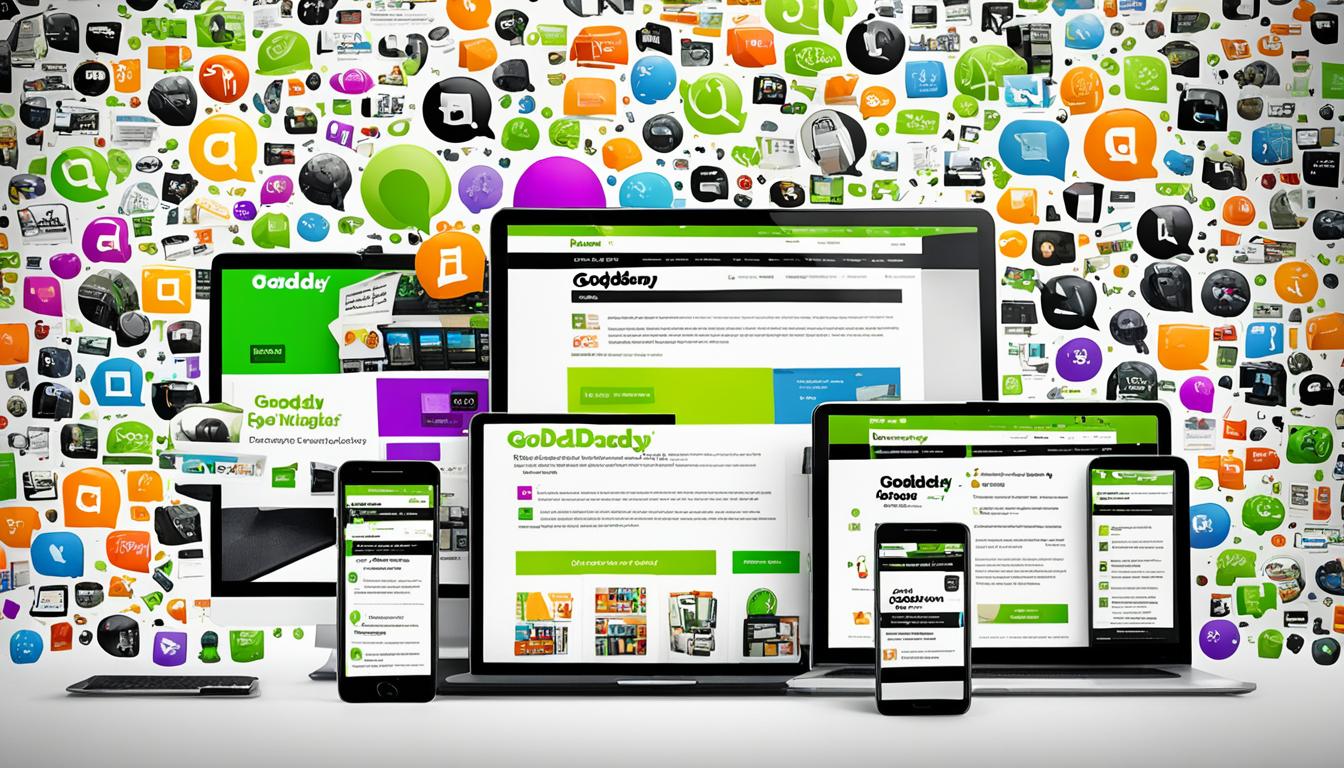
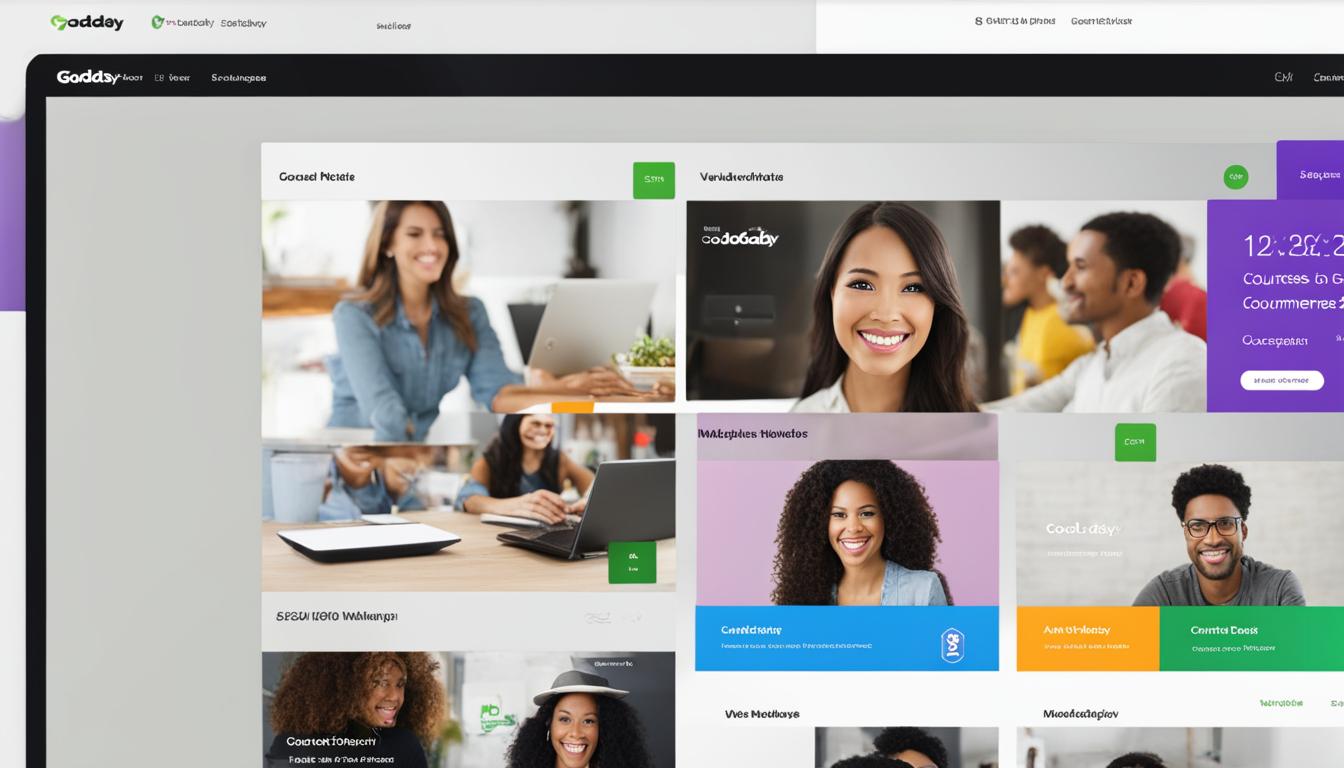












Post Comment
You must be logged in to post a comment.