How to transfer a domain from GoDaddy
Did you know that GoDaddy is one of the largest domain registrars in the world, managing over 80 million domains? If you’re one of the millions of website owners who have used GoDaddy to register your domain, you may find yourself needing to transfer your domain to a different registrar for various reasons, such as better pricing or more advanced features.
Transferring a domain can seem like a daunting task, but fear not! In this article, I will guide you through the step-by-step process of transferring a domain from GoDaddy to another registrar. Whether you’re a beginner or an experienced website owner, you’ll find all the information you need to successfully transfer your domain.
Key Takeaways:
- To transfer a domain from GoDaddy, you’ll need to follow a series of steps and meet certain requirements.
- Before initiating the transfer process, make sure your domain is eligible for transfer and prepare it by unlocking it and obtaining the necessary authorization code.
- Once your domain is ready, initiate the transfer at your new registrar by submitting the transfer request and providing the authorization code.
- After submitting the transfer request, you’ll need to accept the transfer at the new registrar to finalize the process.
- Once the transfer is complete, don’t forget to update your domain’s DNS settings, manage your domain in the new registrar’s control panel, and renew your domain to ensure its continued ownership.
Checking Eligibility and Preparing Your Domain for Transfer
Before initiating the transfer process, it’s important to check the eligibility of your domain and take the necessary steps to prepare it for transfer. Follow this checklist to ensure a smooth domain transfer from GoDaddy:
- Check domain transfer eligibility: Start by verifying that your domain is eligible for transfer. Some domains have certain restrictions or requirements that need to be met before transferring. Consult your current registrar or check the domain transfer policy for more information.
- Unlock domain for transfer: Ensure that your domain isn’t locked at GoDaddy. Log in to your GoDaddy account, navigate to your domain settings, and unlock the domain for transfer. This step allows the new registrar to initiate the transfer process smoothly.
- Obtain authorization code: Request the authorization code or EPP code from GoDaddy. This code is a unique security measure that verifies your ownership of the domain and is required by the new registrar during the transfer process. You can usually find the option to obtain the code in your GoDaddy account under “Domain Details” or “Domain Settings.”
By following these steps, you’ll ensure that your domain is ready for transfer and eliminate any potential roadblocks during the process.
https://www.youtube.com/watch?v=qsFiYbuD4wg
Initiating the Transfer at the New Registrar
Once you have prepared your domain for transfer, it’s time to initiate the transfer at your new registrar. Follow these simple steps:
- Log in to your new registrar’s website using your account credentials.
- Locate the domain transfer section or domain management section.
- Click on the “Transfer Domain” or similar option.
- Enter the domain name you want to transfer in the designated field.
- Follow the prompts to select the transfer options, such as domain privacy, DNS settings, and contact information.
- Review the transfer details and ensure all the information is correct.
- Submit the transfer request by clicking on the “Submit” or “Transfer” button.
By following these steps, you will initiate the transfer process at your new registrar and start the countdown towards a successful transfer.
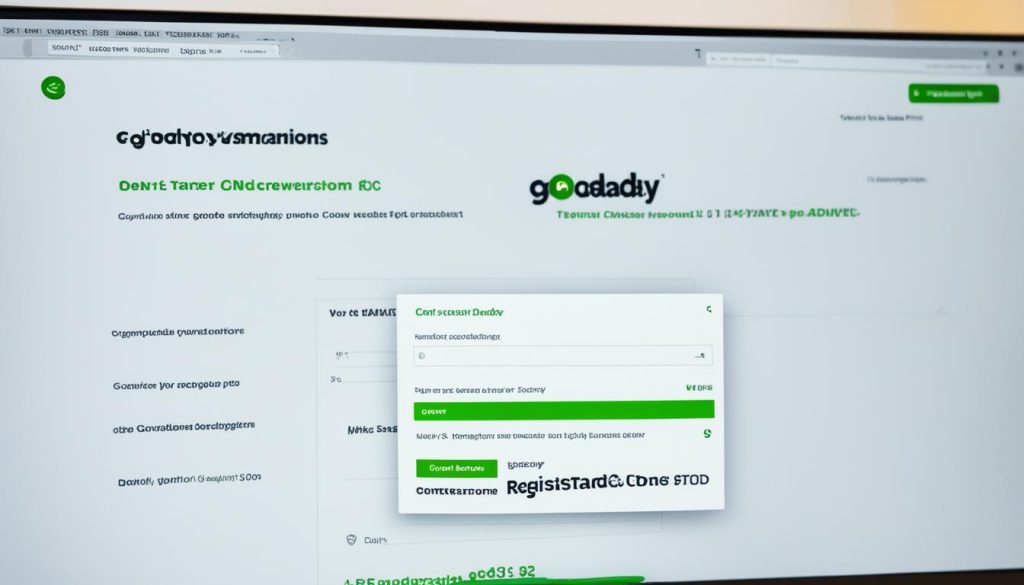
Accepting the Transfer at the New Registrar
Once you have initiated the transfer process at the new registrar, it is important to follow the necessary steps to accept the transfer and ensure a smooth transition of your domain ownership.
1. Check your email: After initiating the transfer, you will receive an email notification from the new registrar with instructions on how to approve the transfer. Make sure to check your email inbox, including spam or junk folders, for any communication from the new registrar.
2. Locate the transfer authorization email: In the email, you will typically find a transfer authorization link or code that you need to use to approve the transfer. This link or code is unique to your domain and verifies your consent to transfer the ownership.
3. Click the transfer authorization link: If you received a transfer authorization link, click on it to directly approve the transfer. You will be redirected to a page where you may need to enter a confirmation code or provide additional information.
4. Enter the transfer authorization code: If you received a transfer authorization code instead, login to your account at the new registrar’s website and navigate to the domain transfer section. Look for an option to enter the authorization code and follow the prompts to complete the transfer approval.
5. Confirm the transfer acceptance: Once you have entered the authorization code or followed the transfer authorization link, carefully review the information provided by the new registrar. Ensure that your domain details, contacts, and ownership information are accurate before confirming the transfer acceptance.
6. Complete any additional steps: Depending on the new registrar’s policies, you may be required to complete additional steps, such as providing additional verification or confirming your identity, to finalize the transfer process. Follow any provided instructions to successfully complete these steps.
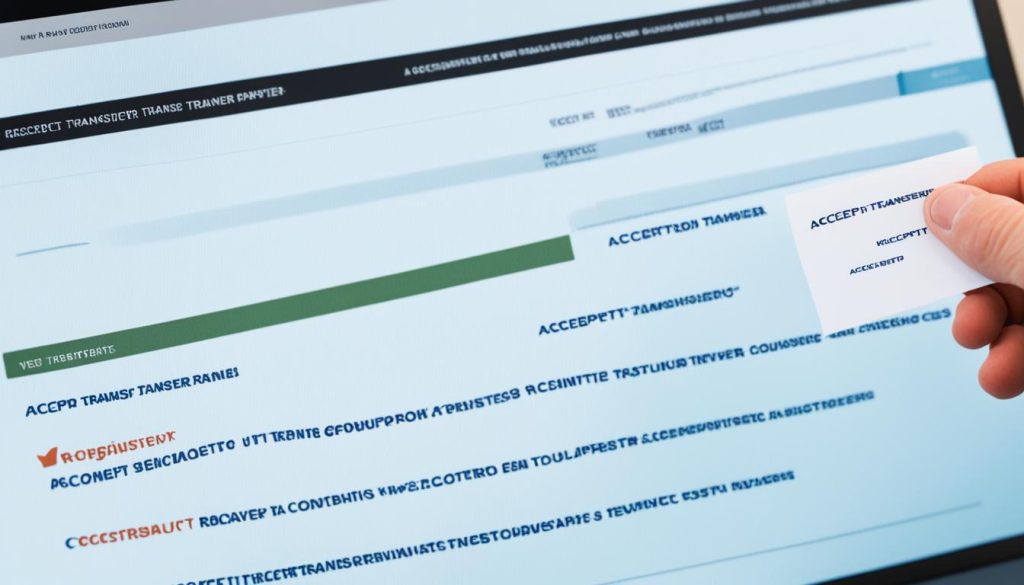
By accepting the transfer at the new registrar, you are granting permission for the domain ownership to be transferred from your previous registrar to the new registrar. Once the transfer is accepted, the domain will be moved to the new registrar, and you will begin managing it through their services.
Post-Transfer Considerations and Next Steps
Now that your domain transfer is complete, there are a few important considerations and next steps to ensure seamless management of your transferred domain.
First and foremost, it is crucial to review and update your DNS settings after the domain transfer. This step is essential to ensure that your website and email services continue to function properly. Take the time to double-check the DNS records, including the A-records and MX-records, and make any necessary adjustments to point them to the appropriate servers.
Additionally, managing your transferred domain effectively is key to maximizing its potential. Regularly monitor your domain and website performance, analyze traffic patterns, and make any necessary updates or optimizations to enhance user experience. This careful management will help your website rank well in search engine results and attract more visitors.
Furthermore, it is essential to keep your contact information up to date. Periodically review the contact details associated with your transferred domain and ensure that they are accurate and current. This ensures that you receive important notifications about domain renewals, potential security concerns, and other crucial communications related to your domain.
Lastly, do not forget to renew your transferred domain promptly. It is vital to keep your domain registration active to maintain ownership and prevent any disruption to your website and email services. Set up automatic renewals or set reminders to avoid any unintentional lapses in domain registration.
FAQ
How do I transfer a domain from GoDaddy?
How do I check if my domain is eligible for transfer?
What do I need to do to prepare my domain for transfer?
How do I unlock my domain and obtain the authorization code from GoDaddy?
How do I initiate the transfer at the new registrar?
How long does the domain transfer process take?
Do I need to do anything after initiating the transfer at the new registrar?
How do I accept the transfer at the new registrar?
What should I do after the domain transfer is complete?
- How Strategic SEO Drove Growth for a CPAP E-commerce Brand - July 24, 2025
- Top 3 SEO Companies in Toronto: An Analytical Comparison - July 23, 2025
- SEO for Entry Door Services - April 24, 2025
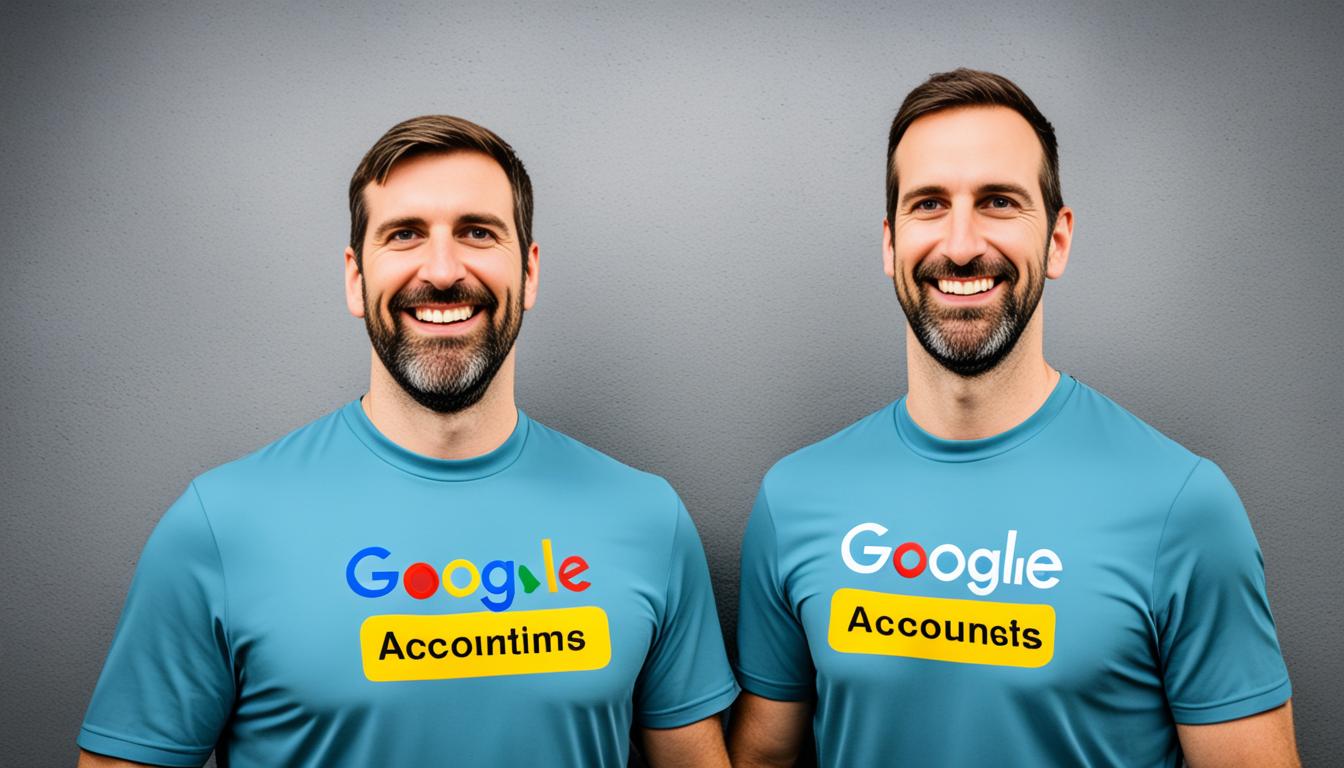

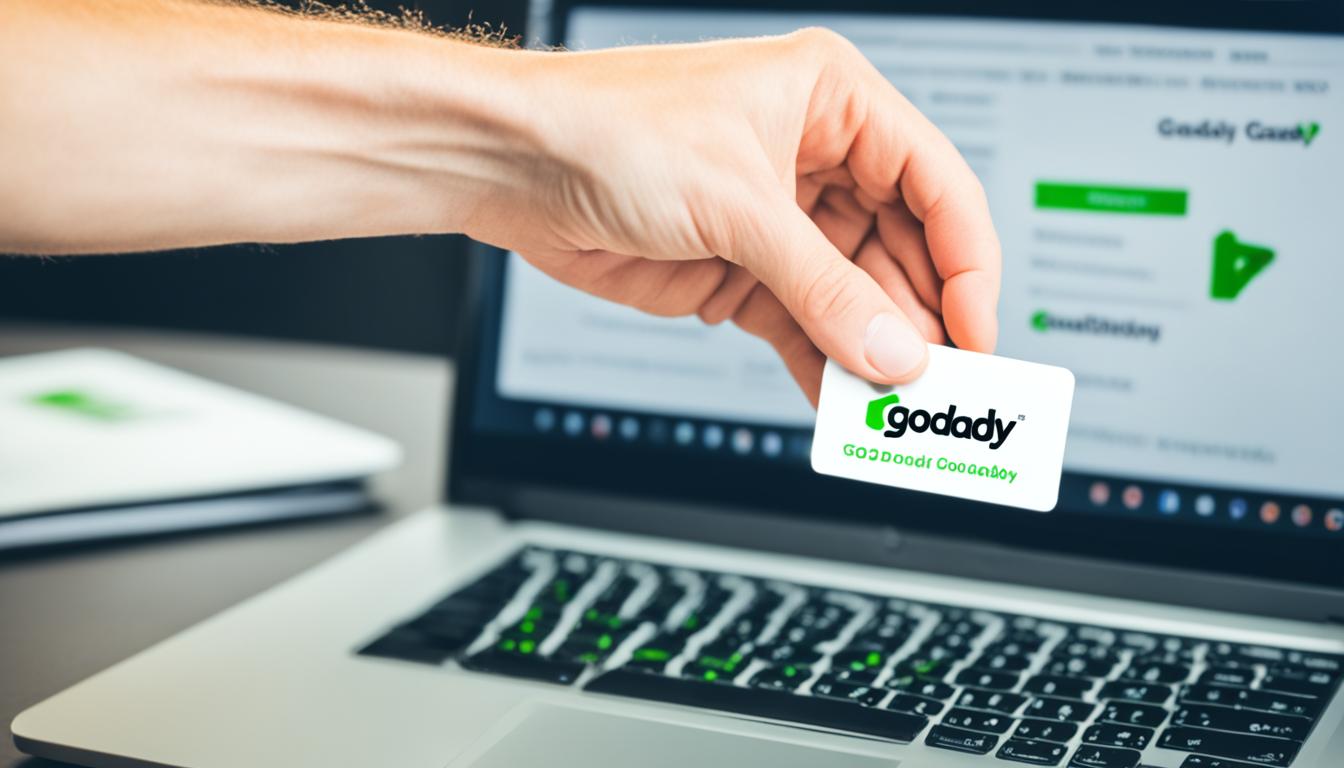



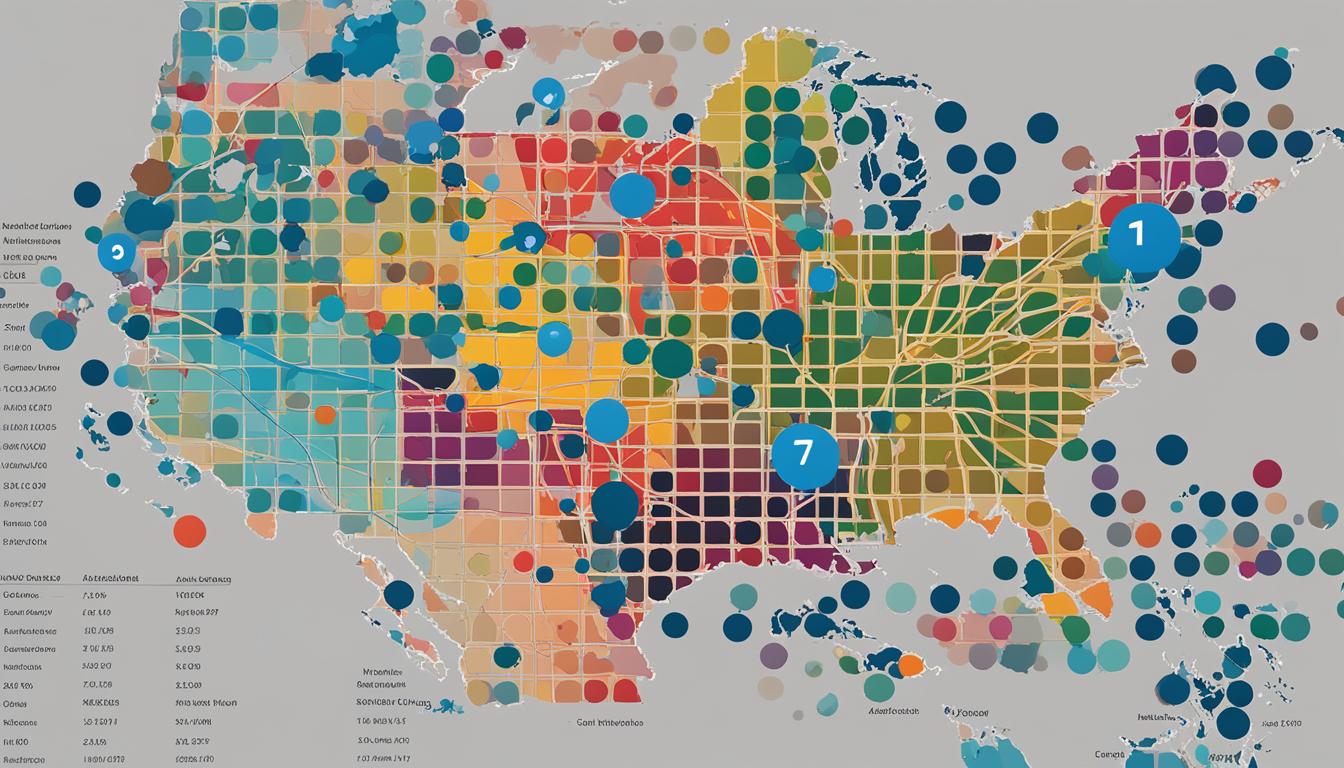
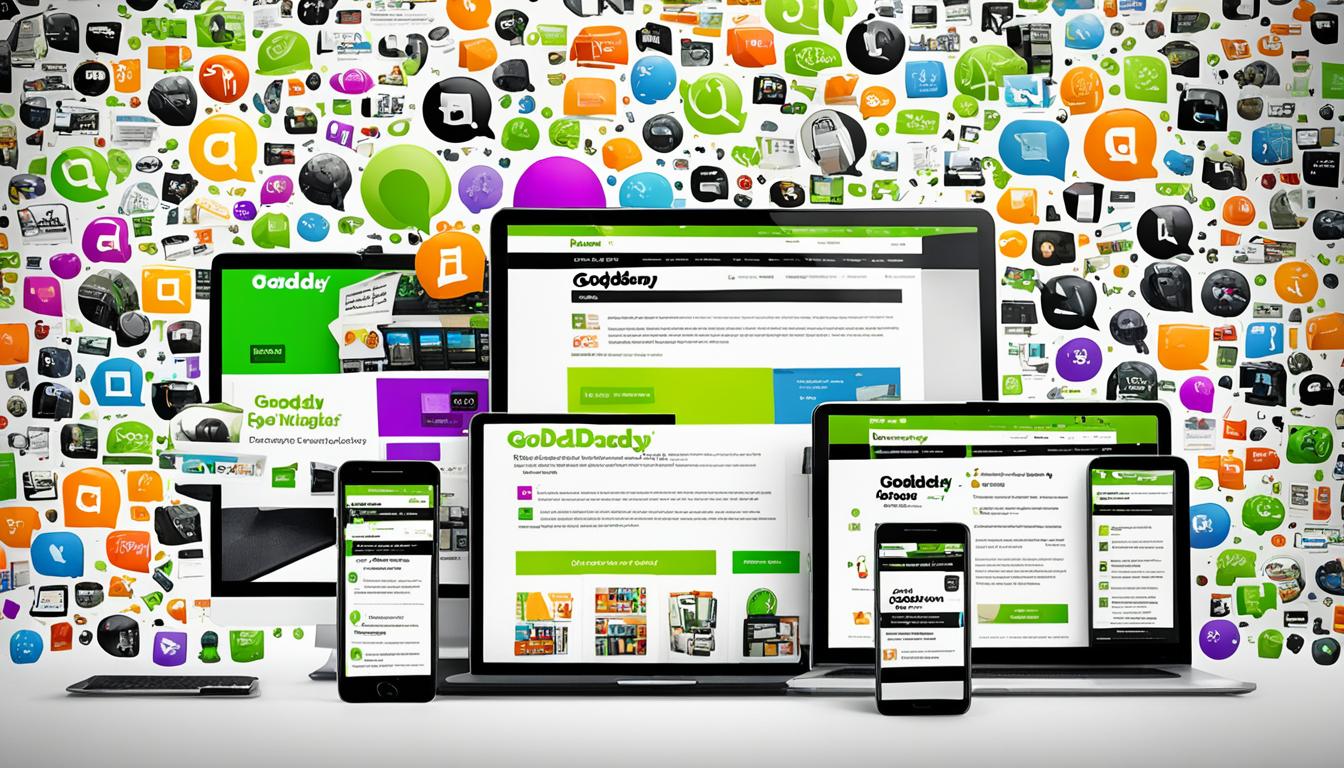
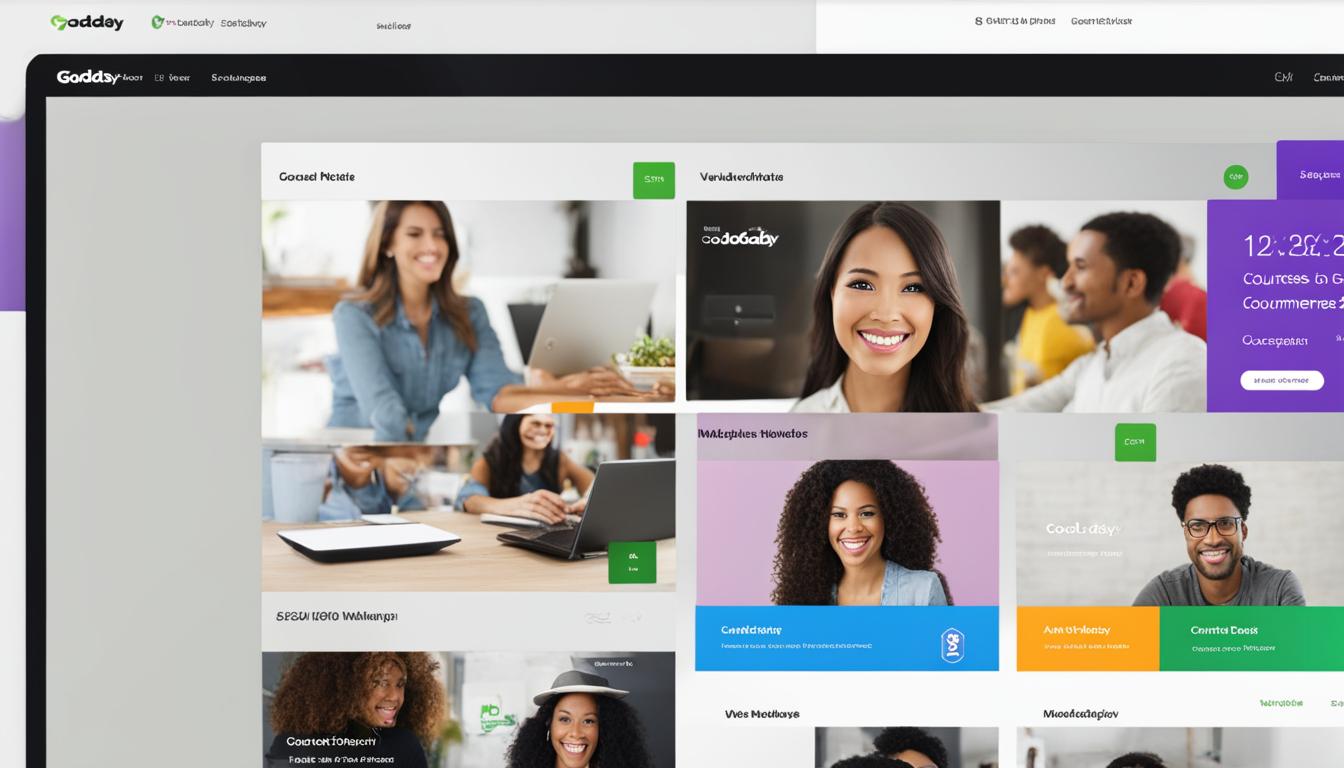












Post Comment
You must be logged in to post a comment.