How to Make a Website With Wix: Wix Tutorial for Beginners
Did you know that there are over 160 million users worldwide who have created websites using Wix? That’s right! Wix is a popular choice for beginners looking to build their own websites. With its user-friendly interface and powerful features, it’s no wonder why so many people turn to Wix for their website creation needs.
In this comprehensive Wix tutorial, I will guide you through the step-by-step process of creating a website with Wix. Whether you’re starting a blog, launching an online store, or simply want to showcase your portfolio, Wix has all the tools you need to make it happen. By the end of this tutorial, you’ll have a professional-looking website up and running.
Key Takeaways:
- Wix is a popular choice for beginners looking to create a website.
- Over 160 million users worldwide have built websites with Wix.
- Wix offers a user-friendly interface and powerful features.
- By following this tutorial, you’ll be able to create a professional website with Wix.
- Stay tuned for the step-by-step guide on setting up, customizing, and promoting your website with Wix.
Set up your site: “Get to know the editor”
The first step in creating a website with Wix is to set up your site. This involves getting familiar with the Wix editor, which is the platform where you will be building and designing your website.
In the Wix editor tutorial, you will learn the basics of the editor, including how to navigate through the different design elements, customize the layout, and add content to your site. Whether you’re new to website building or have some experience, this tutorial will guide you step-by-step through the process, ensuring you have a solid foundation to build upon.
To start, you’ll need to sign up for a Wix account. Once you’re in, you’ll be greeted with an intuitive interface that offers a range of tools and features to help you bring your website to life.
- Create a New Site: Begin by selecting the option to create a new site. This will prompt you to choose a template that matches your website’s theme and purpose.
- Template Customization: Once you’ve selected a template, you can start customizing it to suit your needs. The Wix editor provides an easy drag-and-drop functionality, allowing you to modify the layout, change colors and fonts, and add various elements such as text boxes, images, and videos.
- Site Settings: Explore the site settings to further personalize your website. Here, you can add a custom domain, set up SEO settings, enable social sharing, and manage other essential configurations.
- Get to Know the Dashboard: Take a tour of the Wix dashboard, where you’ll find all the tools and resources you need to manage your website effectively. From the dashboard, you can access your site’s analytics, add additional features through the Wix App Market, and connect your website to various domains and email accounts.
By following the instructions provided in the Wix editor tutorial, you’ll quickly become comfortable with the editor’s interface and gain the skills necessary to build a professional-looking website.
Customize the layout: “Work with sections & strips”
Once you have set up your site, it’s time to customize the layout and design of your website. With Wix, you have complete control over the visual appearance of your site. In this tutorial video, I will guide you through the process of working with sections and strips in the Wix editor, allowing you to create a unique and visually appealing website.
What are sections and strips?
Sections and strips are essential design elements in the Wix editor that enable you to organize and arrange content on your website. Sections are large blocks that separate different parts of your webpage, while strips are smaller elements that are situated inside sections. By using sections and strips, you can easily structure your content and create a visually cohesive website.
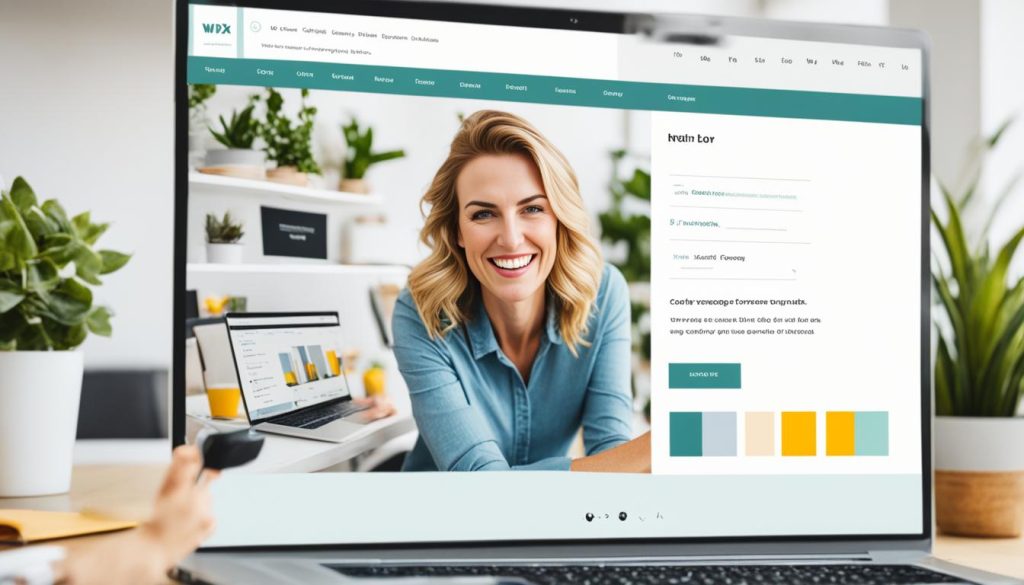
Changing backgrounds and adding elements
With Wix, you have the flexibility to customize the backgrounds of sections, giving your website a personalized touch. Whether you want to use high-quality images, solid colors, or video backgrounds, the editor makes it easy to change the visual style of each section.
In addition, the tutorial will show you how to add elements into sections, such as text boxes, images, buttons, and more. By strategically placing these elements within sections, you can create an organized and engaging layout that captures the attention of your website visitors.
AI-generated layout suggestions
If you need inspiration or are looking for a starting point, Wix offers AI-generated layout suggestions that can help you design your website. These suggestions are based on your industry or niche, providing you with design recommendations specifically tailored to your needs. By utilizing these suggestions, you can quickly create a professional and aesthetically pleasing layout without spending hours on design decisions.
Customizing the layout of your website is an exciting step in the website building process. By working with sections and strips in the Wix editor, you can create a visually stunning website that reflects your brand and captures the attention of your audience.
Make it your own: “How to customize your site themes”
To give your website a unique look and feel, it’s important to customize your site themes. With Wix, you have the flexibility to personalize every element of your site with just a few clicks. Whether you want to change the colors, typography, or other design elements, this tutorial will guide you through the process of customizing your site themes to make your website truly your own.
When it comes to site themes, Wix offers a wide range of options to suit any style or industry. You can choose from their extensive collection of professionally designed themes, or start from scratch and create a completely custom theme. Whatever you choose, Wix makes it easy to update and modify your theme to match your unique vision.
With Wix’s intuitive website builder, customizing your site themes is a breeze. You can change the background, fonts, buttons, and more with just a few clicks. You also have the option to add your own images and logos to further personalize your site. Whether you want a sleek and modern look or a vibrant and colorful aesthetic, Wix has the tools you need to bring your vision to life.
Not only can you customize the visual aspects of your site themes, but you can also tailor the functionality to fit your needs. Wix offers a wide range of customizable features and add-ons, such as contact forms, online booking systems, and e-commerce capabilities. You can easily integrate these features into your site themes to enhance the user experience and meet your specific goals.
By customizing your site themes with Wix, you can create a website that stands out from the crowd and reflects your unique brand identity. Whether you’re a small business owner, creative professional, or blogger, Wix provides the tools and flexibility you need to make your website truly your own.
Add and edit media: “Add & customize media”
Images and videos play a crucial role in making your website visually captivating and engaging. With Wix, you can easily add and edit media to enhance the overall aesthetics of your site. In this tutorial, I will guide you through the process of adding and customizing media on your Wix website, allowing you to create a visually stunning online presence.
When it comes to adding media, Wix gives you the flexibility to upload images and videos from your computer or seamlessly integrate media from your social channels. By following the best practices provided in this tutorial, you will learn how to optimize your media for maximum impact on your website.
One of the key features you will explore is image size optimization. Wix allows you to resize and compress your images without compromising their quality, ensuring that your website loads quickly and efficiently. This optimization technique not only enhances user experience but also improves your site’s search engine visibility.
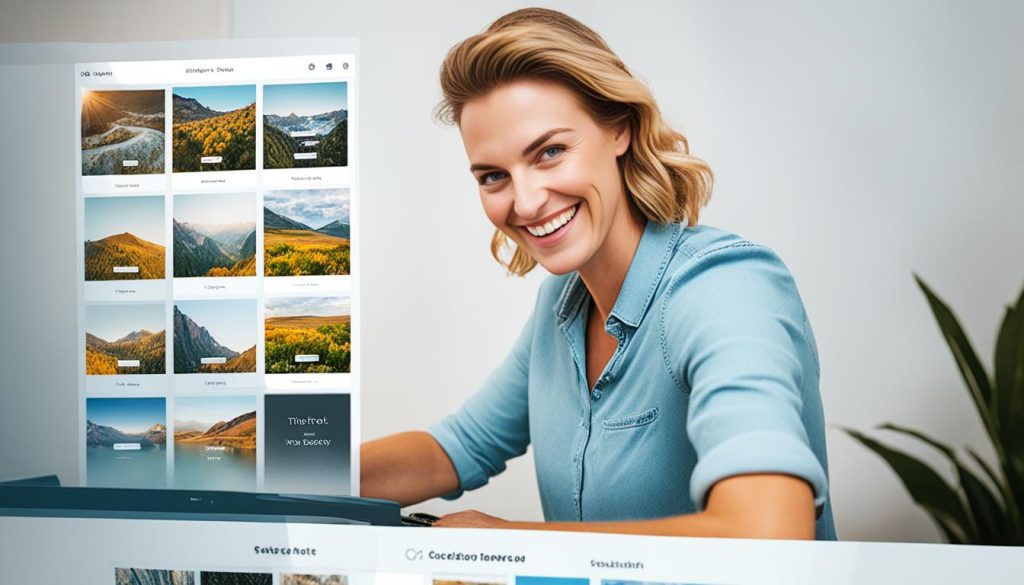
Additionally, you will discover how to customize videos on your website. Wix enables you to mask videos, giving you the ability to add text overlays or create unique visual effects. These customization options empower you to deliver compelling video content that grabs your visitors’ attention and keeps them engaged on your site.
Whether you are a photographer showcasing your portfolio or a business displaying product videos, adding and customizing media is vital for creating an immersive website experience. With Wix’s intuitive tools and features, you can effortlessly bring your vision to life and make a lasting impression on your audience.
| Benefits of adding and customizing media on Wix: |
|---|
| Enhance the visual appeal of your website |
| Increase user engagement and interaction |
| Optimize images for improved site performance |
| Create unique, branded content with customized videos |
Optimize your design for mobile: “Design your mobile site”
With the increasing use of mobile devices, it’s crucial to optimize your website design for mobile users. As more and more people access the internet on their smartphones and tablets, it’s essential to ensure that your site provides a seamless and user-friendly mobile experience. In this tutorial, I will show you how to design your mobile site with Wix and optimize it for mobile devices.
Wix’s AI capabilities automatically optimize your desktop design for mobile, but there are additional customizations you can make to enhance your mobile site. By tailoring your mobile design, you can improve readability, navigation, and user engagement.
Hide sections not relevant to mobile users
One way to optimize your design for mobile is to hide sections that may not be relevant or necessary for mobile users. For instance, you can choose to hide certain images, videos, or text blocks that could impact the loading speed or visual appearance of your mobile site. By selectively hiding these sections, you can create a more streamlined and efficient mobile experience.
Add elements specific to mobile
Designing your mobile site also involves adding elements that are specific to mobile devices. For example, you can include a mobile-only navigation menu that is optimized for touchscreens and offers a more intuitive user experience. You can also add click-to-call buttons, which make it easy for users to contact you directly from their mobile devices. By incorporating mobile-specific elements, you can enhance the functionality and accessibility of your mobile site.
Optimize readability and navigation for small screens
When designing for mobile, it’s important to optimize the readability of your content and the navigation of your site on small screens. Use legible font sizes and clear typography to ensure that your text is easily readable without zooming in. Additionally, consider the placement and size of buttons and links to make them easily clickable on touchscreens. By optimizing readability and navigation, you can create a frictionless mobile experience for your visitors.
By following these tips and utilizing Wix’s mobile optimization features, you can ensure that your website design looks great and functions seamlessly on mobile devices. Remember, a well-optimized mobile site can improve user engagement, increase conversions, and enhance your overall online presence.
| Benefits of Mobile Optimization: |
|---|
| Improved user experience on mobile devices |
| Higher mobile search rankings |
| Increase in mobile traffic and conversions |
| Enhanced brand reputation |
| Stay ahead of competitors |
Open an online store: “How to add products”
If you’re looking to sell products online, Wix provides a robust ecommerce platform that simplifies the process of setting up an online store. In this tutorial, I will guide you through the steps to open an online store with Wix and show you how to add products to your store.
First, log in to your Wix account and access the Wix Editor. From there, navigate to the “Store Manager” tab, which you can find in the left-hand side menu. Click on “Get Started” to begin setting up your store.
Next, you’ll need to choose your payment methods. Wix offers a variety of secure payment options, including credit cards, PayPal, and offline payment methods like cash on delivery. Select the payment methods that best suit your business needs.
Now it’s time to add your products. In the Store Manager, click on “Add Product” to enter the product details. You’ll need to provide information such as the product title, description, price, images, and inventory details. Make sure to create engaging and accurate product descriptions that effectively showcase your offerings.
Wix also enables you to categorize your products by creating product collections. Dividing your products into categories makes it easier for customers to find what they’re looking for. To create a collection, go to the Store Manager, click on “Collections,” and then “Add Collection.” Enter the collection name and customize the display settings to match your store’s branding.
In addition to managing your product inventory and collections, Wix allows you to customize the shipping and tax settings for your store. You can define shipping rates based on the destination and weight of the products, as well as set up tax rules according to your local regulations.
Once you’ve added your products and configured the necessary settings, you’re ready to publish your online store. Wix provides a seamless checkout experience for your customers, helping you streamline the sales process while ensuring a secure and convenient shopping experience.
Now that you know how to open an online store and add products with Wix, you can start selling your products and reaching a wider audience. With its user-friendly interface and comprehensive features, Wix makes it easy for anyone to create and manage a successful online store.
| Benefits of Wix Online Store: |
|---|
| Ease of use and user-friendly interface |
| Secure payment methods |
| Flexible product inventory management |
| Customizable shipping and tax settings |
| Seamless checkout experience |
With Wix, you can easily open an online store and start selling your products to customers around the world. Take advantage of the powerful ecommerce features offered by Wix and establish your online presence today.
Promote your site: “Get your website marketing-ready”
Now that your Wix website is up and running, it’s time to take it to the next level and get more traffic. Promoting your site is essential to increase its visibility and reach your target audience. In this tutorial video, I will guide you through the process of promoting your Wix website and making it marketing-ready.
One effective strategy to promote your site is through social media marketing. By leveraging popular platforms like Facebook, Instagram, and Twitter, you can connect with your target audience, share engaging content, and drive traffic to your website. I will show you how to create compelling social media campaigns that will attract attention and generate leads.
In addition to social media marketing, another powerful tool to promote your website is through blog creation. By regularly publishing high-quality, informative content, you can establish yourself as an authority in your industry and drive organic traffic to your site. I will provide you with tips on how to create engaging blog posts and optimize them for search engines to boost your website’s visibility.
Finally, I will introduce you to Wix’s Reports & Insights feature, which allows you to track the performance of your website. By analyzing data such as website traffic, user behavior, and conversion rates, you can make data-driven decisions to improve your site’s visibility and effectiveness. I will show you how to interpret these reports and use the insights to optimize your marketing strategies.
FAQ
How do I set up my site with Wix?
How can I customize the layout of my website?
How can I customize the themes on my Wix website?
How do I add and edit media on my Wix website?
How can I optimize my website design for mobile users?
How can I open an online store with Wix?
How can I promote my Wix website and get more traffic?
- How Strategic SEO Drove Growth for a CPAP E-commerce Brand - July 24, 2025
- Top 3 SEO Companies in Toronto: An Analytical Comparison - July 23, 2025
- SEO for Entry Door Services - April 24, 2025


![No code website builder [2024] No code website builder [2024]](https://webdoclab.ca/wp-content/uploads/2024/07/No-code-website-builder-2024.jpg)
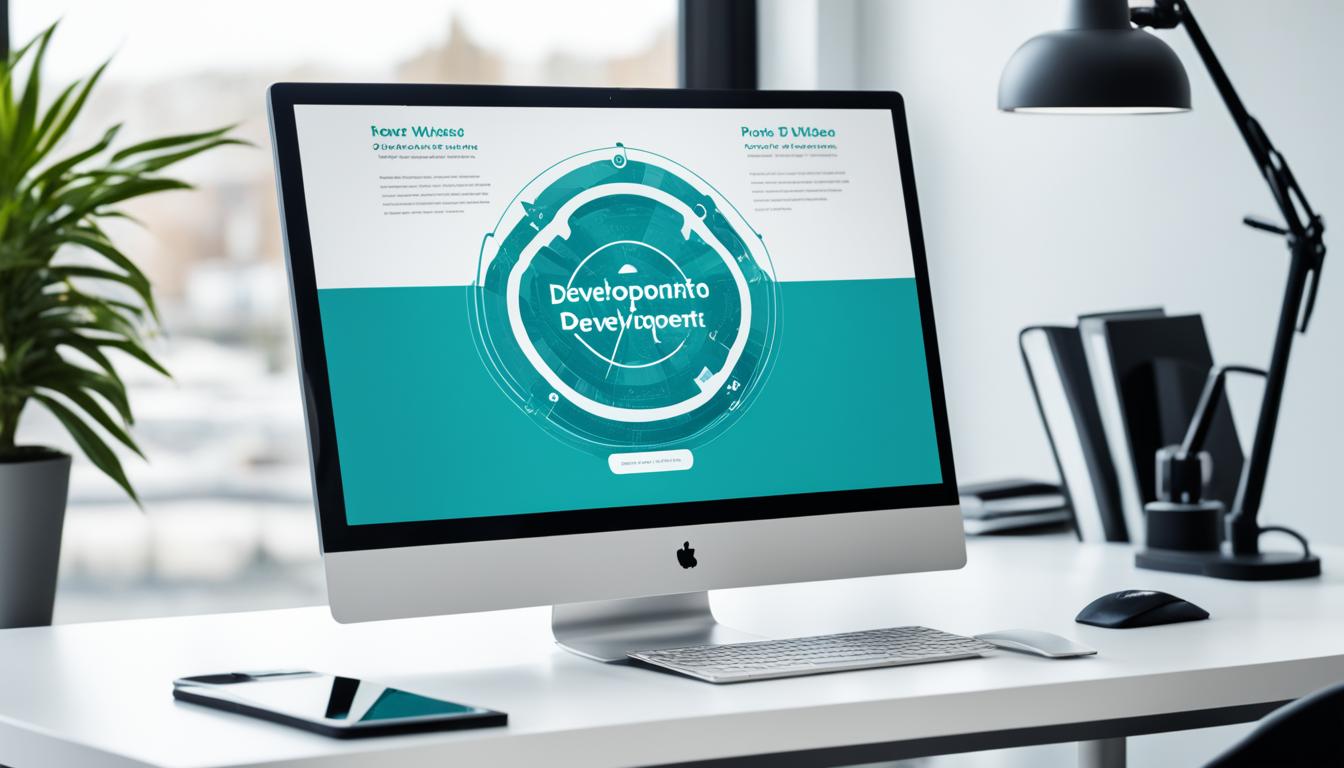

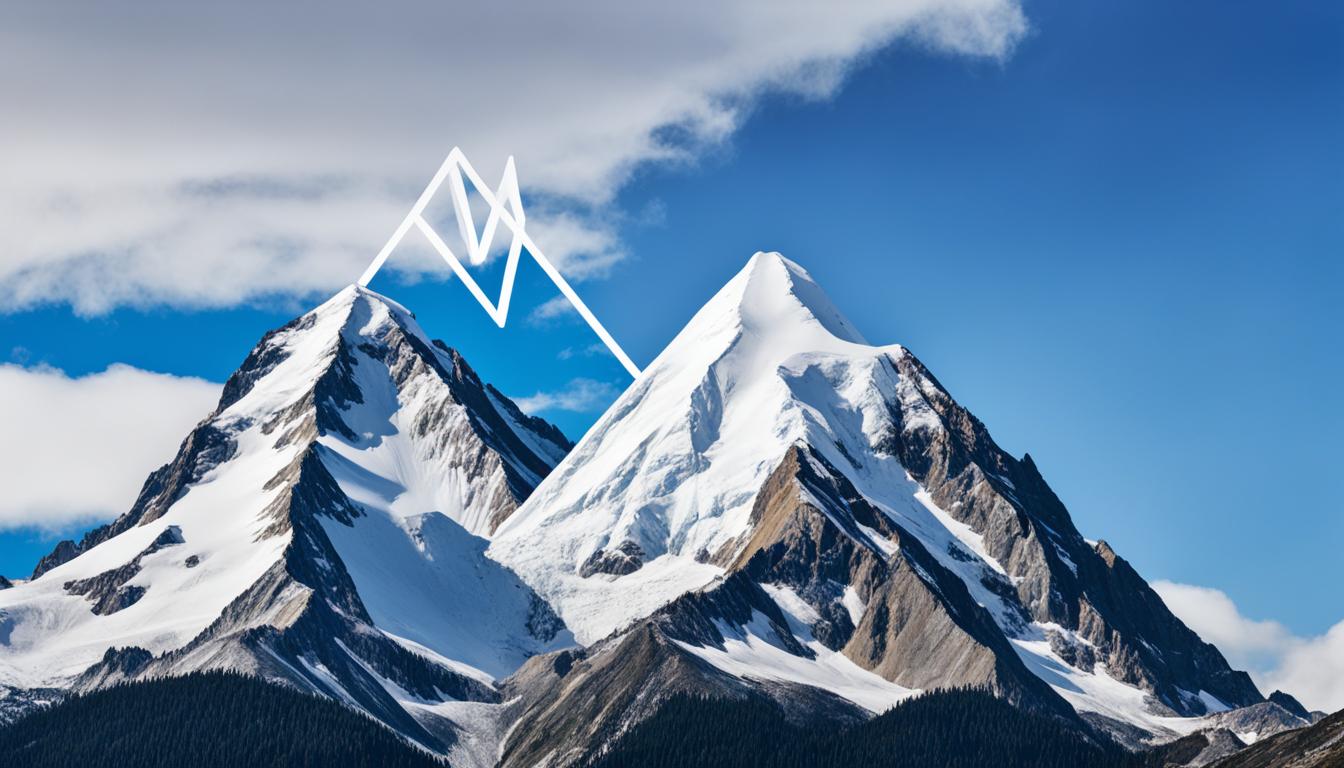















Post Comment
You must be logged in to post a comment.