Webnames email
With the ever-increasing reliance on email for professional communication, having a reliable and efficient email solution is paramount. Whether you are a small business owner or a freelancer, having a professional email address with your own domain can significantly impact your credibility and brand image.
Webnames email provides comprehensive email hosting services that cater to the diverse needs of individuals and businesses alike. From seamless email management to secure encryption options, Webnames email offers a complete suite of features to ensure a seamless and efficient email experience.
Imagine the convenience of having your own personalized domain email address – like [email protected]. Not only does it enhance your professional image, but it also ensures that your emails are delivered reliably and securely. Webnames email takes care of all the technical aspects, allowing you to focus on what matters most – running your business.
Connecting Email Clients to Webnames Email
When it comes to connecting your email client to your Webnames email account, the first step is to determine the type of connection you need. This choice will depend on whether you require synchronization across multiple devices, such as your computer, smartphone, and tablet.
If your email client supports it, using Activesync is the ideal option. Activesync provides seamless access and synchronization for not only your email but also your calendar and contacts. This means that any changes made on one device will be reflected across all your devices, ensuring you’re always up to date.
However, if Activesync is not supported by your email client, you can still achieve synchronization through a combination of IMAP for emails and CalDAV and CardDAV for calendar and contacts. While not as comprehensive as Activesync, this set up allows you to access and synchronize your email, calendar, and contacts across multiple devices.
Setting up your email client may vary depending on the specific software you’re using, but the general settings required for Webnames email are typically the same. These include the incoming and outgoing mail server details, port numbers, and SSL/TLS settings.
Here is an overview of the common settings you will need to configure your email client for Webnames email:
- Incoming Mail Server: mail.webnames.ca
- Incoming Port (IMAP): 993
- Incoming Port (Activesync): 443
- Outgoing Mail Server: mail.webnames.ca
- Outgoing Port (IMAP): 465
- Outgoing Port (Activesync): 587
- SSL/TLS: Enabled
| Email Client | Setup Guide |
|---|---|
| Microsoft Outlook | Outlook Setup Guide |
| Apple Mail | Apple Mail Setup Guide |
| Gmail | Gmail Setup Guide |
By following the setup instructions specific to your email client, you can easily configure it to connect with your Webnames email account. Once setup is complete, you’ll be able to access and manage your emails, calendar, and contacts across all your devices.
Please note: The above setup instructions are provided as examples. Please refer to the official documentation or support resources provided by your email client for the most up-to-date and accurate information.
Differences between IMAP, Activesync, and POP3
Webnames.ca offers three types of encrypted email client connectivity: POP3, IMAP, and Activesync. Each connection type has its own advantages and disadvantages, catering to different user preferences and needs.
IMAP (Internet Message Access Protocol)
IMAP allows for the downloading of emails from the mail server to the computer or device while keeping a copy of the emails on the server. This means that you can access your emails from multiple devices and email clients, keeping them synchronized. It’s a great option if you need to manage your emails from various devices and want to ensure that changes made on one device are reflected across all devices.
Activesync
Activesync provides full synchronization of mail, calendar, and contacts across multiple email apps and devices. It enables real-time updates, ensuring that any changes or additions made on one device are instantly reflected on all devices. With Activesync, not only can you access your emails from different devices, but you can also keep your calendar and contacts seamlessly synchronized. This makes it a convenient option for users who rely on multiple devices to manage their email, calendar, and contacts.
POP3 (Post Office Protocol 3)
POP3 downloads emails from the mail server to the computer or device and removes them from the server. This means that once the emails are downloaded, they are no longer accessible on the server. POP3 is suitable if you prefer to keep your emails consolidated to a specific device and don’t need to access them from multiple devices or email clients. It can also be a space-saving option if you have a limited mailbox storage quota.
When deciding between IMAP, Activesync, and POP3, consider the pros and cons of each connectivity type. IMAP and Activesync provide synchronization across devices, allowing you to access your emails, calendar, and contacts from multiple clients. However, they may have mailbox storage limits and require an internet connection to access emails. POP3, on the other hand, allows for offline access to downloaded emails but does not offer synchronization across devices. It’s essential to choose the connectivity type that aligns with your specific needs and usage patterns.
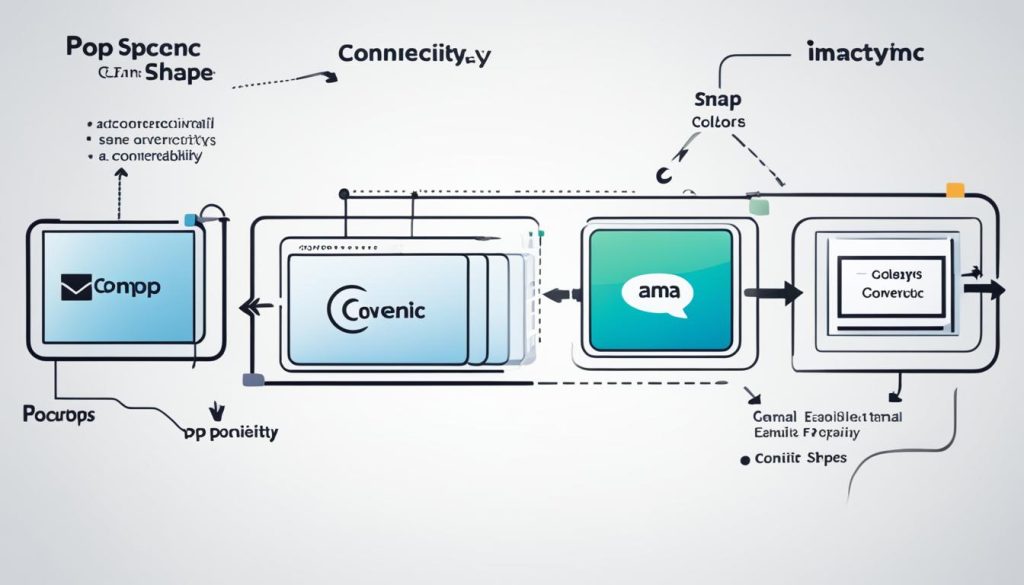
Using the Webmail Mail App
Webnames offers a convenient webmail Mail App for managing your emails without the need for a separate mail client. With the Mail App, you can easily read, compose, and organize your emails, all within your web browser.
To get started, you can customize the basic settings of the Mail App to suit your preferences. You can check and adjust the time zone to ensure accurate email timestamps. Additionally, you can manage multiple identities, allowing you to send emails from different addresses associated with your Webnames account. This is useful for maintaining a professional image while managing various email identities.
Furthermore, you have the option to create and set a signature that will be automatically attached to outgoing emails. This helps to add a personal touch to your messages and ensures consistent branding across your communications.
When using the Mail App, the interface is divided into three sections for easy navigation and a comprehensive view of your emails. The left pane displays your mail folders, allowing you to easily access specific categories or labels. The middle pane shows the list of emails in the selected folder, providing a clear overview of your inbox or other mail views. Finally, the right pane shows the content of the selected email, allowing you to read, reply, or forward messages without any distractions.
You can navigate through the Mail App using the intuitive toolbar buttons, which provide quick access to essential email functions such as reply, forward, delete, and more. Additionally, you have the flexibility to customize your view by hiding the folder pane or toggling between different mail views, including list, column, and vertical layouts.
To enhance your email management experience, the Webmail Mail App offers a user-friendly interface and convenient features that simplify your email workflow. Whether you’re a business professional, a student, or a casual email user, the Mail App provides a seamless and efficient way to handle your emails.
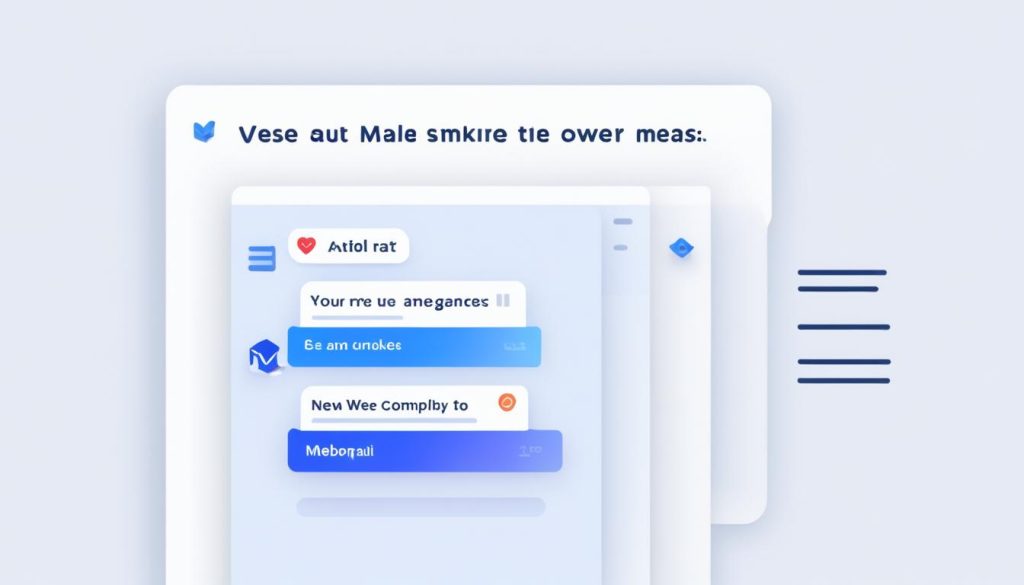
Integrating Webnames Email with Gmail
Integrating your Webnames-provided email with Gmail allows for seamless email management. By adding your Webnames email account as a check mail account in Gmail, you can conveniently send and receive emails through Gmail. To set up the integration, follow these steps:
- Open your Gmail account and go to Settings.
- Select the “Accounts and Import” tab.
- Under the “Check mail from other accounts” section, click on “Add a mail account”.
- Enter your Webnames email address and click “Next”.
- Choose the POP server option and enter the following configuration settings:
- POP Server: mail.webnames.ca
- Port: 995
- Username: Your full Webnames email address
- Password: Your email password
- Check the “Always use a secure connection (SSL) when retrieving mail” option.
Once the integration is complete, Gmail will periodically check your Webnames email account for new messages. It’s recommended to leave a copy of retrieved messages on the server to ensure you can access them through other email clients if needed. Additionally, labeling incoming messages and avoiding archiving will help you organize your emails effectively.
To send emails using your Webnames-provided email address in Gmail, you’ll need to configure the SMTP settings. Follow these steps:
- Go to Gmail Settings.
- Select the “Accounts and Import” tab.
- Under the “Send mail as” section, click on “Add another email address”.
- Enter your name and Webnames email address.
- Click on “Next” and enter the following SMTP configuration settings:
- SMTP Server: mail.webnames.ca
- Port: 465
- Username: Your full Webnames email address
- Password: Your email password
- Check the “Secured connection using SSL” option.
With the integration complete, you can easily manage your emails through Gmail while using your Webnames-provided email address. Take advantage of the powerful features and familiar interface of Gmail to streamline your email communication.
Advanced Options in Webmail
In addition to its user-friendly interface and basic email management functions, Webmail offers advanced options that enhance your email experience and provide added security.
One of the advanced options in Webmail is the ability to sign and encrypt your emails. By digitally signing your emails, you can ensure that the recipient knows the email is authentic and hasn’t been tampered with. Encrypting emails adds an extra layer of security by scrambling the contents of the email so that only the intended recipient can read it.
Another useful feature in Webmail is the ability to subscribe to mail folders. By subscribing to specific folders, you can receive updates and notifications whenever new emails arrive in those folders. This helps you stay organized and stay on top of important emails.
Webmail also offers a range of advanced preferences that allow you to customize your email experience. These preferences include settings for auto-archiving, which automatically moves emails to specific folders based on certain criteria, and contact management, which enables you to organize and manage your contacts more efficiently.
Additionally, Webmail provides advanced settings for spam filtering, allowing you to customize how spam emails are handled. You can choose to automatically move spam emails to a separate folder, mark them as spam or delete them directly. This ensures that your inbox remains clutter-free and only important emails reach your attention.
These advanced options in Webmail offer a range of features that enhance the functionality and personalization of your email service. Whether you’re looking to add an extra layer of security to your emails, stay on top of important updates, or customize your email management preferences, Webmail has you covered.
| Advanced Options | Description |
|---|---|
| Signing and Encrypting Emails | Add a digital signature to authenticate your emails and encrypt the contents for added security. |
| Mail Subscriptions | Subscribe to specific mail folders to receive updates and notifications when new emails arrive. |
| Preferences | Customize your email experience with advanced settings for auto-archiving, contact management, and spam filtering. |
Conclusion
Webnames email is the ultimate solution for individuals and businesses in Canada seeking reliable and professional email hosting. With a wide range of connection types, email clients, and webmail options, users can effortlessly set up and manage their professional email accounts. Integration with popular email clients like Gmail further simplifies email management and elevates the professional image of users.
Webnames email offers a comprehensive suite of features and options to cater to the diverse needs of users, ensuring a seamless and efficient email experience. Whether you prefer to access your emails via an email client or through the user-friendly webmail interface, Webnames email has you covered. Say goodbye to email management hassles and hello to effortless communication with Webnames email solutions.
Experience the convenience of professional email management with Webnames email hosting. Streamline your communication, boost productivity, and enhance your brand image with our top-notch email services. Trust in Webnames to deliver reliable and secure email solutions that meet your unique requirements. Take the first step towards efficient email management with Webnames email today.
FAQ
What is Webnames email?
How do I connect my email client to Webnames email?
What are the differences between IMAP, Activesync, and POP3?
How can I use the Webmail Mail App?
Can I integrate Webnames email with Gmail?
What are the advanced options in Webmail?
What does Webnames email offer for individuals and businesses?
- How Strategic SEO Drove Growth for a CPAP E-commerce Brand - July 24, 2025
- Top 3 SEO Companies in Toronto: An Analytical Comparison - July 23, 2025
- SEO for Entry Door Services - April 24, 2025





















Post Comment
You must be logged in to post a comment.